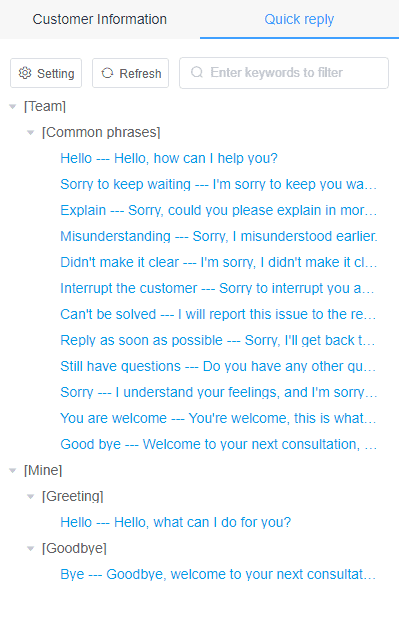Start a conversation
Go to the Customer Service Workbench
- After the channel access is completed, you can enter the customer service workbench to start processing the visitor's message online.
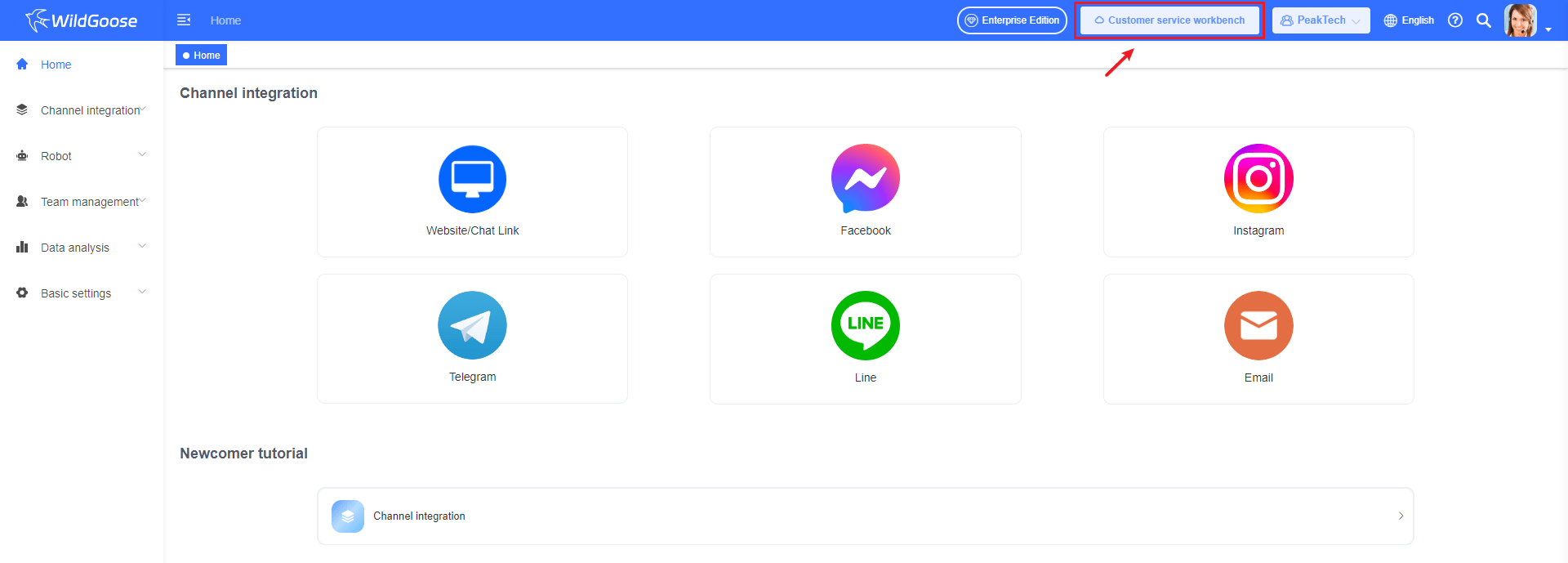
- At this time, you are the only one to handle the messages of these channels, if you need the assistance of other colleagues, you need to go to the [Team Management] - [Team members] page and invite other colleagues to join your team.
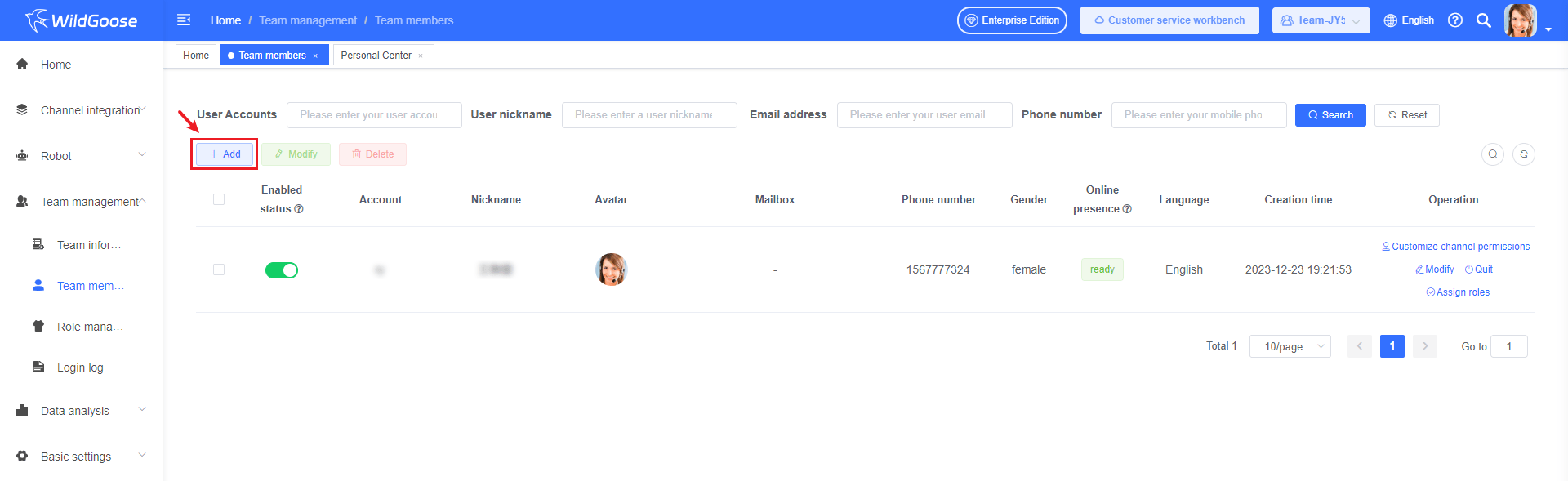
Overview of the conversation interface
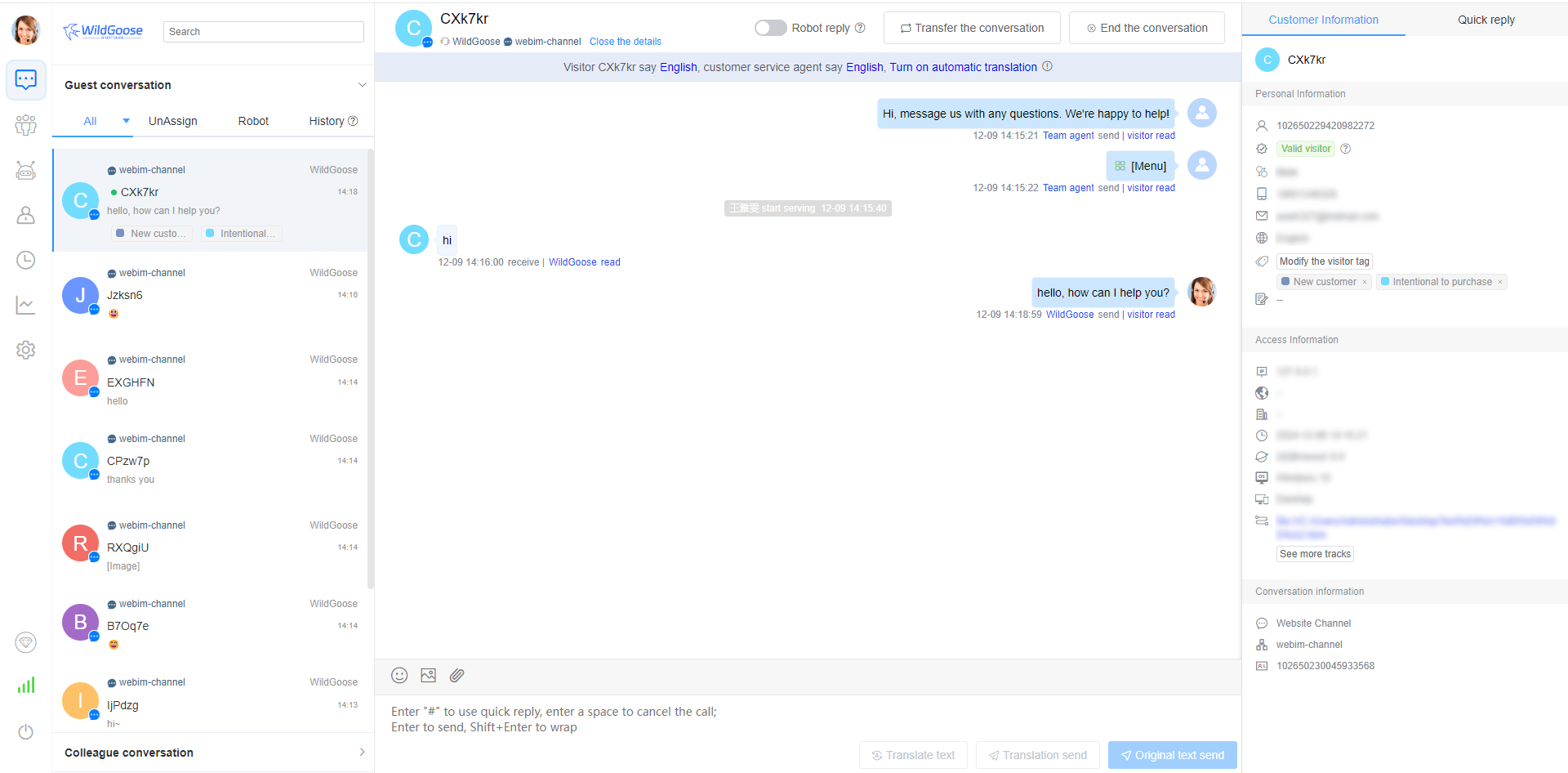
Conversation list
The conversation list is divided into two parts: guest conversation and colleague conversation, guest conversation is the conversation between the visitor and the merchant customer service, colleague conversation is the conversation between the customer service colleagues, and the guest conversation is divided into four conversation states: All (assigned conversation), UnAssign, Robot, and historical conversation, and the customer service can know which visitors are not assigned.
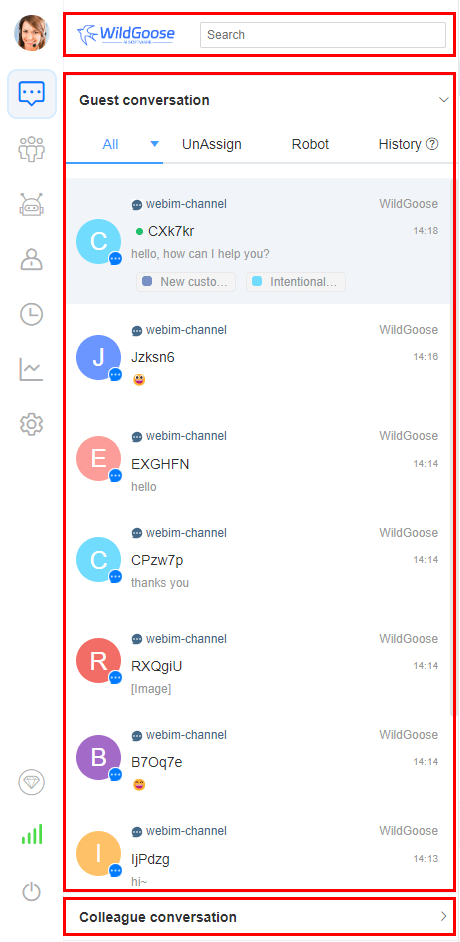
Chat page
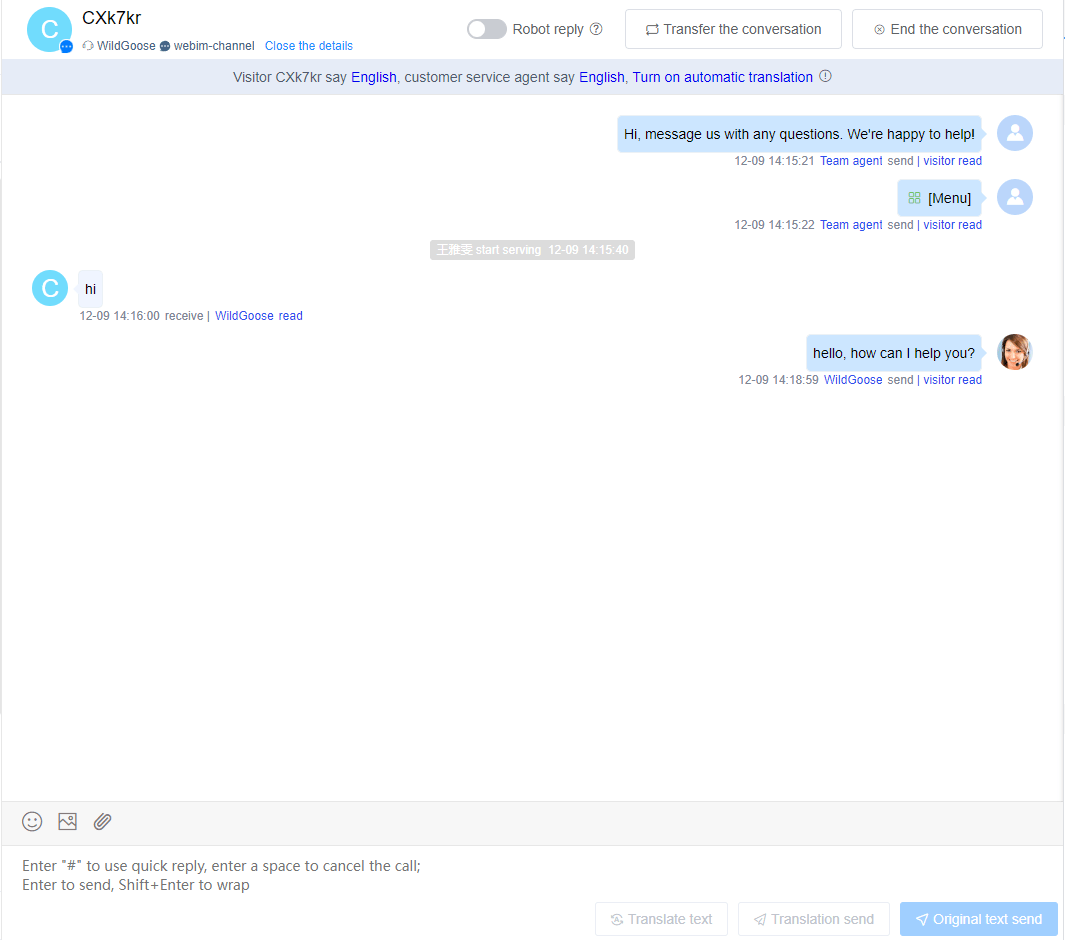
Quick replies
- When replying to visitor messages, the customer service can directly select the set quick reply to send some frequently asked questions to improve the efficiency of reply.
- In the chat input box, enter # to bring up the quick reply, and it also supports fuzzy search, which is convenient for the customer service to quickly select the reply statement.
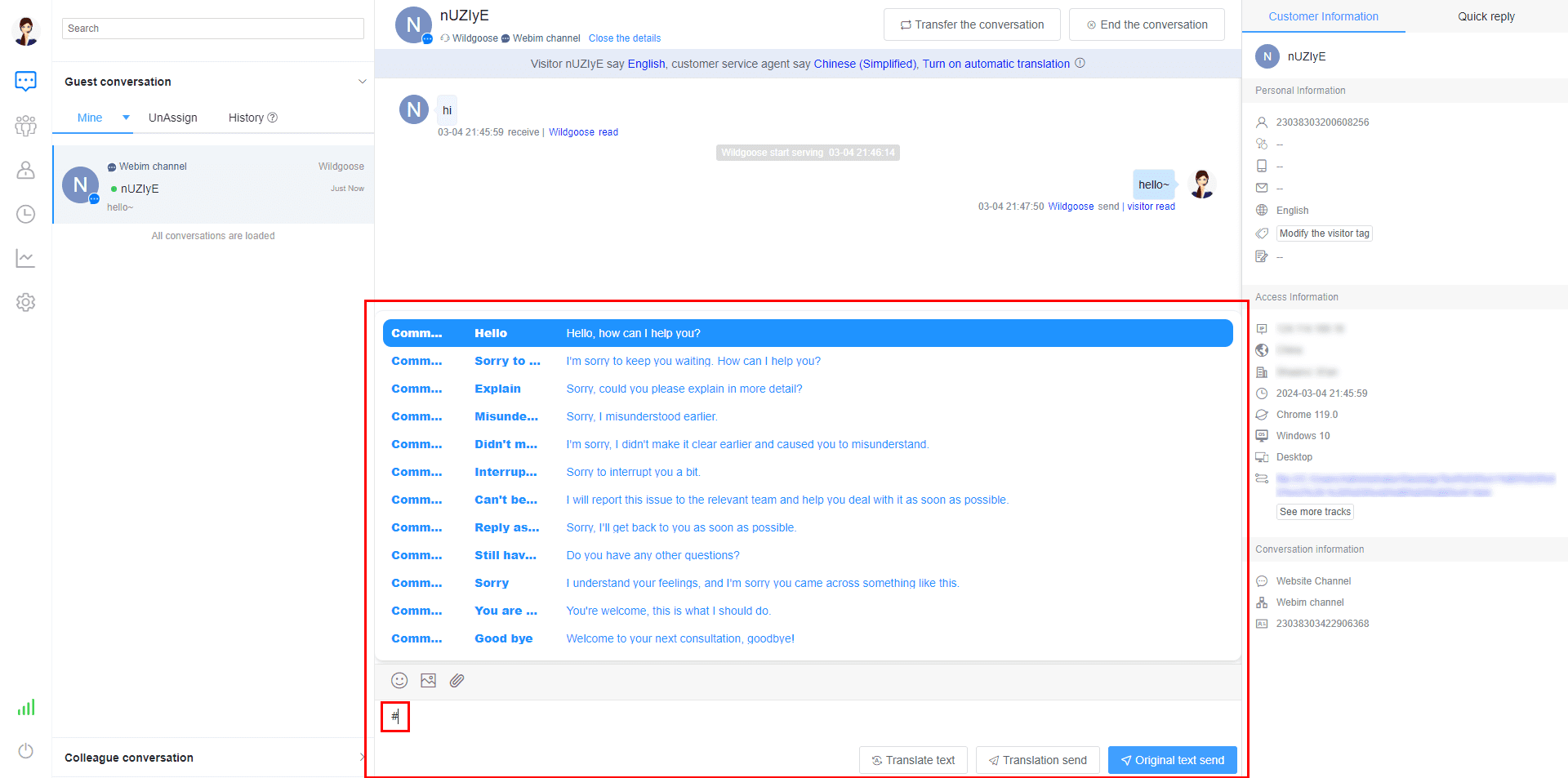
Process a single message
- Translation, language recognition, and message recall for a single message
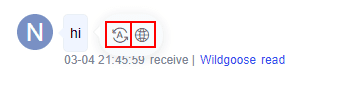

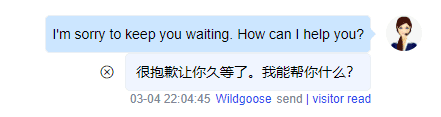
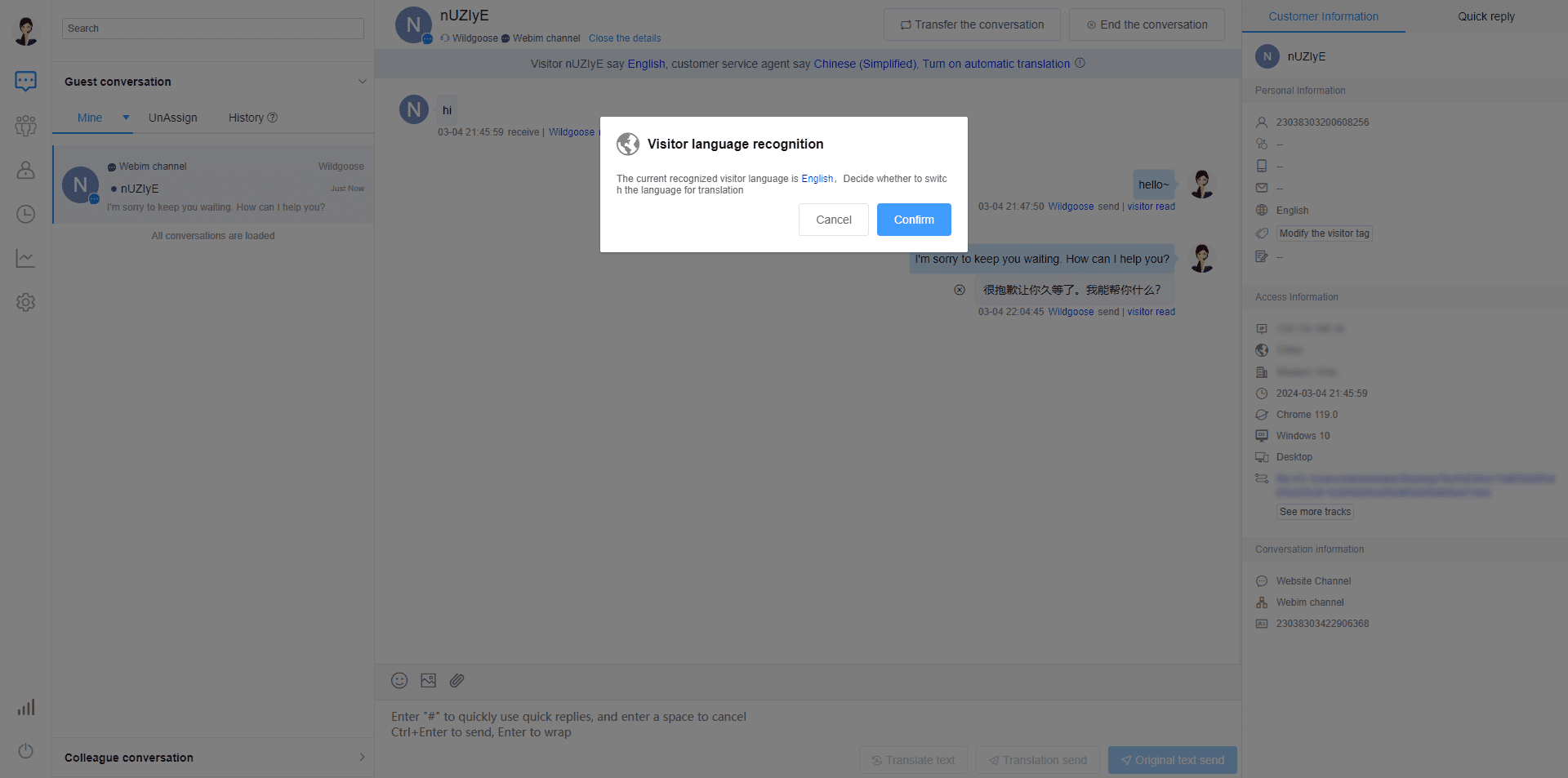
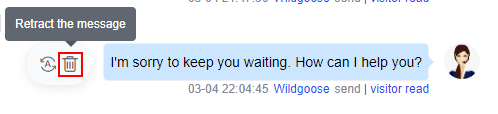
Customer Information List
- In the customer information list, you can view the customer's nickname, the user's personal information, the user's access information, the conversation information of the current conversation, and modify some information
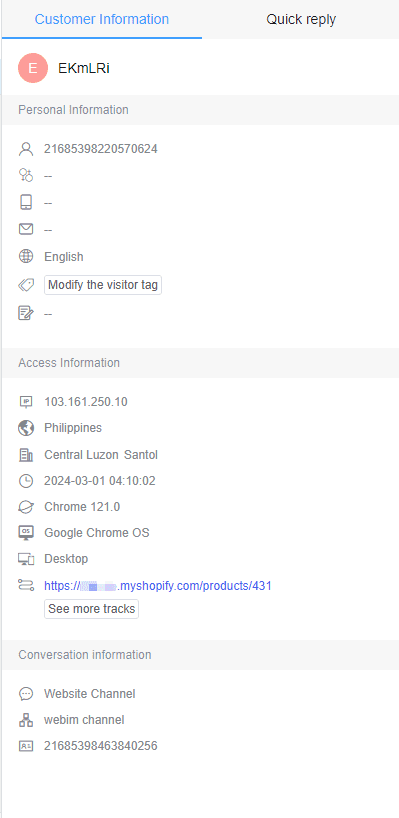
Quick reply list
- You can view or select quick replies to send to customers here to improve communication efficiency