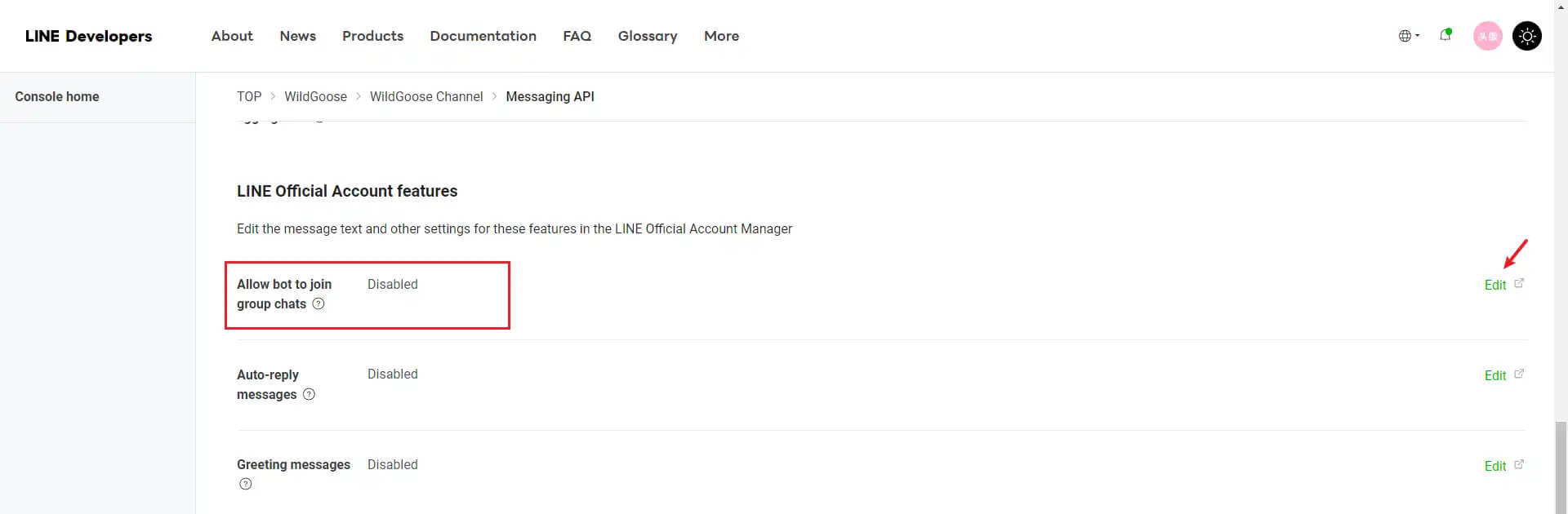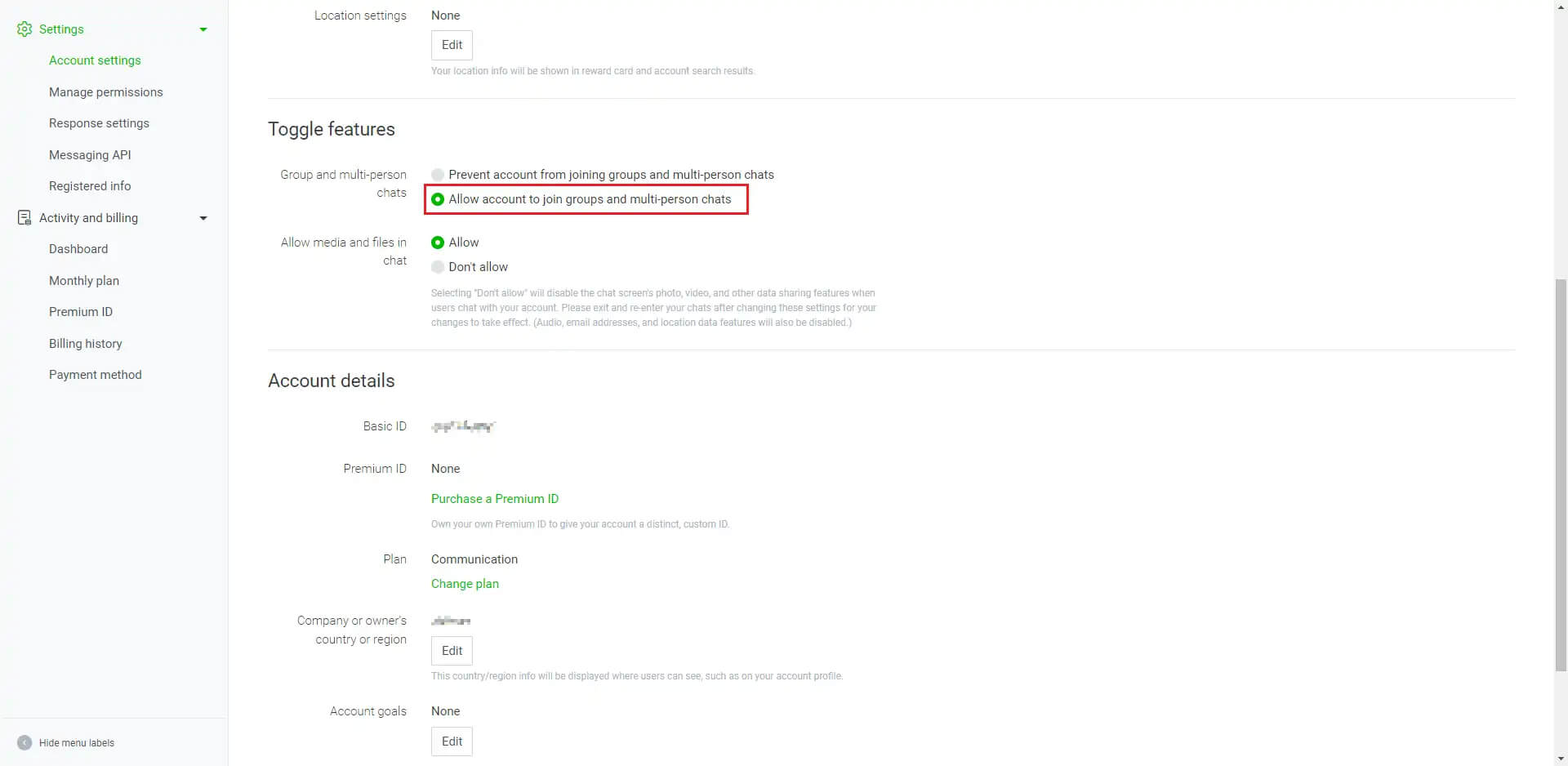Integrate Line channels
Function Introduction
After integrating Line channel into WildGoose customer service, you can view and respond to inquiries from Line channel customers in real-time in the WildGoose customer service backend. Enable enterprises to manage and operate Line accounts in real-time through the same platform, and communicate with customers through multiple channels on the same platform. At the same time, it also provides functions such as AI chatbot, automatic translation, quick replies, statistical analysis, etc., which can help you improve marketing conversion rate, repurchase rate, customer satisfaction, and reduce service costs.
Steps
1. Create a Messaging API channel for your Line account
(1) Go to the Line Developer Console (https://developers.line.biz/console/) and login to your Line account
(2) Create a "Provider" service provider
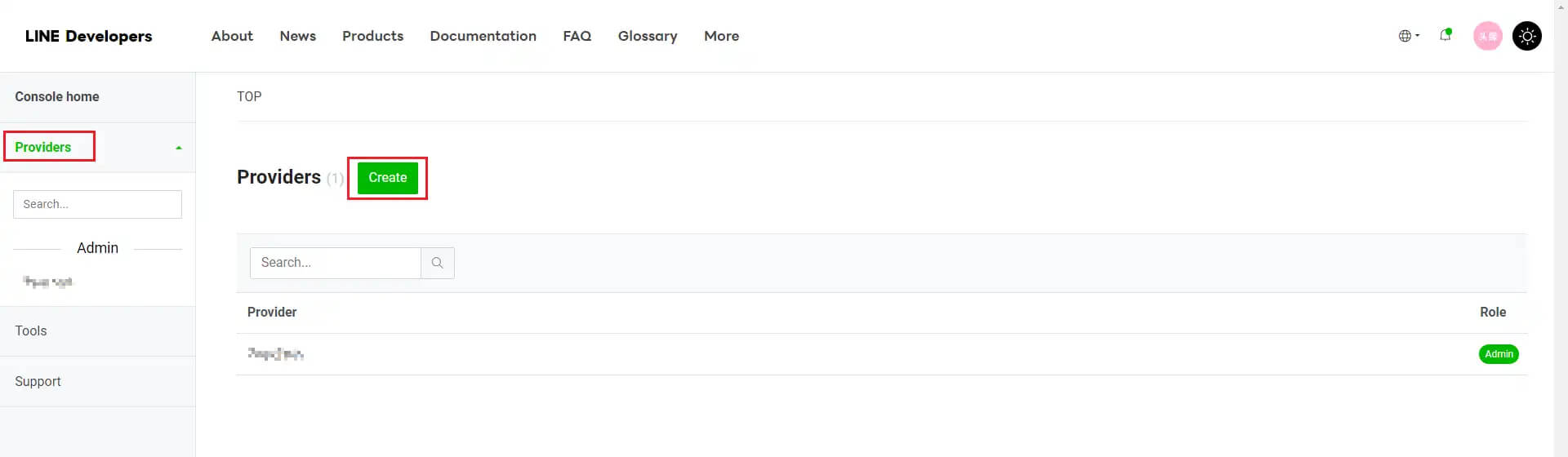
Enter any name and click the "Create" button
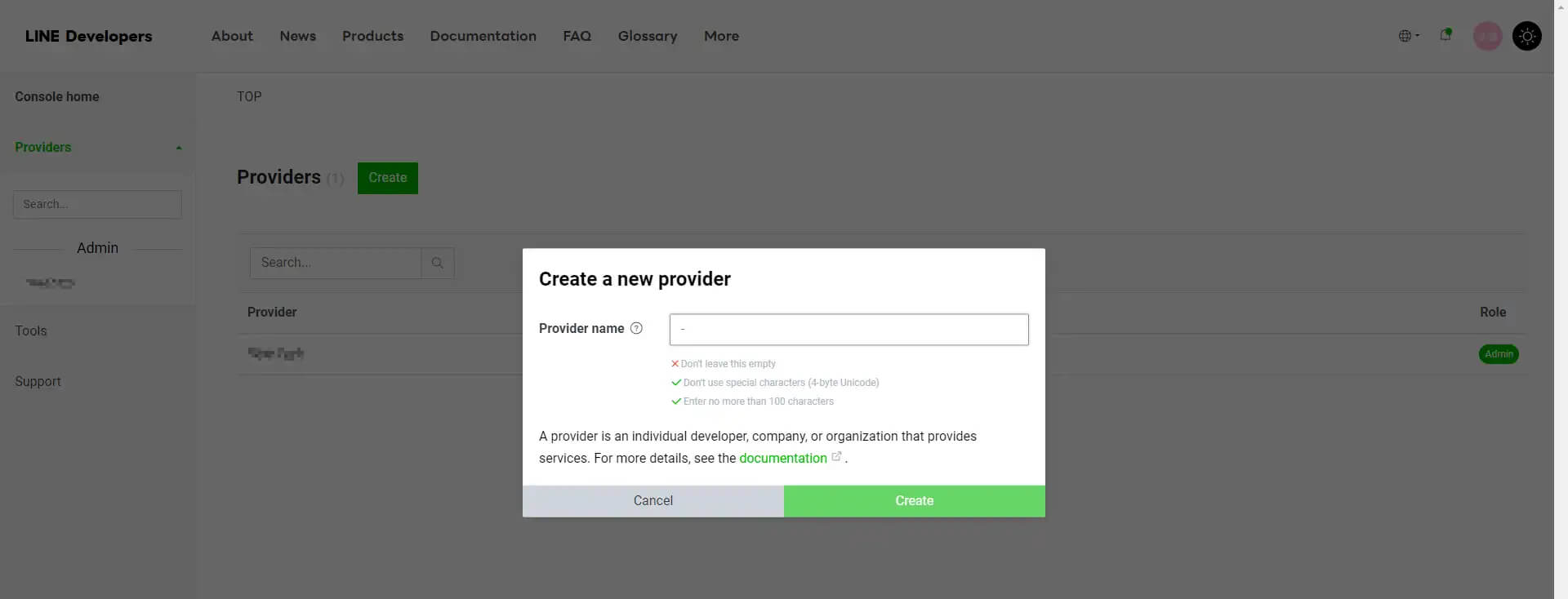
(3) Create a "Messaging API channel" in this "Provider" service provider
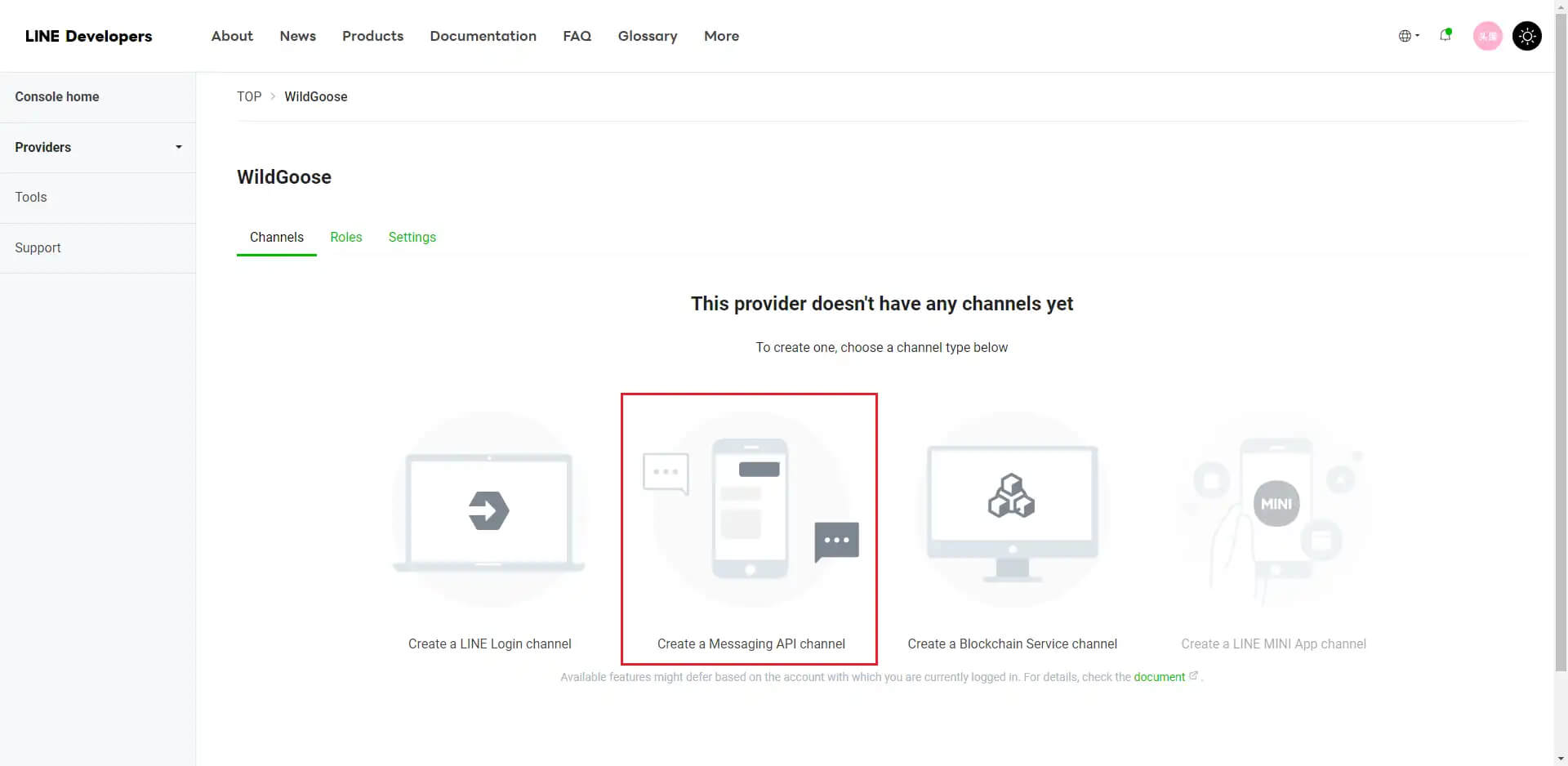
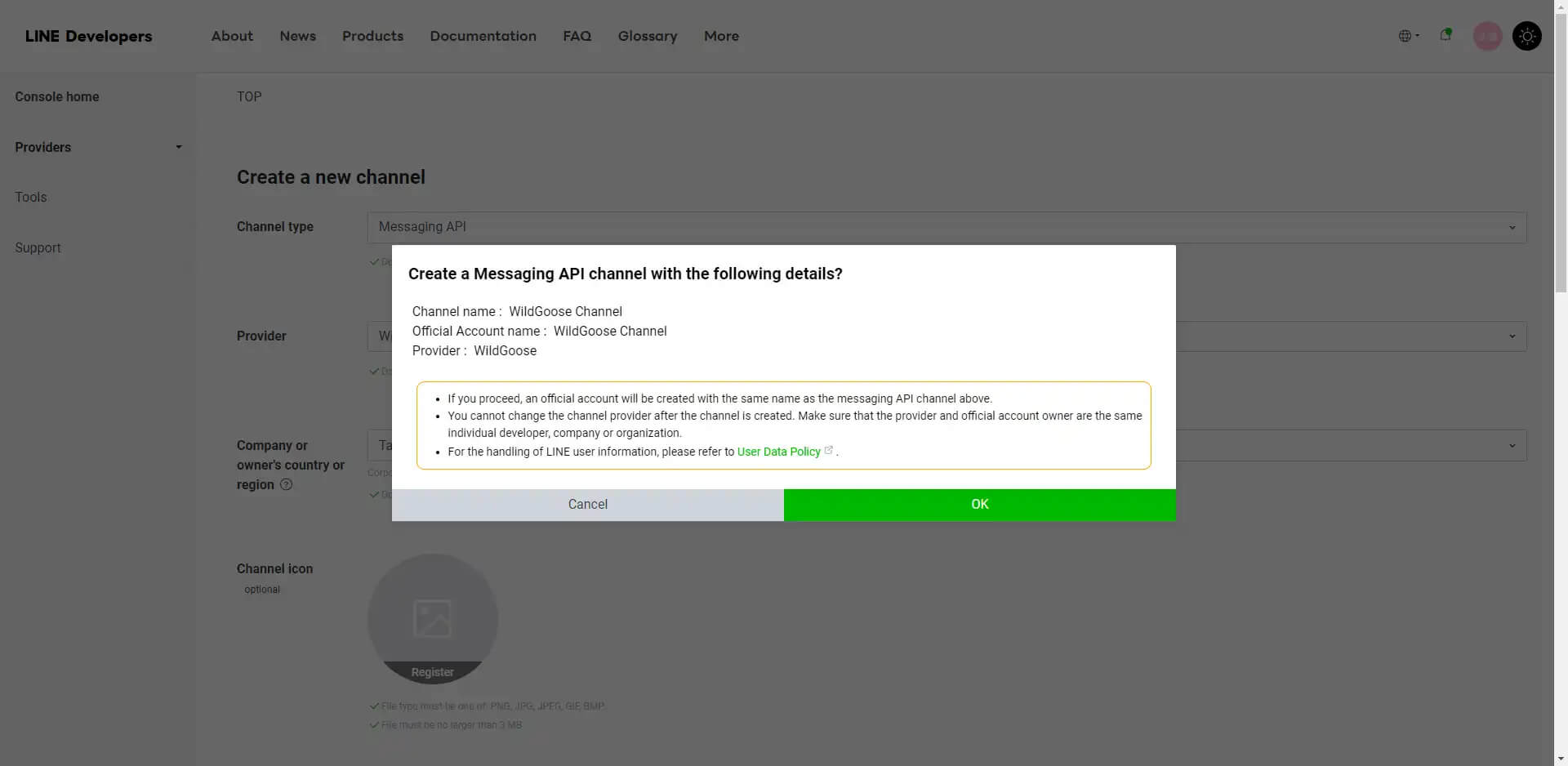
2. Integrate the Line channel
(1) Obtain the channel ID and channel secret
- Go to [Channel Integration] - [Line] in the WildGoose customer service background and click the [Add] button
- In the "Basic settings" page of the "Messaging API channel" that has been created, click the [Copy] button on the right side of the Channel ID, copy the ID, and paste it into the input dialog of WildGoose customer service
- Click the [Copy] button on the right side of the Channel secret, copy the secret and paste it into the input dialog of WildGoose customer service, and click the "OK" button to add the Line channel to WildGoose customer service
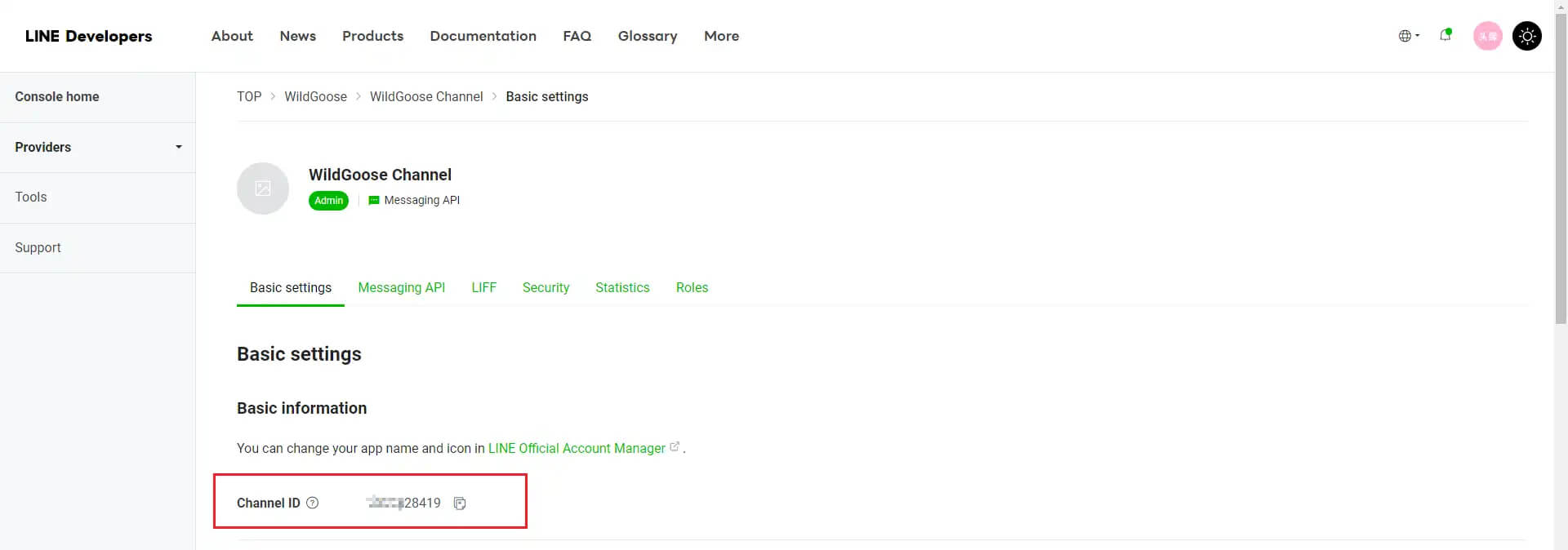
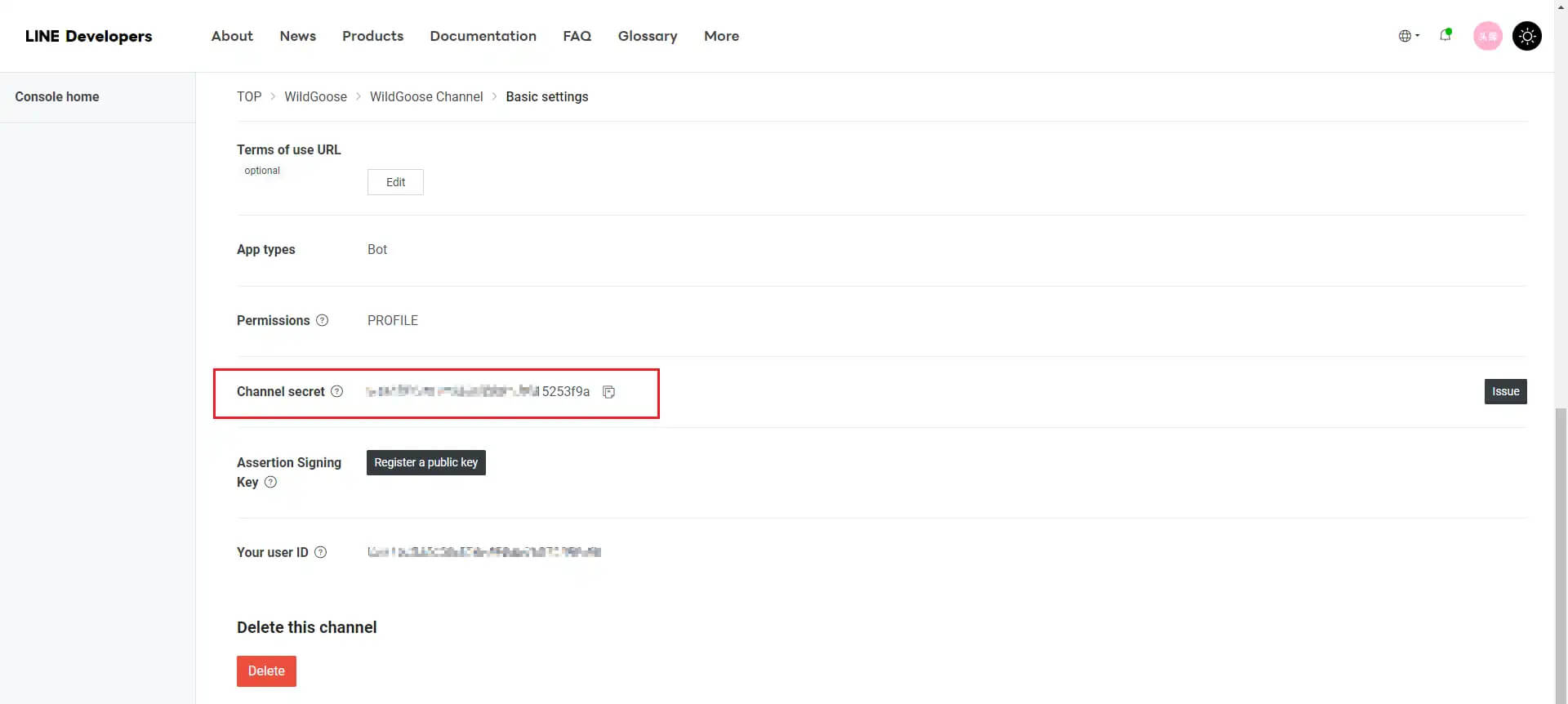
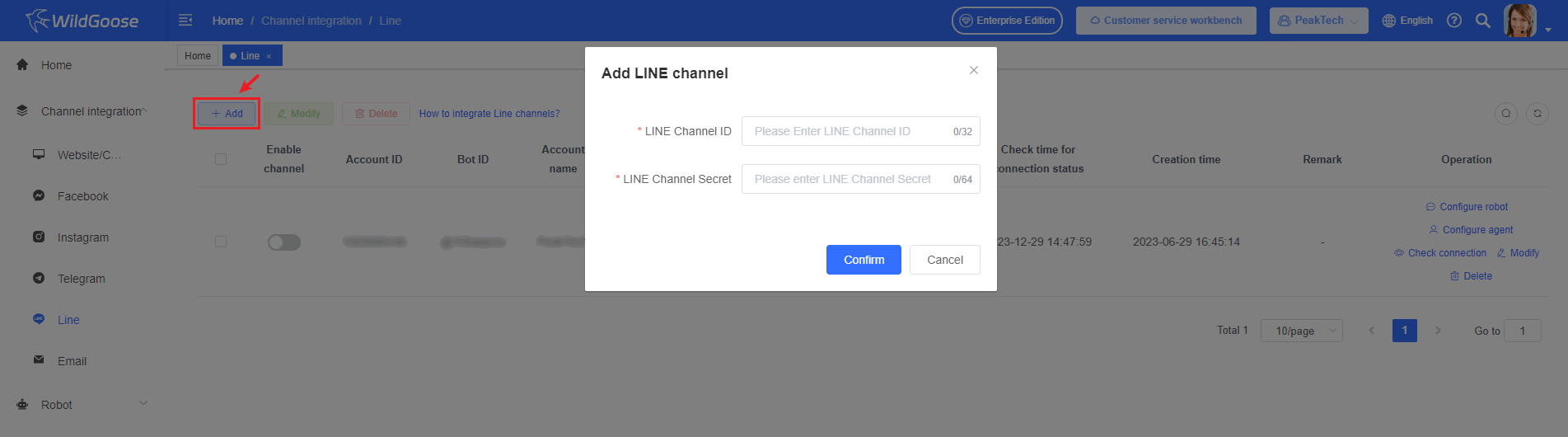
(2) Turn on webhooks
- Go to the "Messaging API" page and turn on the Use webhook option (green is on).
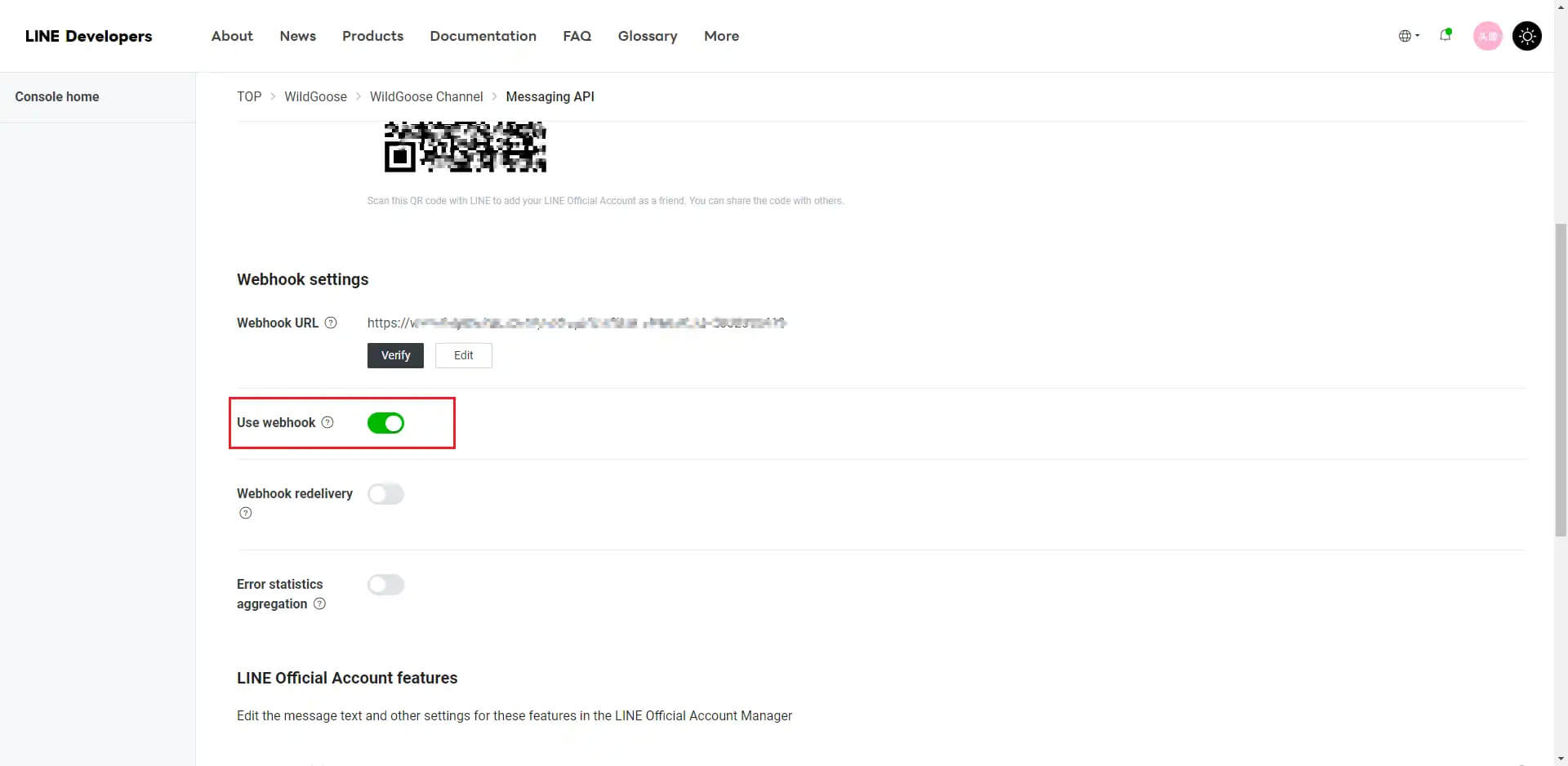
- In the Line channel list for WildGoose customer service, click the "Check Connections" button to verify whether the channel's webhook is successfully enabled.
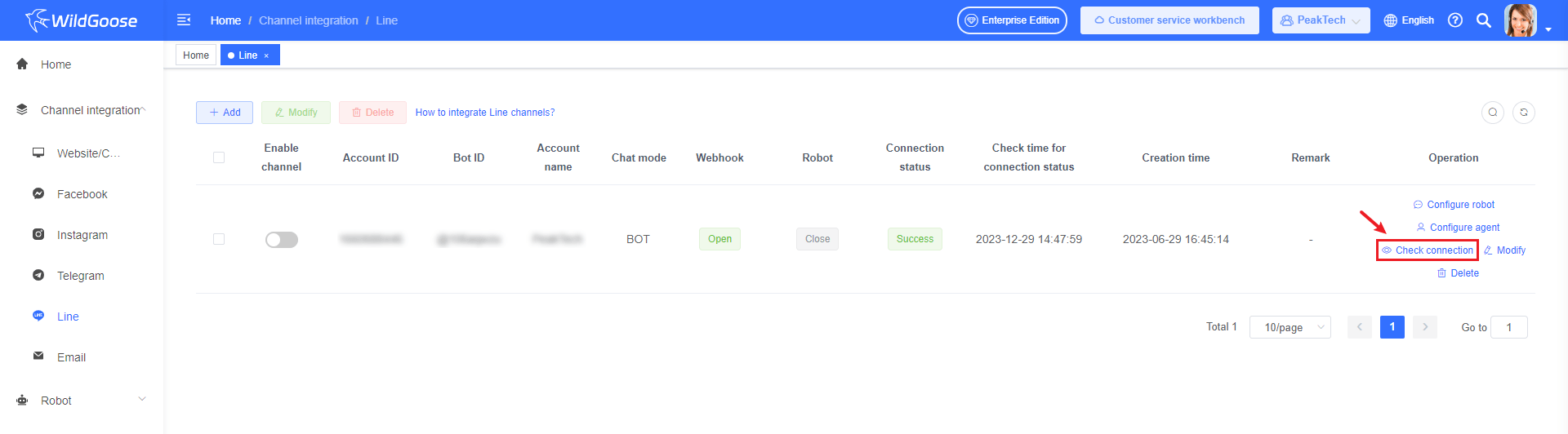
(3) Modify the message response mode On the "Messaging API" page, turn off the [Auto-reply messages] and [Greeting message] options to avoid duplication with the messages set by WildGoose customer service.
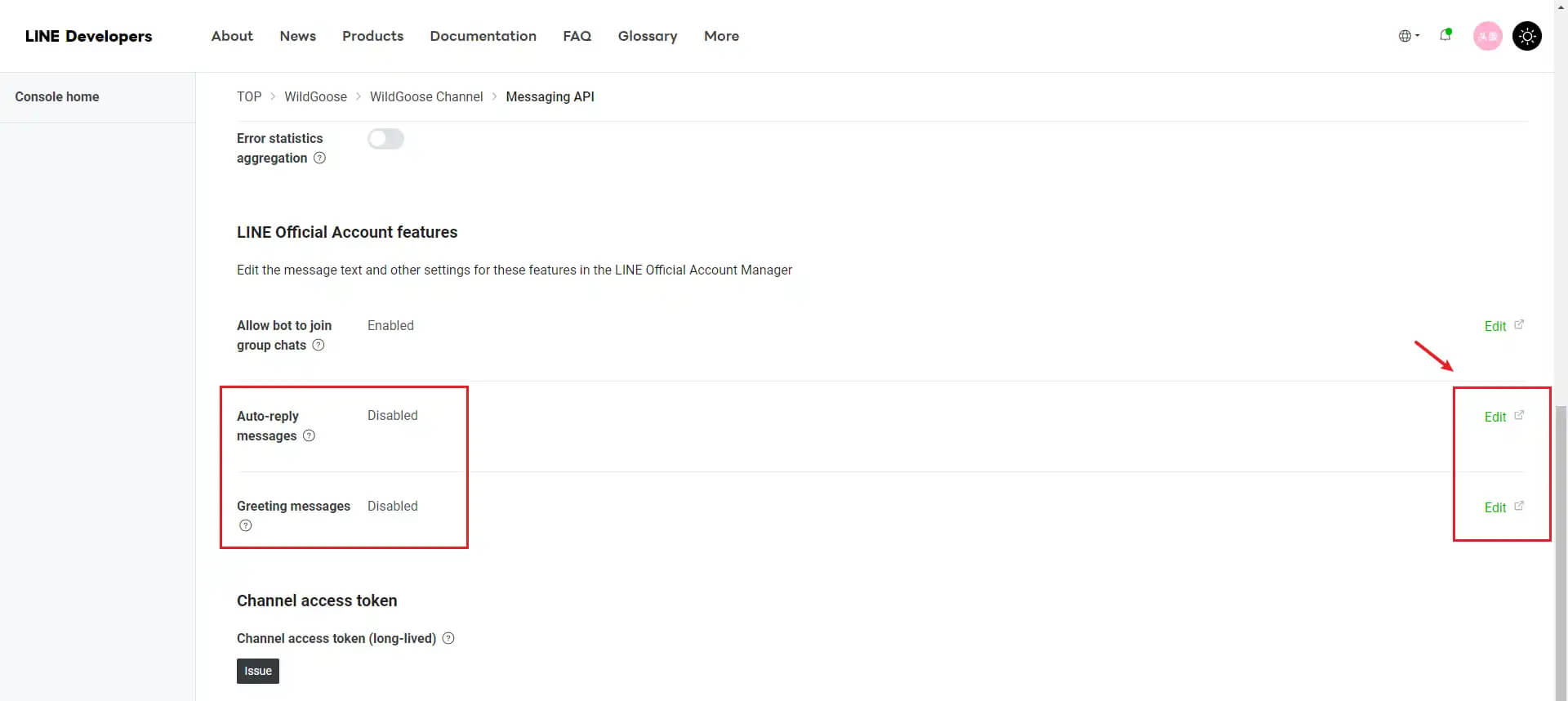
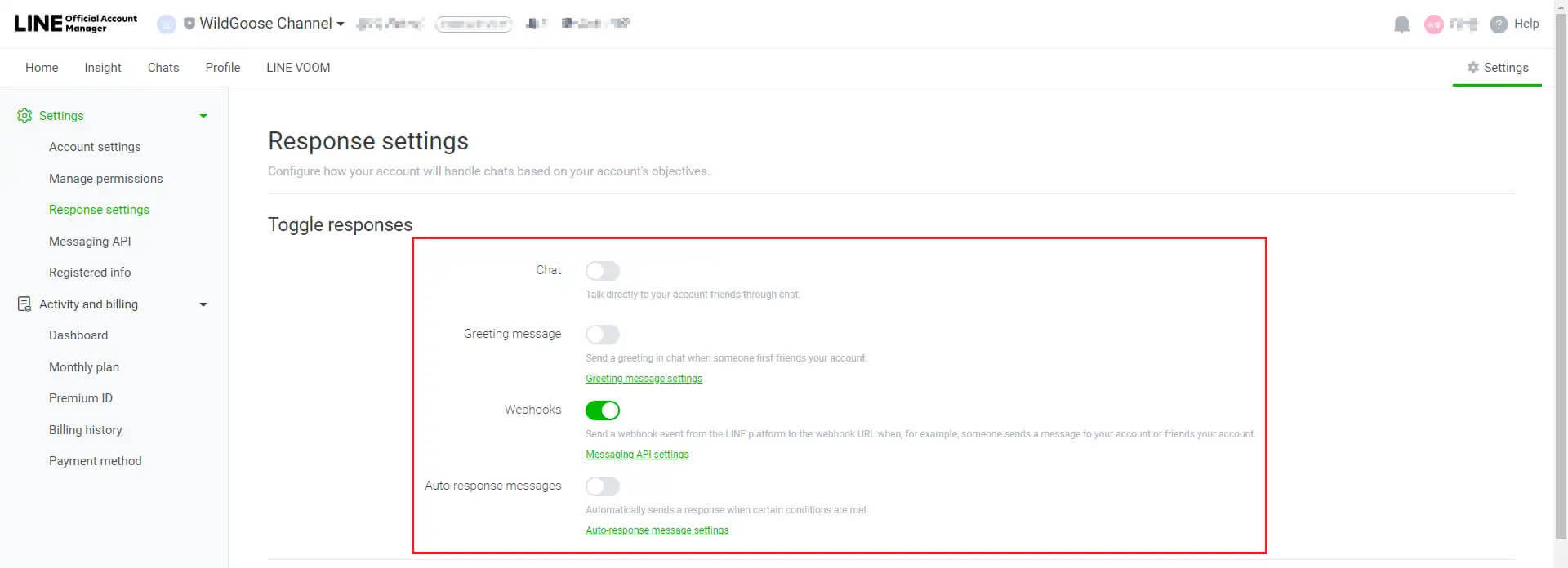
3. (Optional) How to Receive Line Group Chat Messages
Go to the "Messaging API" page of the "Provider" service provider and enable the "Allow bot to join group chats" switch.