Integrate Instagram channels
Function Introduction
After integrating the Instagram channel into WildGoose customer service, you can view and respond to inquiries from Instagram customers in real-time in the WildGoose customer service backend. Enable enterprises to manage and operate Instagram accounts in real-time through the same platform, and communicate with customers through multiple channels on the same platform. At the same time, it also provides functions such as AI chatbot, automatic translation, quick replies, statistical analysis, etc., which can help you improve marketing conversion rate, repurchase rate, customer satisfaction, and reduce service costs.
Integration Steps
1. Switch your Instagram account to a business or creator account (if your account is already a business or creator account, please skip this step)
(1) After logging into your Instagram account, click on the "More" button in the bottom left corner, and then click on "Settings"
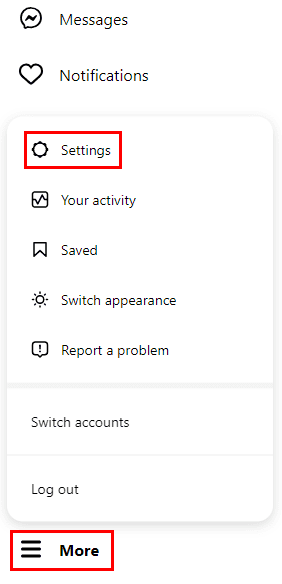
(2) Click the "Account Type and Tools" button in the "Professional Account Settings" section of the settings page, and then click "Switch to Professional Account" on the right page
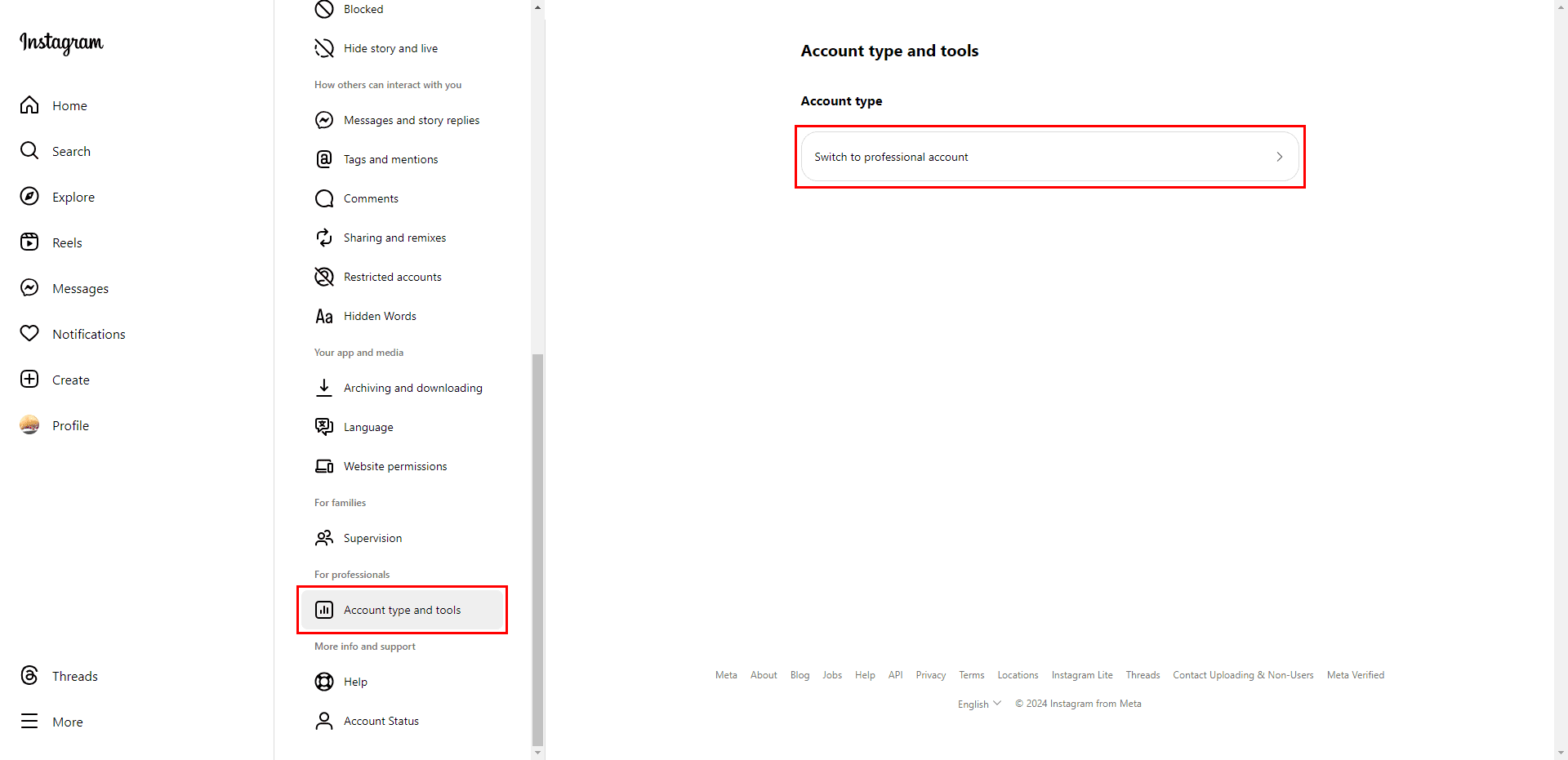
(3) After selecting the type of professional account (creator or business) and business category, switching to a professional account is successful

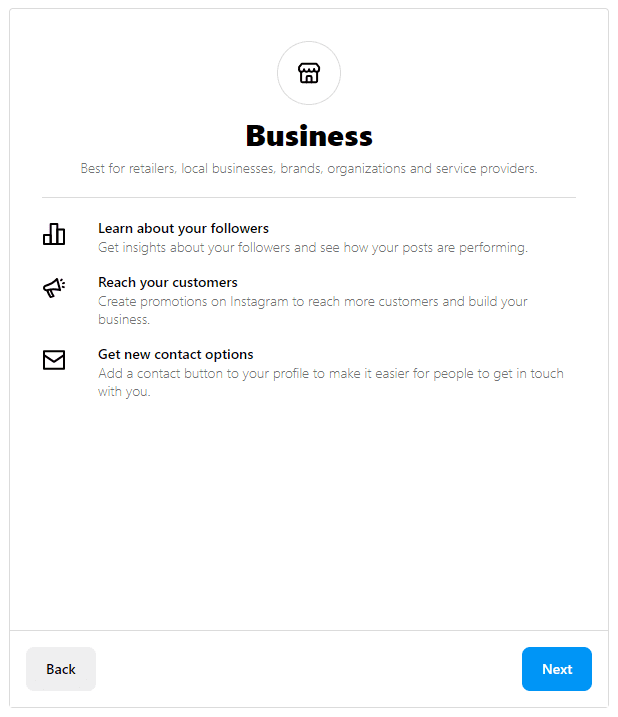
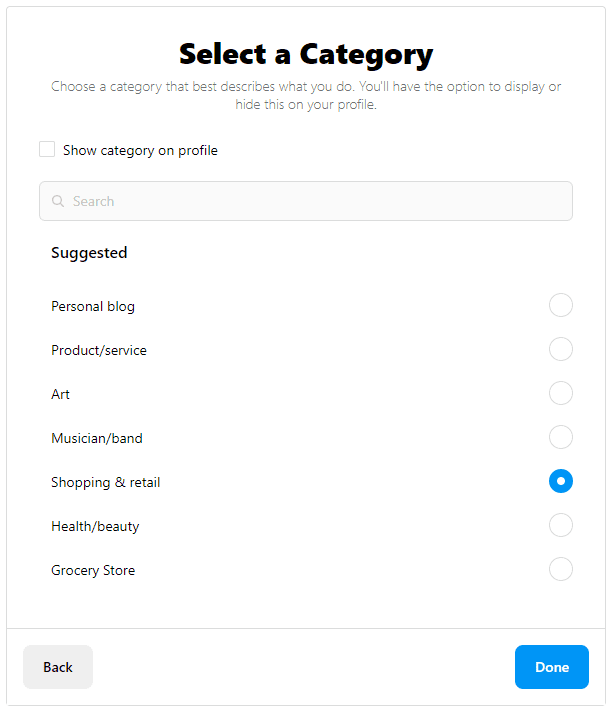
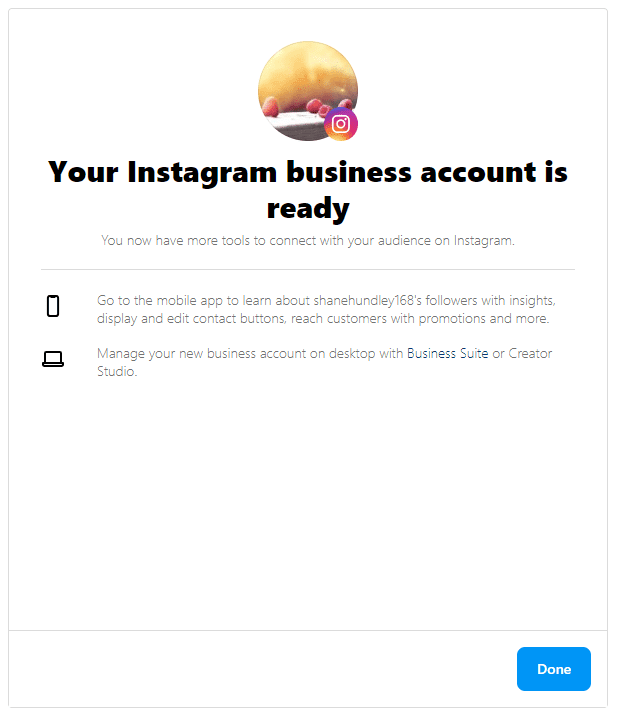
2. Bind Instagram to your Facebook page
(1) Log in to your Facebook account, open the public homepage interface, and click the [Settings] button in the left navigation bar
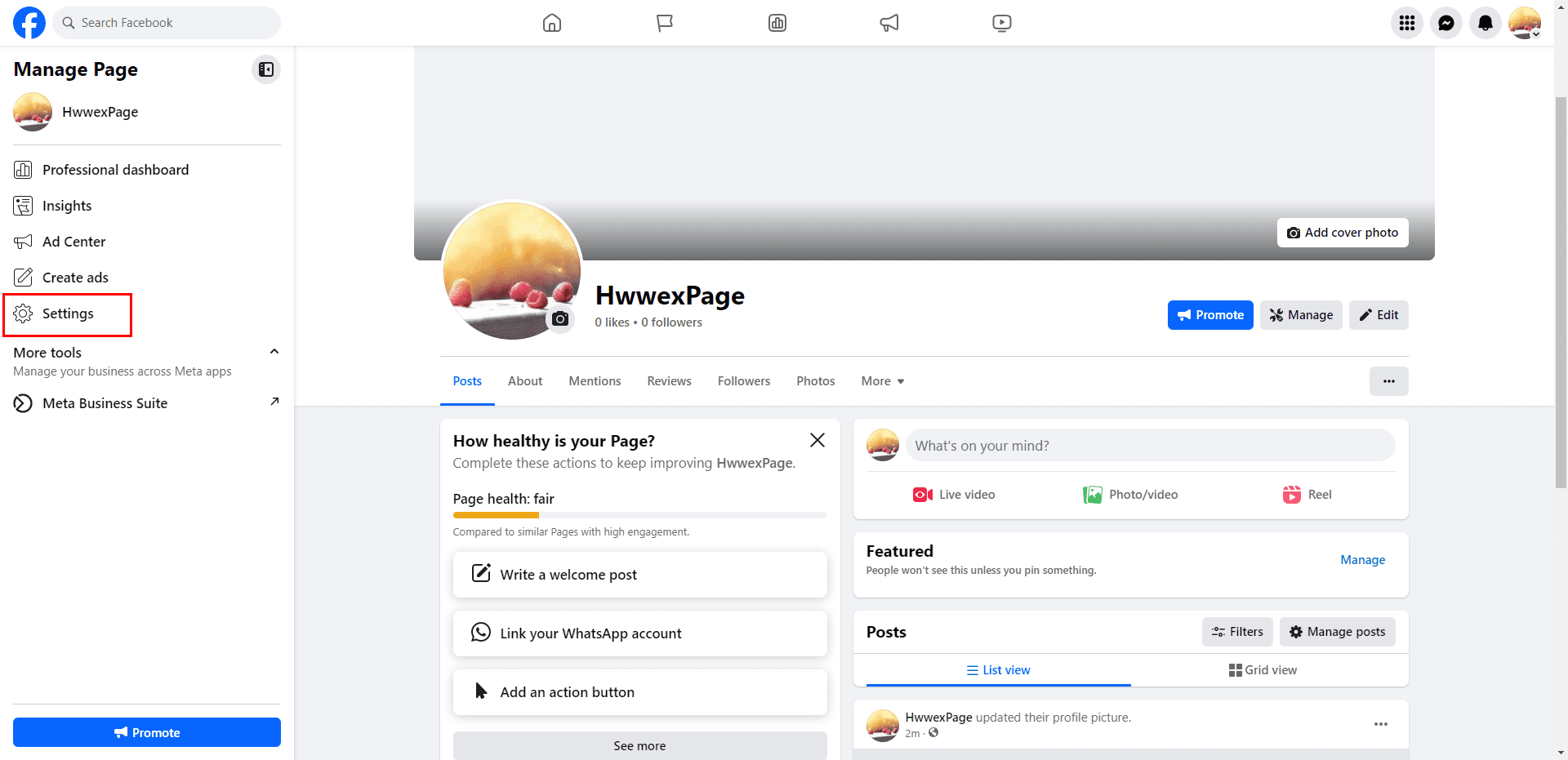
(2) Bind your Instagram professional account to your Facebook public page
- Click on the "Bound Account" button in the left navigation bar

- After clicking the Instagram button on the left navigation bar, click the Bind Account button on the right page



- The page automatically redirects to the Instagram login page. After logging into your Instagram, the binding is successful
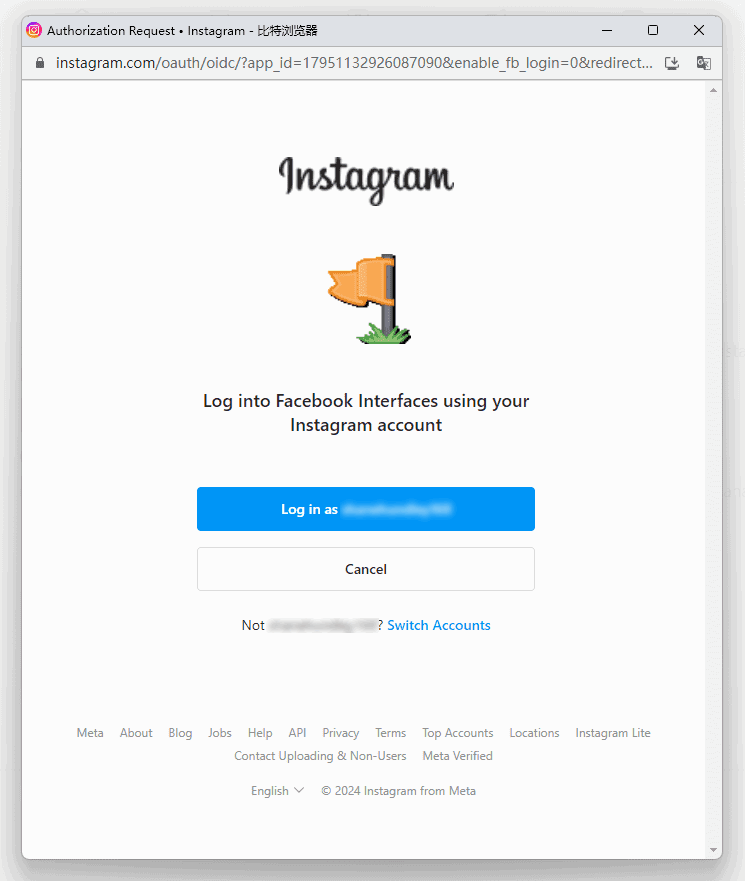
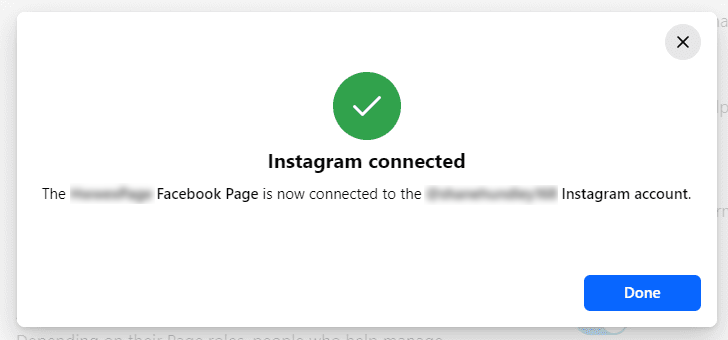
3. Integrate Instagram channels
(1) Go to [Channel Integration] - [Instagram] and click the [Add/Update] button

(2) Bind Instagram
- If you only need to bind a portion of your pages, please click the "edit access" button and select the pages that need to be bound, then check all authorization items. (If there are no special requirements, please do not edit the permission information, otherwise it may cause Instagram binding to fail)

- Click [Continue as (your account name)] button to complete the binding.
