Add a website channel (chat plugin)
What is the website channel(chat plugin)?
By using Chat plugin, you can add icons for online customer inquiries on your company's official website or website pages, and uniformly allocate and respond to customer inquiries on the WildGoose customer service platform. At the same time, other social media channels can also be integrated into the chat plugin on the webpage, helping you achieve the effect of attracting traffic. For example, Email, Facebook, Instagram, Telegram, and Line social media can be integrated into the webpage chat plugin to communicate with customers through multiple channels on the same platform.
As shown in the figure below, after integrating the web chat plugin, the web page can display the online chat entry buttons for multiple channels.
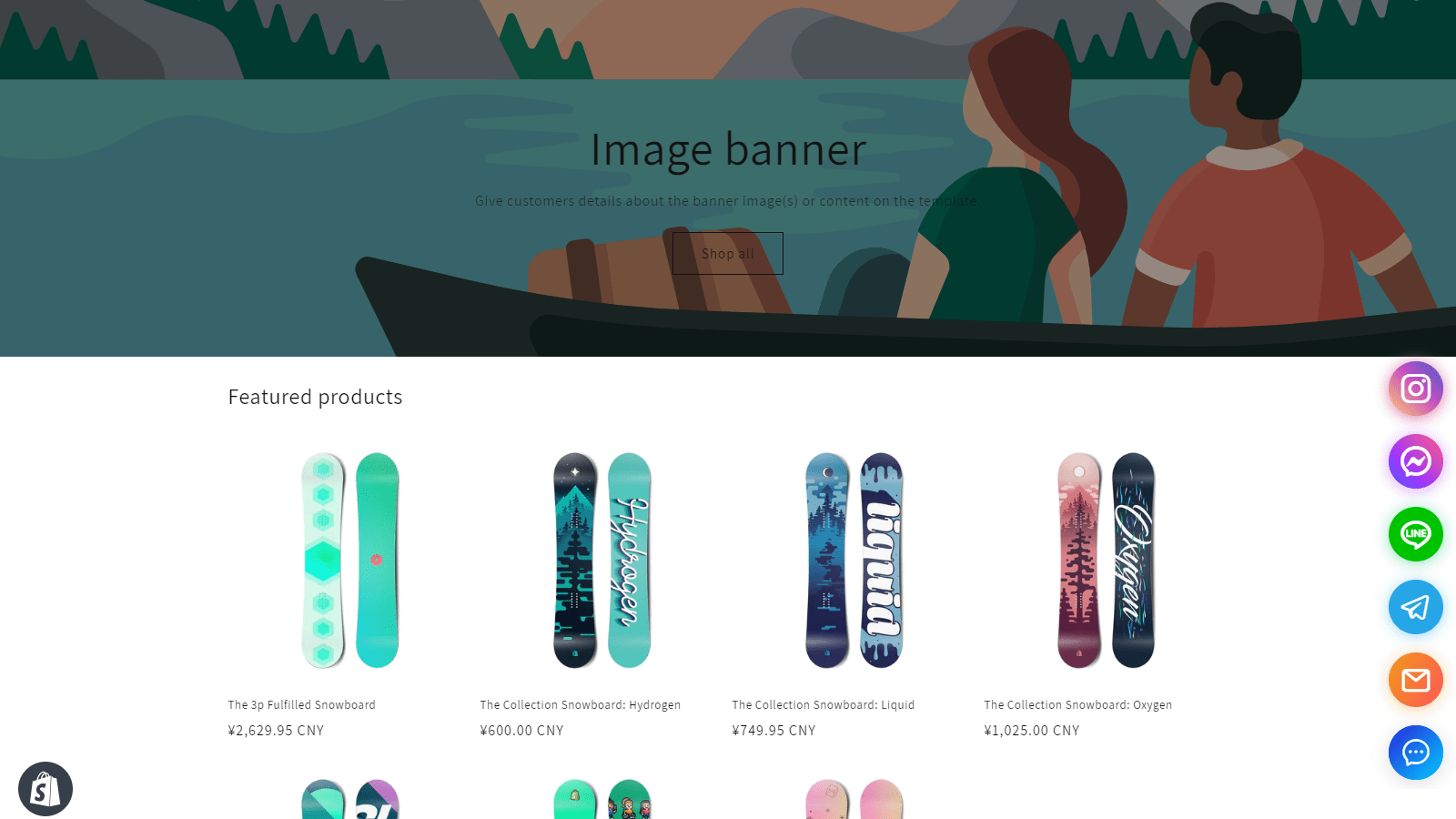
Multi channel chat plugin (the display of channel icons can be customized):

The interface of the chat is shown in the following figure (the color of the interface and buttons can be customized):
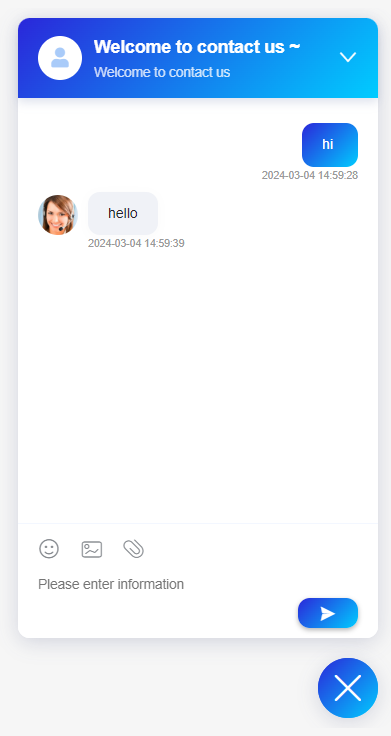
Steps
1. Go to [Channel Integration] - [Website/Chat Link] and click the [Add] button
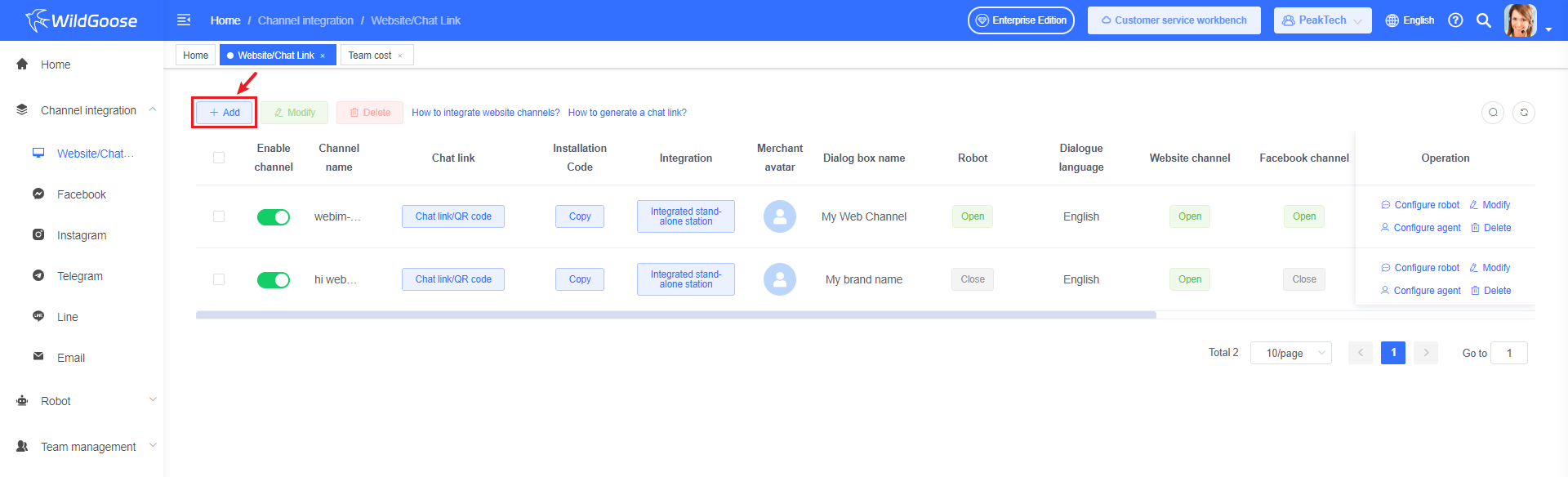
2. Set up a web chat plugin
- Design the style of the plug-in: including the name of the dialog box, welcome message, background color, avatar, window name, dialog location, etc.
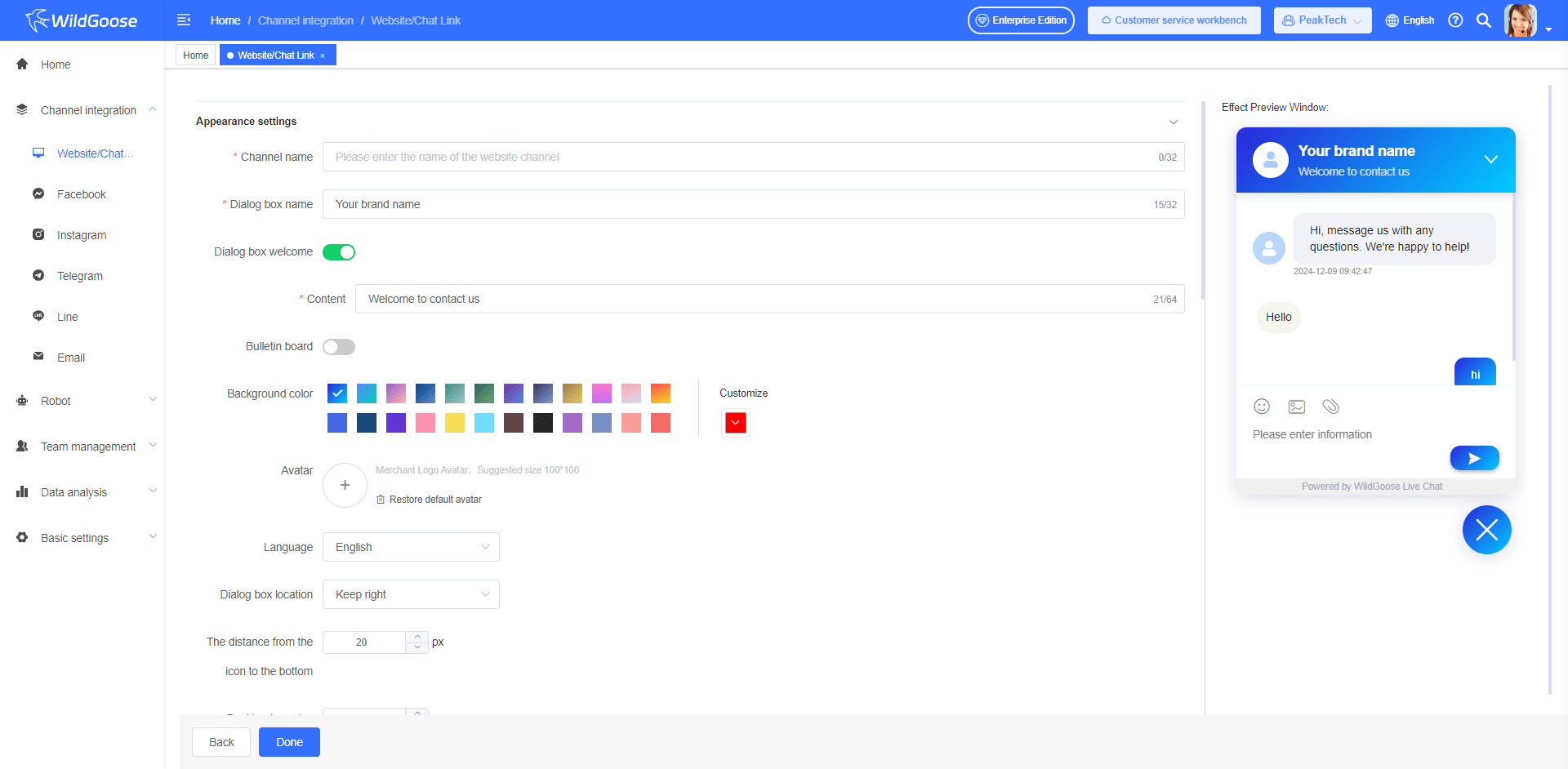
- (Optional) Set up social media channels: Multiple social media entry buttons can be displayed on the web page, including Email, Facebook, Instagram, Telegram, Line, and web live chat.
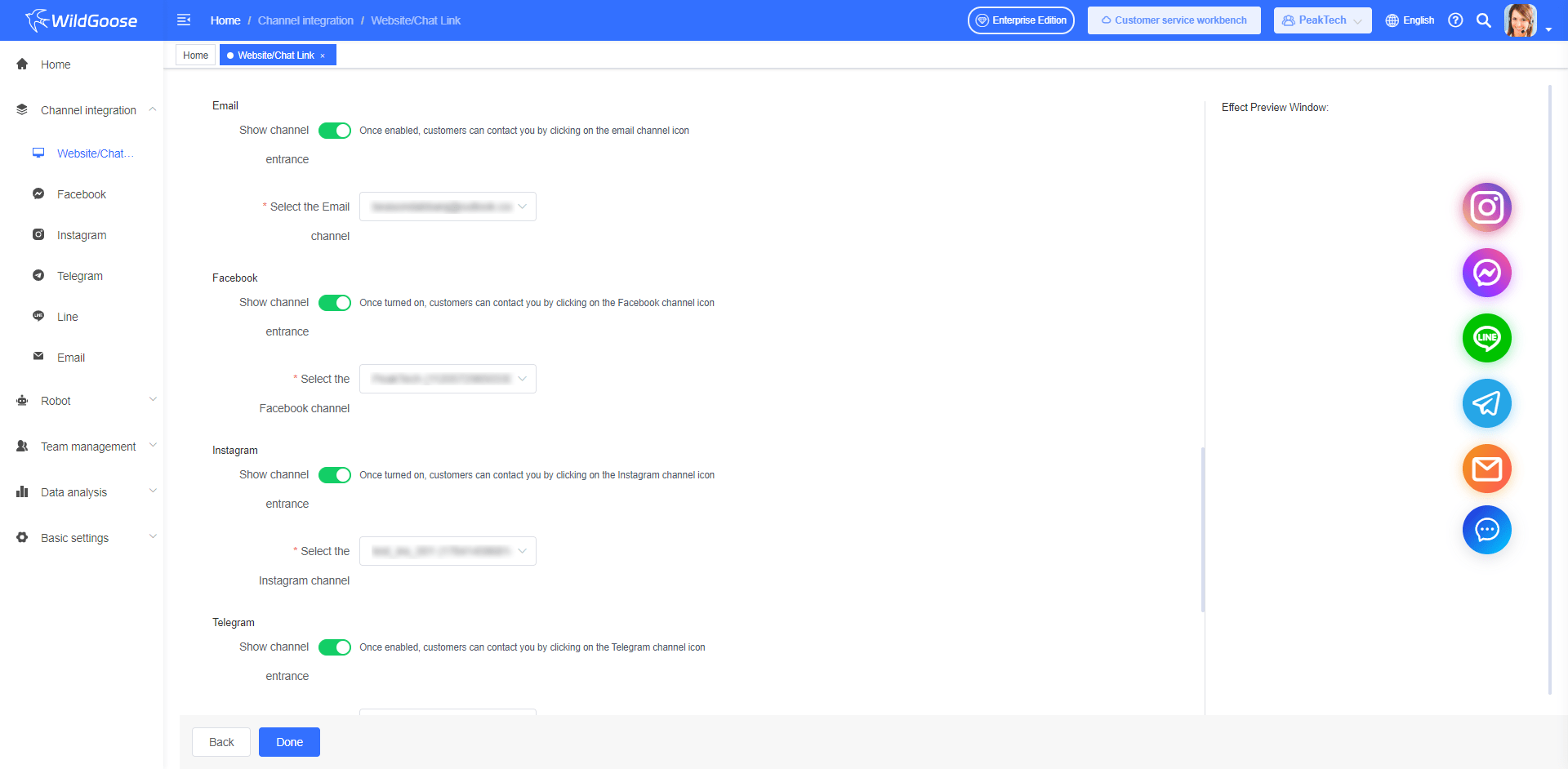
- (Optional) Set up information surveys, including before the conversation starts and when all customer service agents are offline.
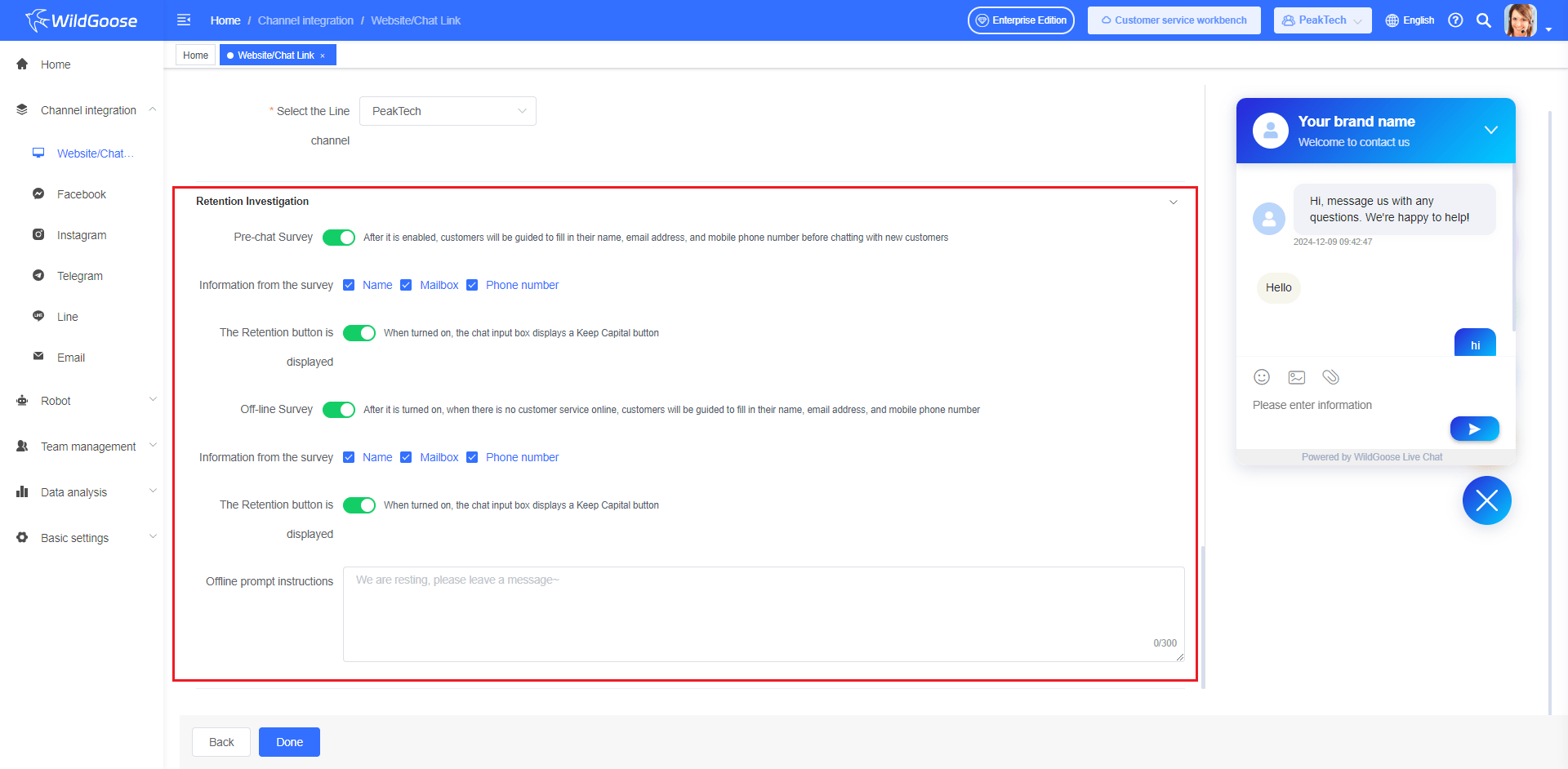
Once you've set up the plugin, you can integrate the web chat plugin into your website.