Integrate WeChat mini program channel
Function Introduction
After integrating the WeChat mini program into WildGoose customer service, customers' inquiries can be viewed and replied in real-time in the WildGoose customer service backend. Enable enterprises to manage and operate WeChat mini programs in real-time on the same platform, achieving centralized operation of communication with multi-channel customers on the same platform. At the same time, WildGoose customer service also provides AI robots, automatic translation, quick replies, statistical analysis and other functions, which can help you improve marketing conversion rates, repurchase rates, customer satisfaction and reduce service costs.
Scan QR code access steps
1. Enter the WeChat mini program integration page
Log in to the WildGoose customer service Management Workbench, click on the "Scan QR code to Add" button in the "Channel integration" - "WeChat mini program" menu.
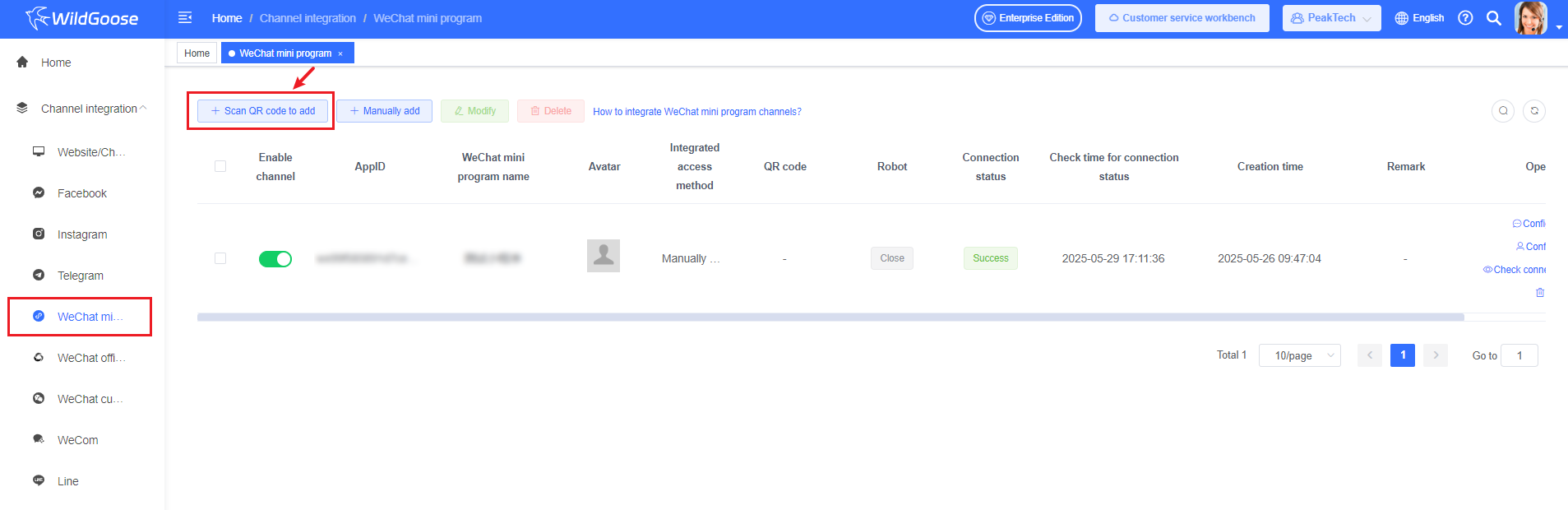
2. Scan QR code authorization
Enter the newly opened scanning page and use the WeChat mini program administrator account to scan the QR code to complete authorization.
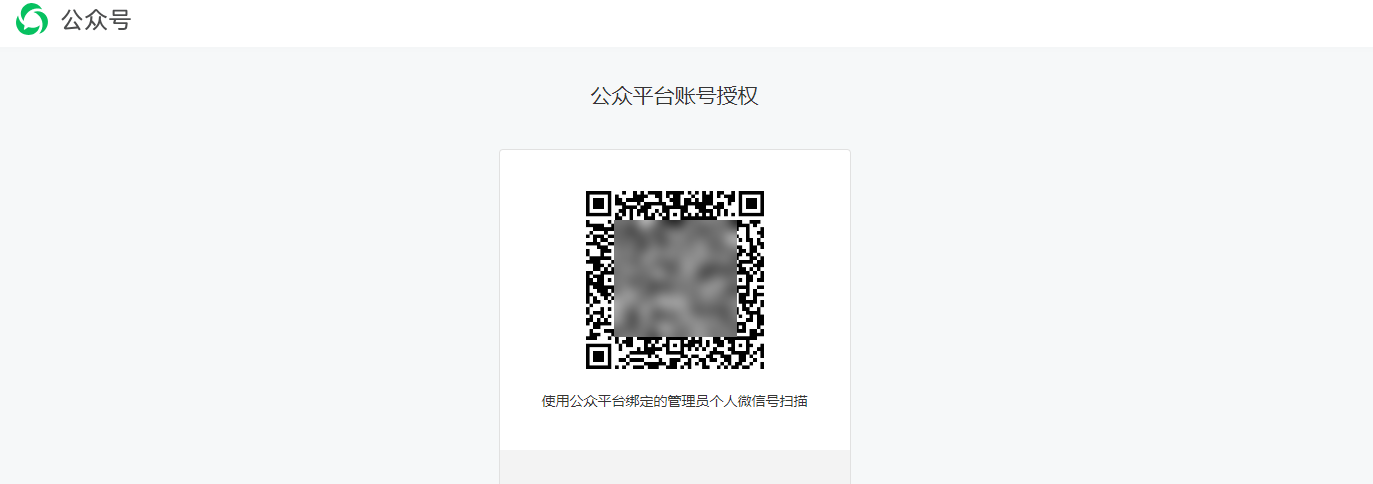
3. Add a chat button to WeChat mini program
The technical maintenance personnel of the enterprise's WeChat mini program need to add chat button code in the mini program. The example code is as follows:

After the configuration is completed, use personal WeChat to enter the WeChat mini program, click the contact customer service button. Send a message for testing, and WildGoose customer service workbench will receive a message indicating successful connection.
Manual access steps
1. Enter the WeChat mini program integration page
Log in to the WildGoose customer service Management Workbench, click on the "Manually Add" button in the "Channel integration" - "WeChat mini program" menu.
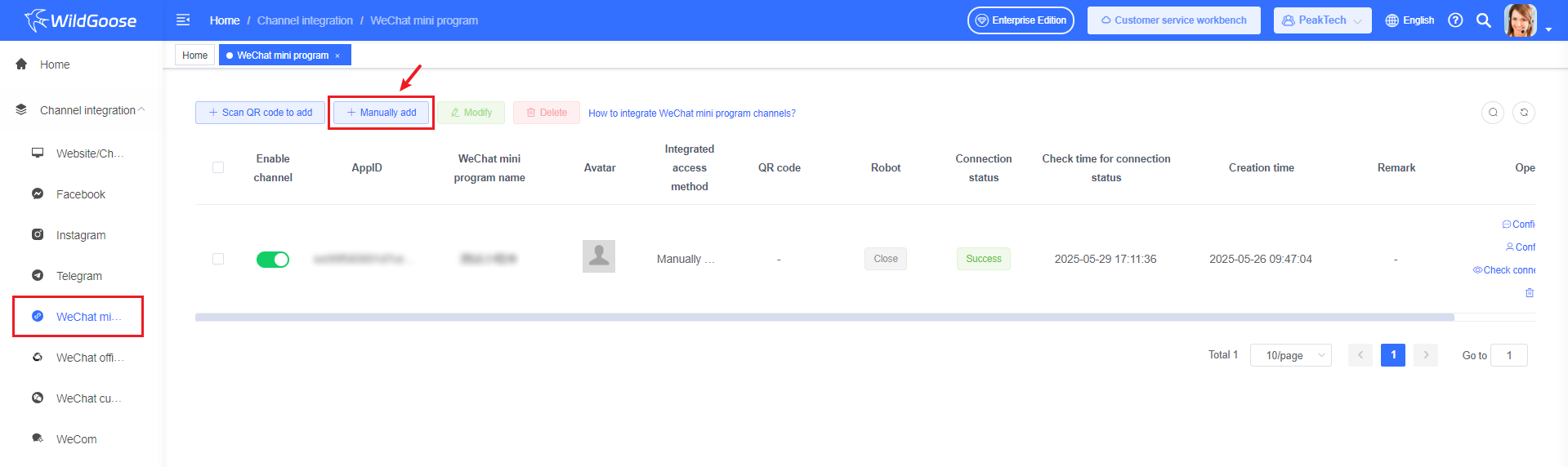
2. Enter information related to WeChat mini program
(1) Log in WeChat public platform with the WeChat mini program administrator account.
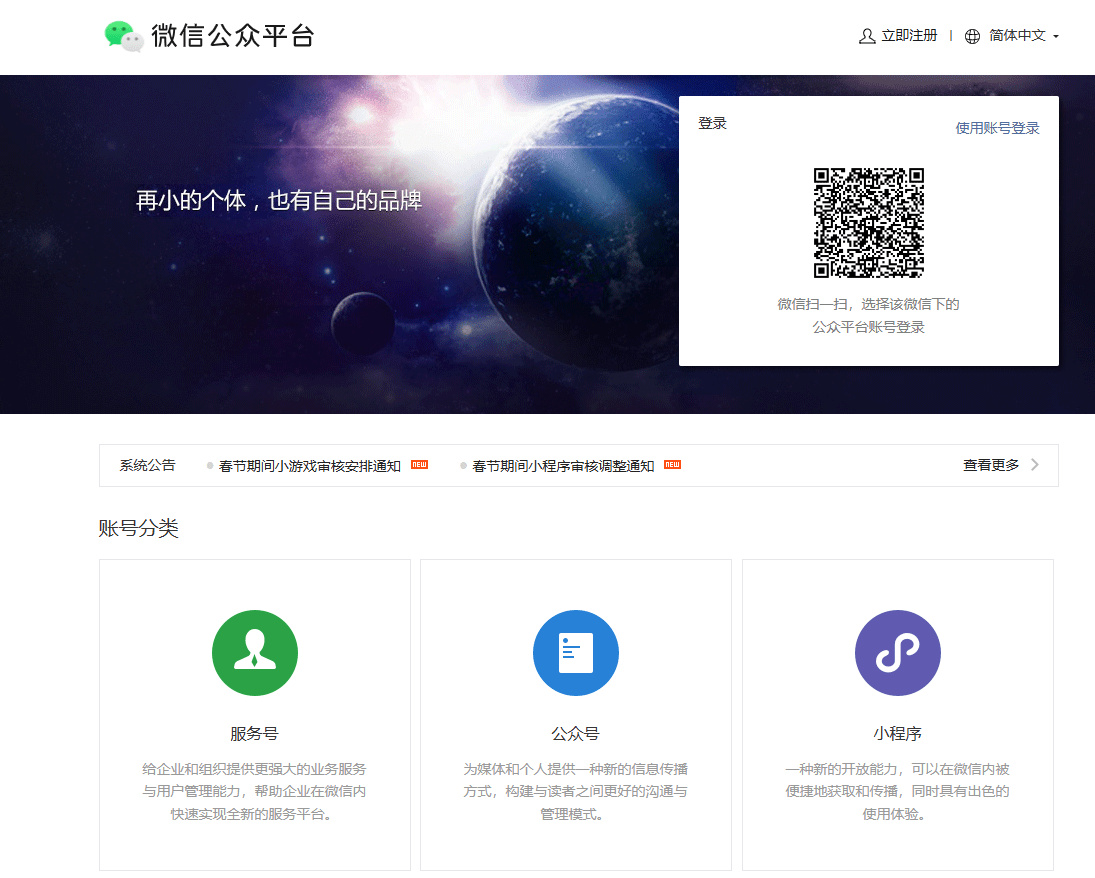
(2) Find the WeChat mini program ID and mini program key from 【Development Management】-【Development Settings】, fill them into the WeChat mini program configuration page of WildGoose customer service, and click the 【Next】 button.
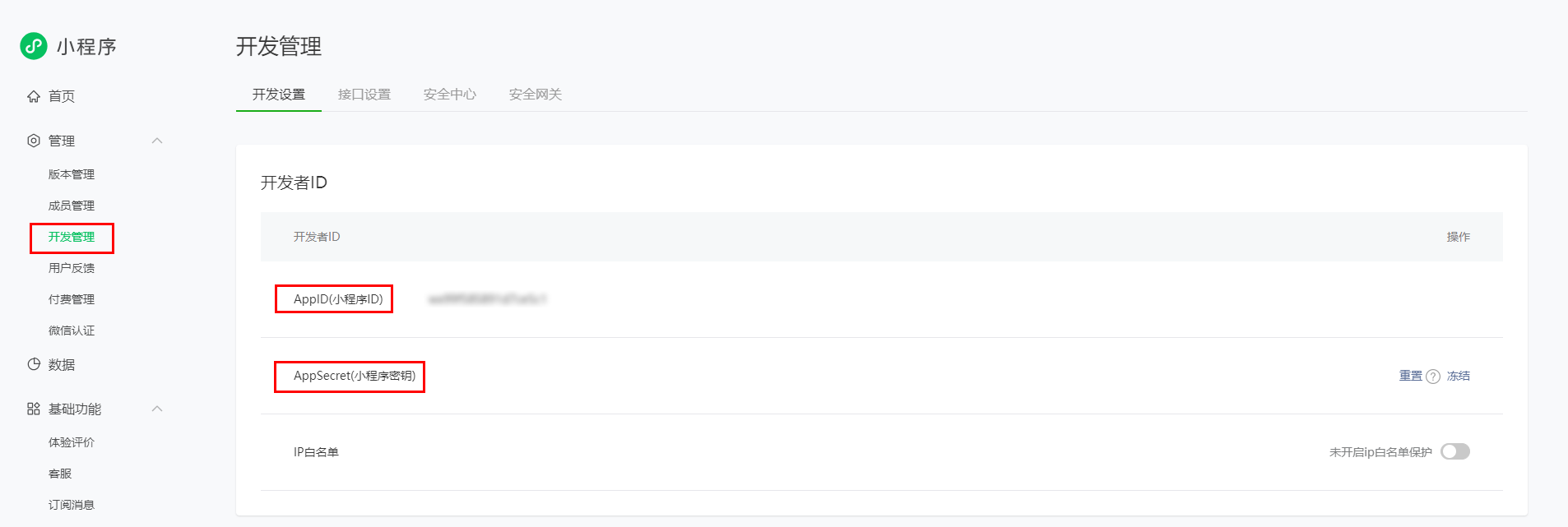
(3) In 【Development Management】-【Development Settings】-【Message Push】 page, enable the message push function.
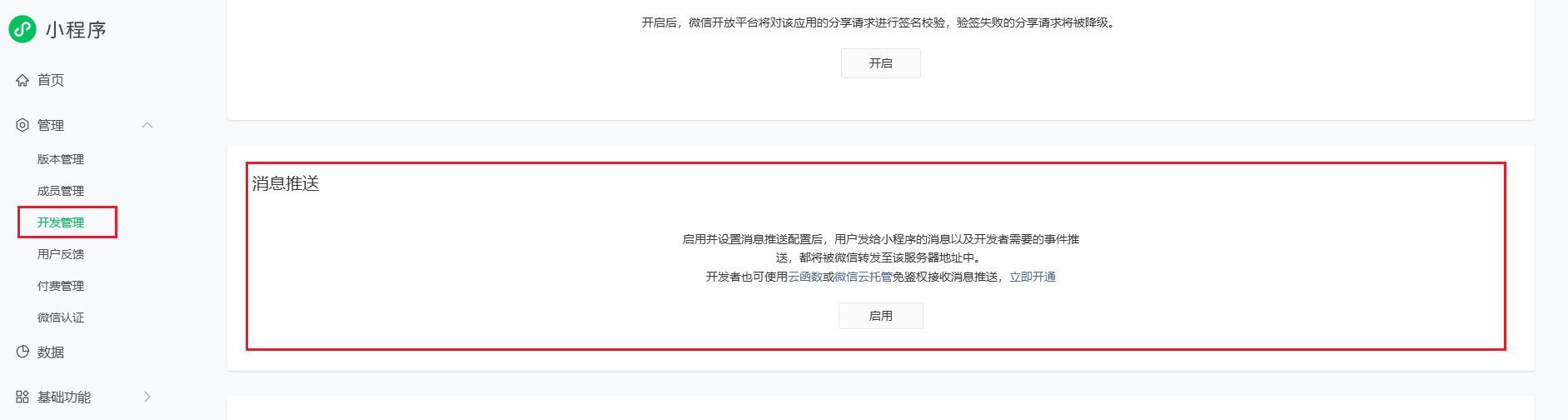
(4) Copy the 'Server URL Address' from the WildGoose customer service dialog box and fill in the 'Server Address' configuration item on the WeChat mini program message push page. WeChat mini program administrators can set their own tokens, randomly generate EncodingAESKeys, select 'Safe Mode' for message addition, and choose 'XML' for data format. Then fill in the Token and EncodingAESKey of the message push page into the manual access dialog box of WildGoose customer service. The "WeChat Mini program name" in the WildGoose customer service dialog box can be set arbitrarily.
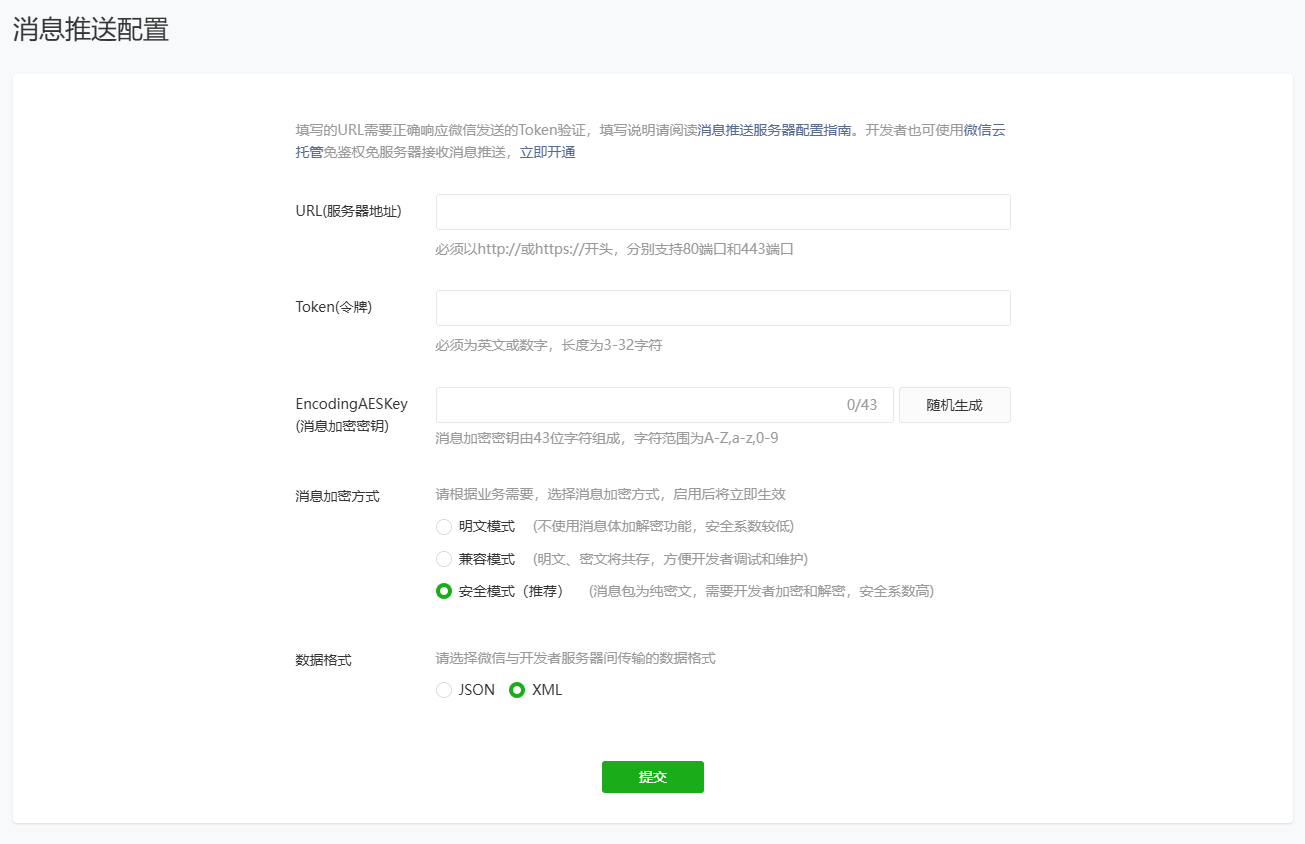
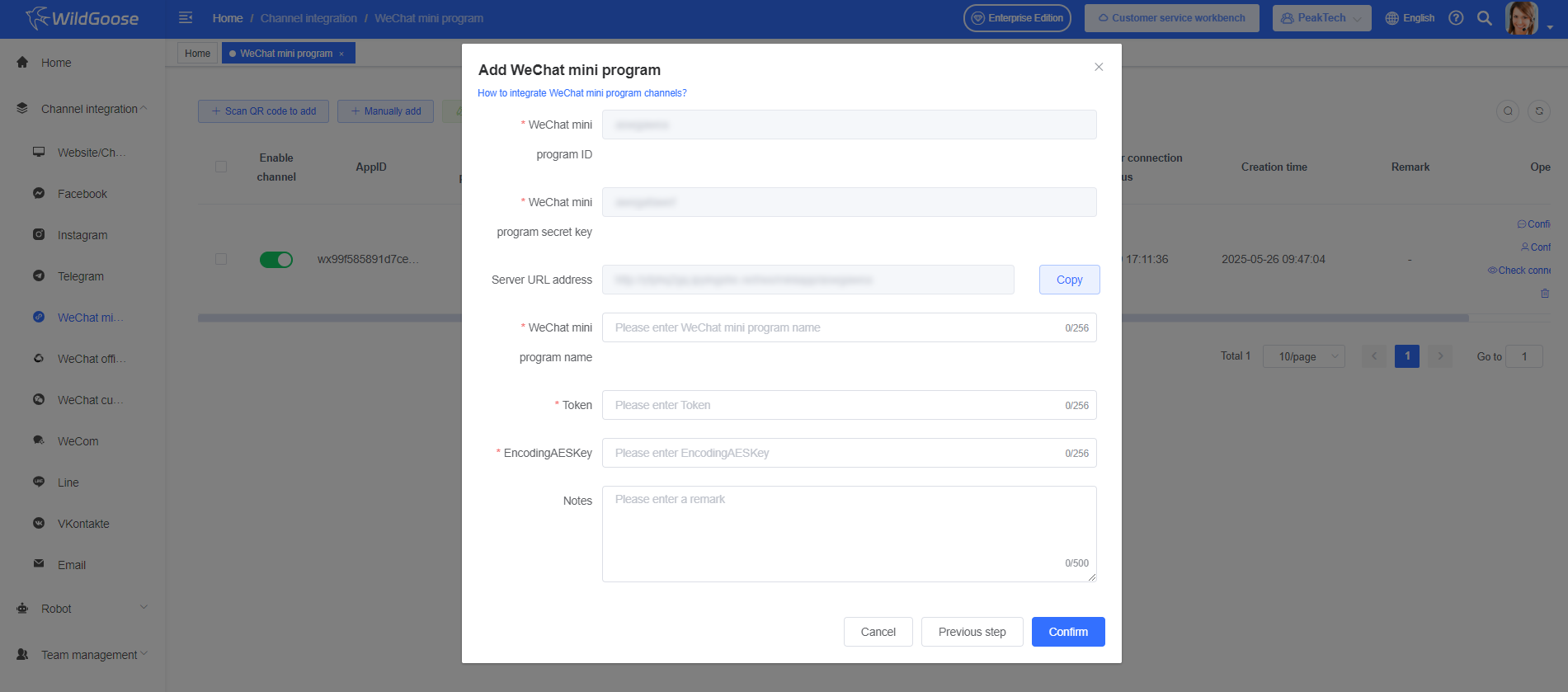
3. Add a chat button to WeChat mini program
The technical maintenance personnel of the enterprise's WeChat mini program need to add chat button code in the mini program. The example code is as follows:

After the configuration is completed, use personal WeChat to enter the WeChat mini program, click the contact customer service button. Send a message for testing, and WildGoose customer service workbench will receive a message indicating successful connection.
Note
After the customer closes the WeChat mini program, support customer service to send 5 messages to the user within 48 hours.