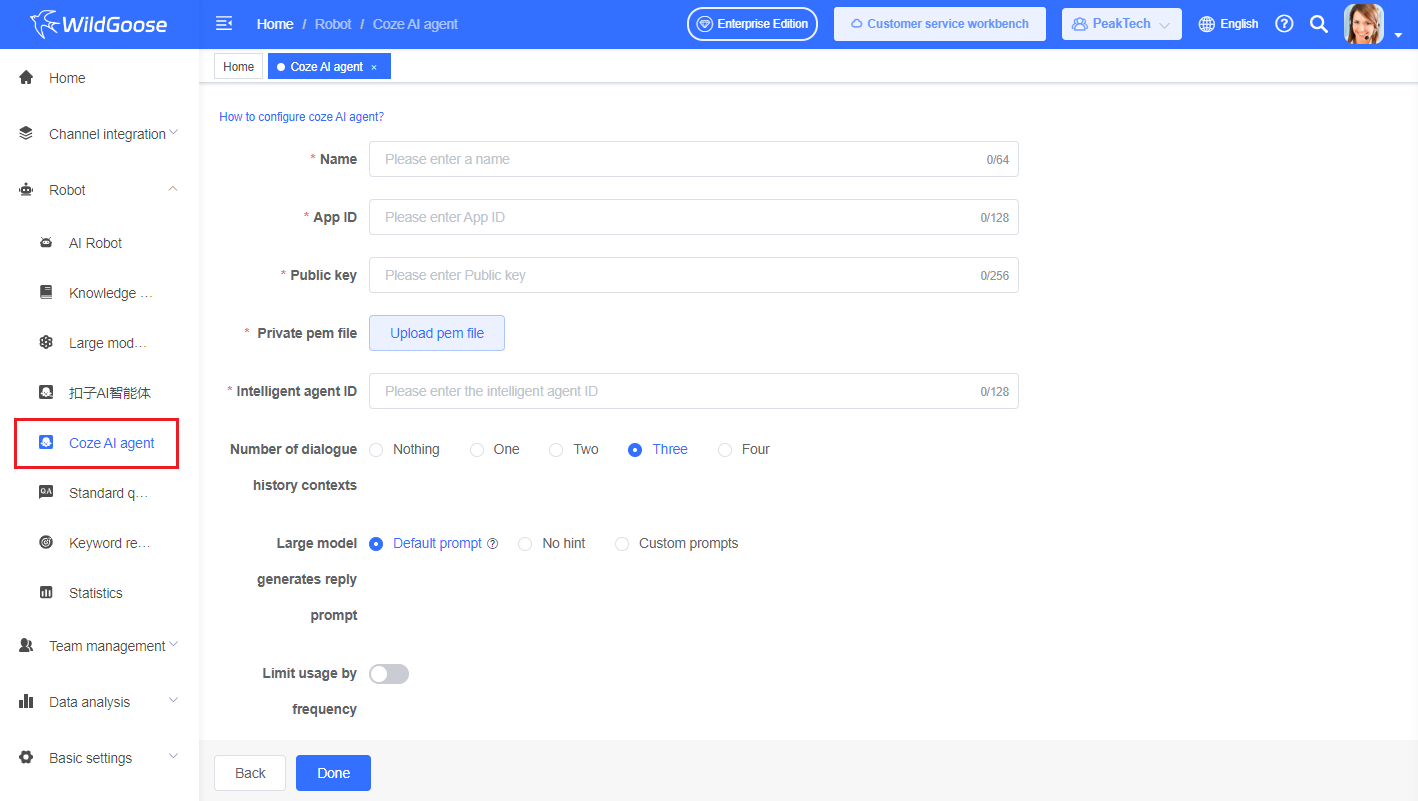Coze AI agent
Function Introduction
This article introduces the international version of the Coze access process. After configuring the Coze AI agent, it can be integrated into the "AI Robot" of WildGoose Customer Service. The "AI Robot" can be bound to your various channels, and customers from these channels can use the Coze AI agent to automatically reply to their questions, improving your business efficiency, service quality, and reducing operating costs.
Configure Coze AI agent
1. Log in to the Coze Platform
Enter and log in to the Coze International Platform
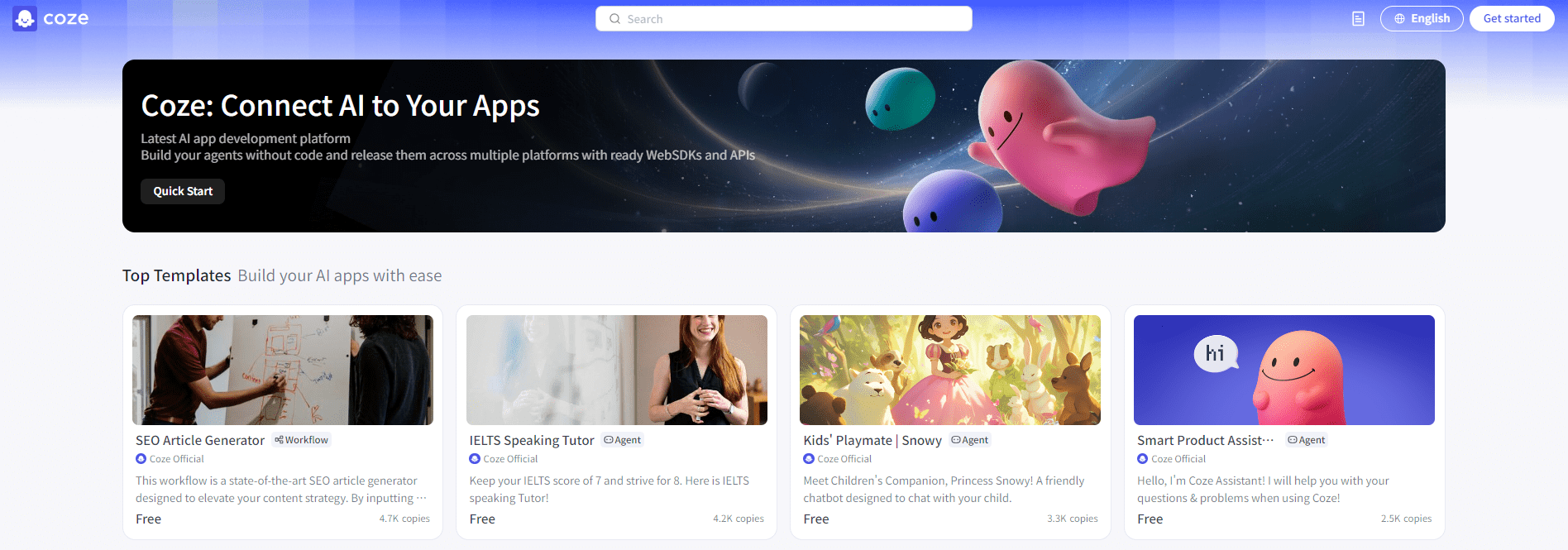
2. Create Coze OAuth Application
Find the 'Coze API' in the left sidebar, go to 'Authorization' - 'OAuth Apps', and click the 'Create new app' button.
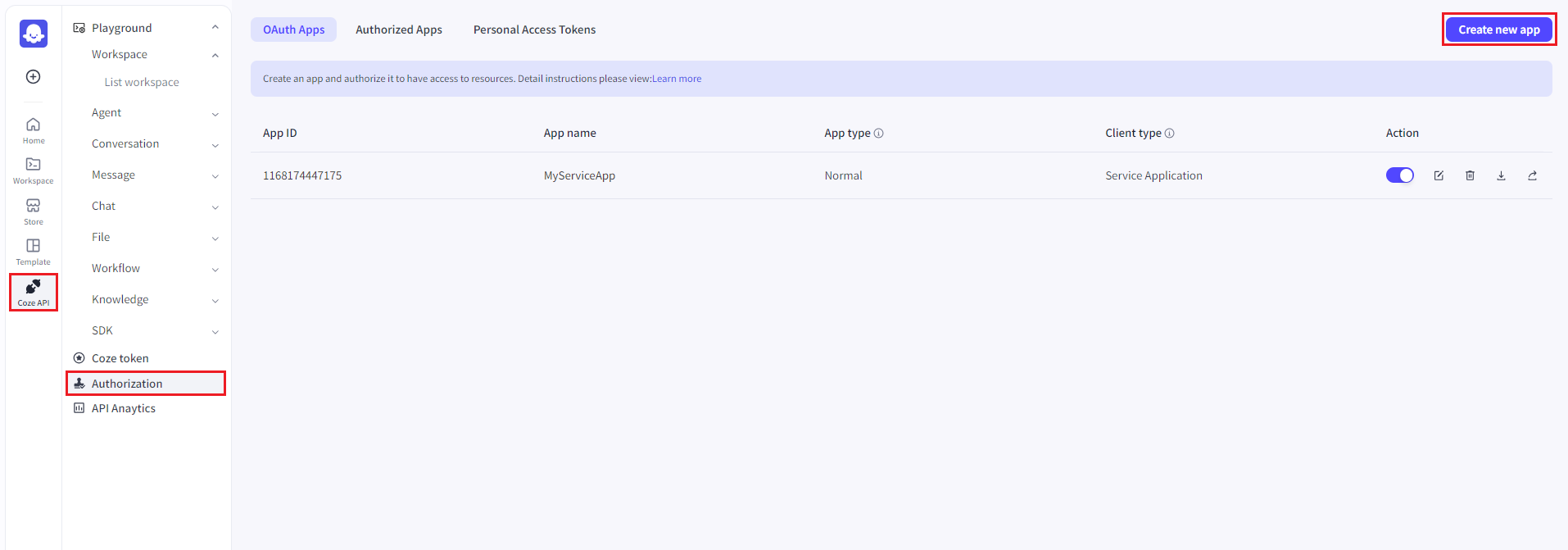
Fill in information:
- App type selection 【Normal】
- Client type selection 【Service Application】
- App name can be filled in according to your own needs
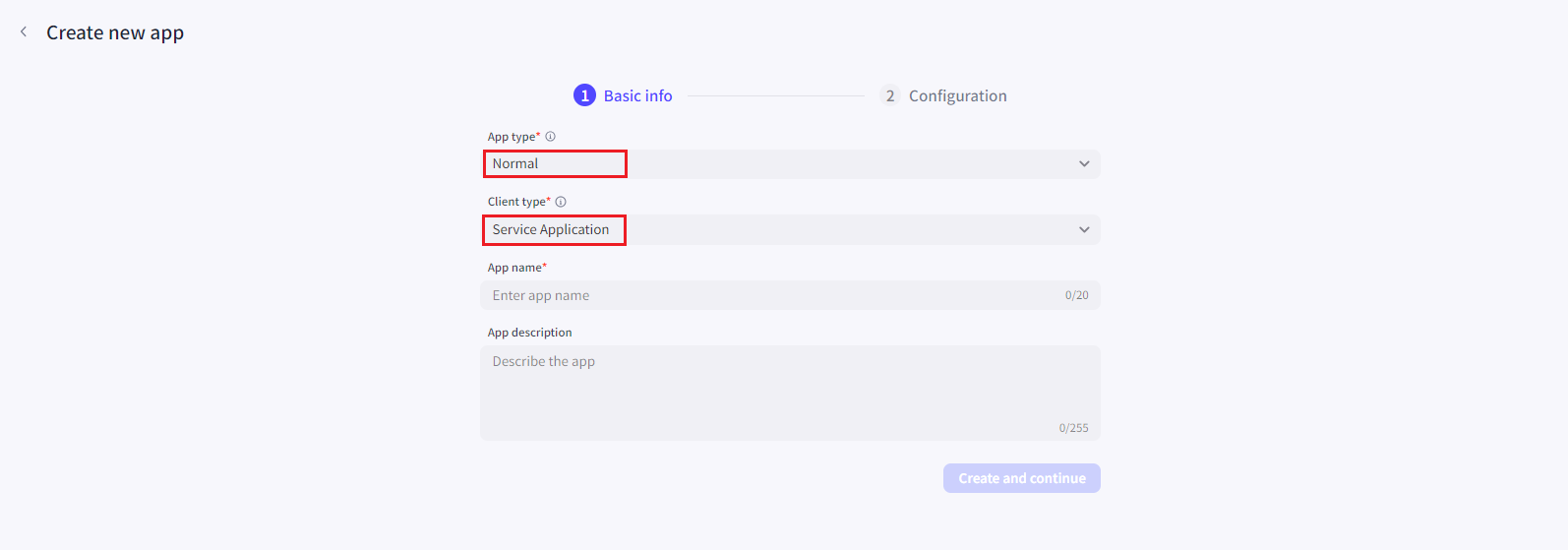
Click the 'Generate Key' button, and a public key will be generated within the page, which will automatically download the pem file. Save the pem file to your local computer.
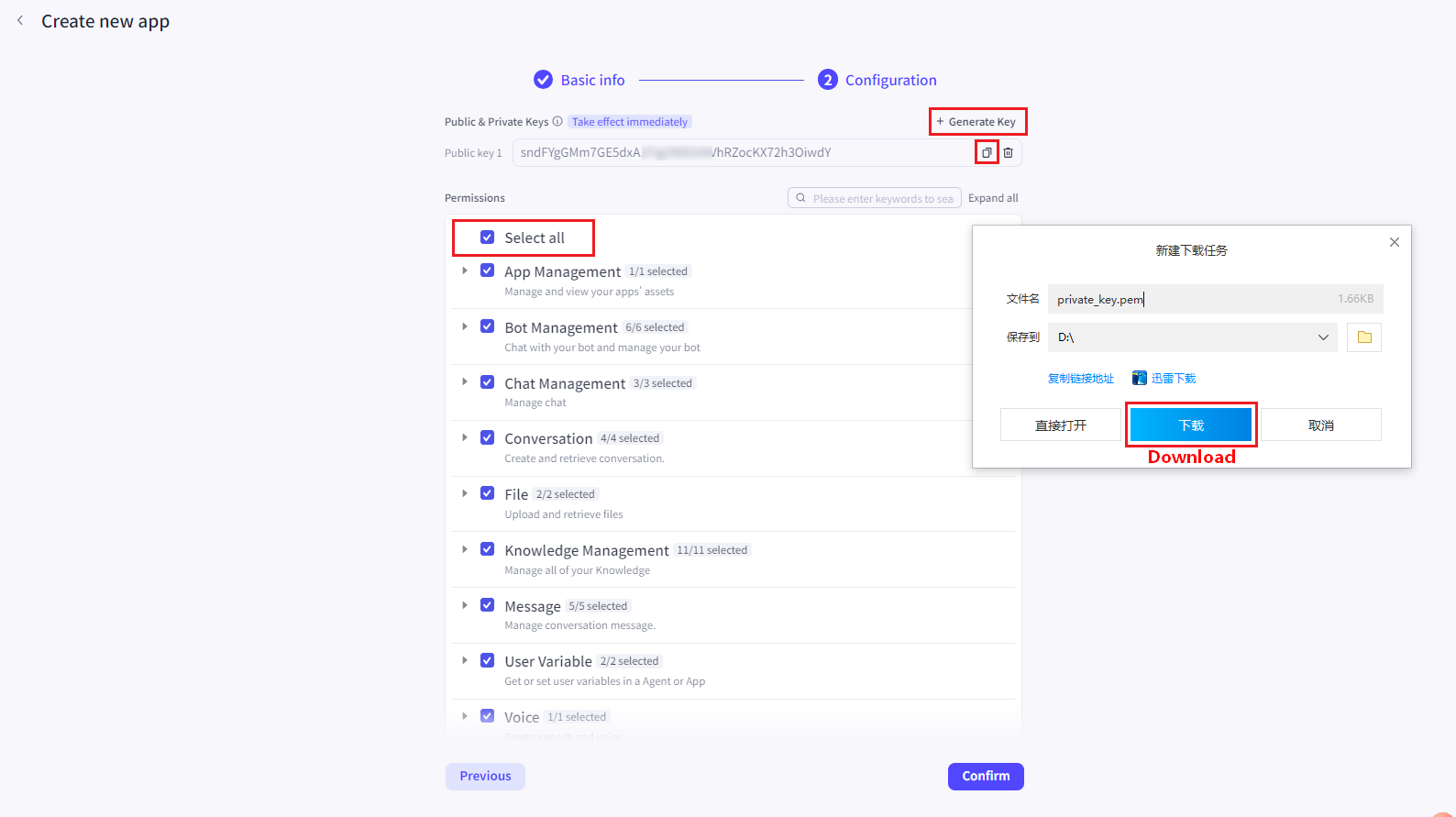
After successful creation, it will automatically jump back to the 'OAuth Apps' page, where we need the "App ID" to fill in the dialog box of WildGoose Customer Service.
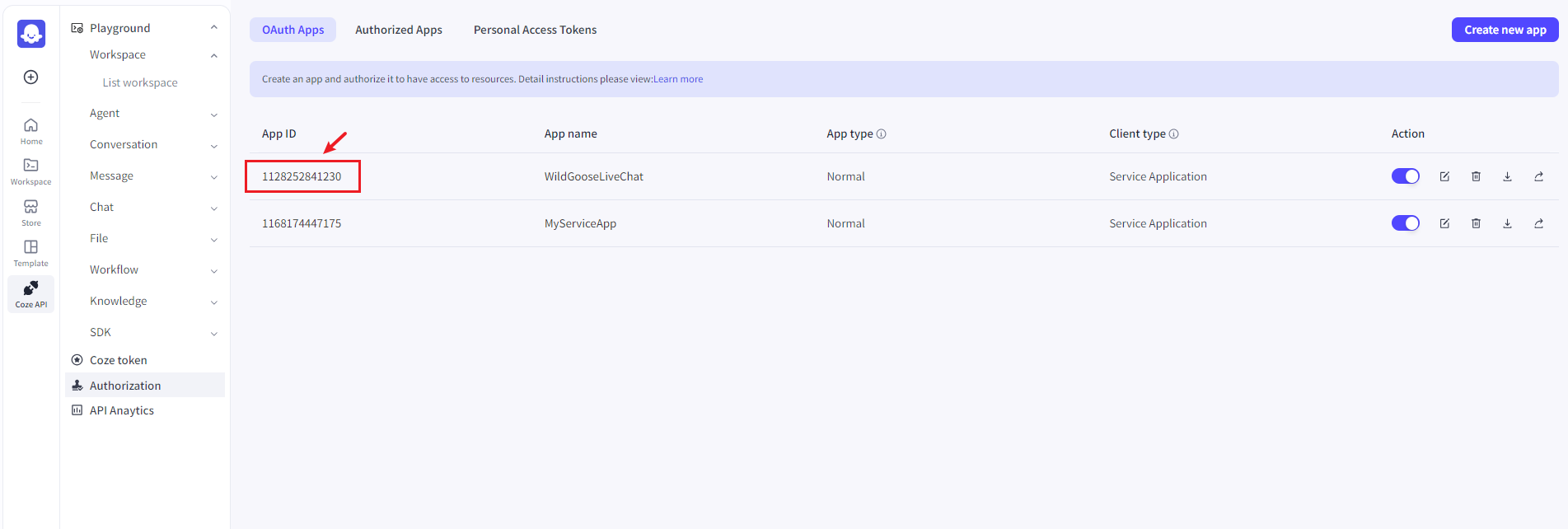
3. Create a Coze agent and publish it to API
Go to the Coze homepage, click the [Create] button, create the intelligent agent and fill in the relevant information.
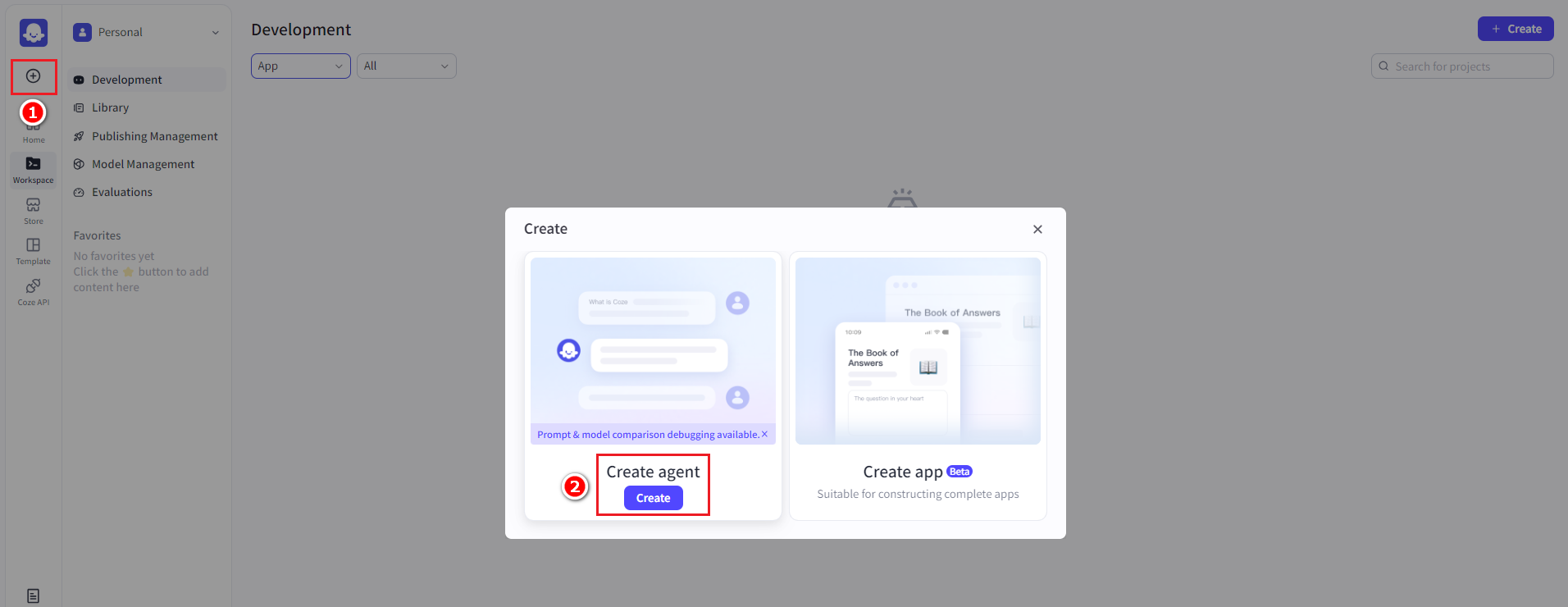
After successful creation, configure the agent, and then click the "Publish" button.
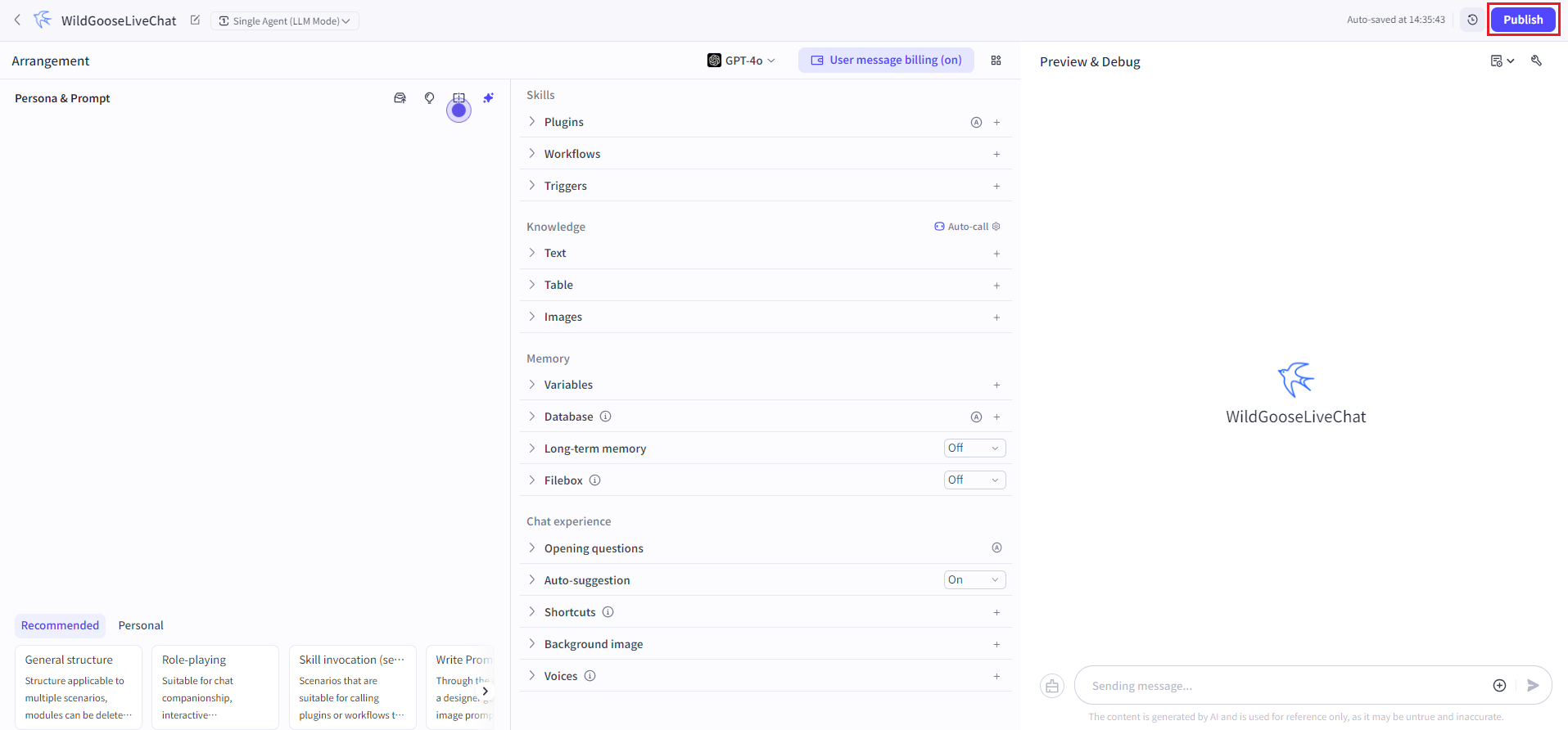
Then the official will pop up a page for you to configure the intelligent agent, where you can choose to configure or skip without affecting the final release. You can edit it later.
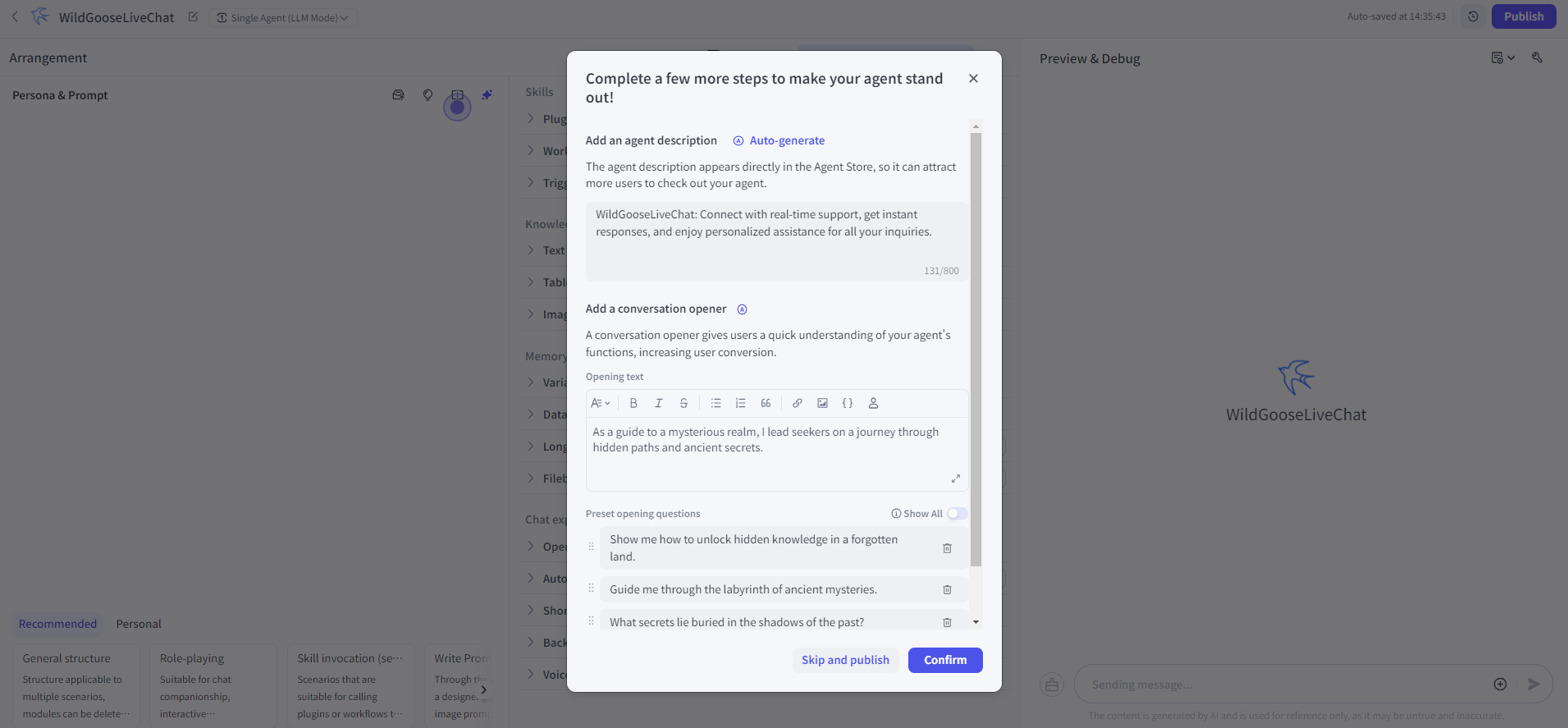
You must check 'API' and then click "Publish" button again.
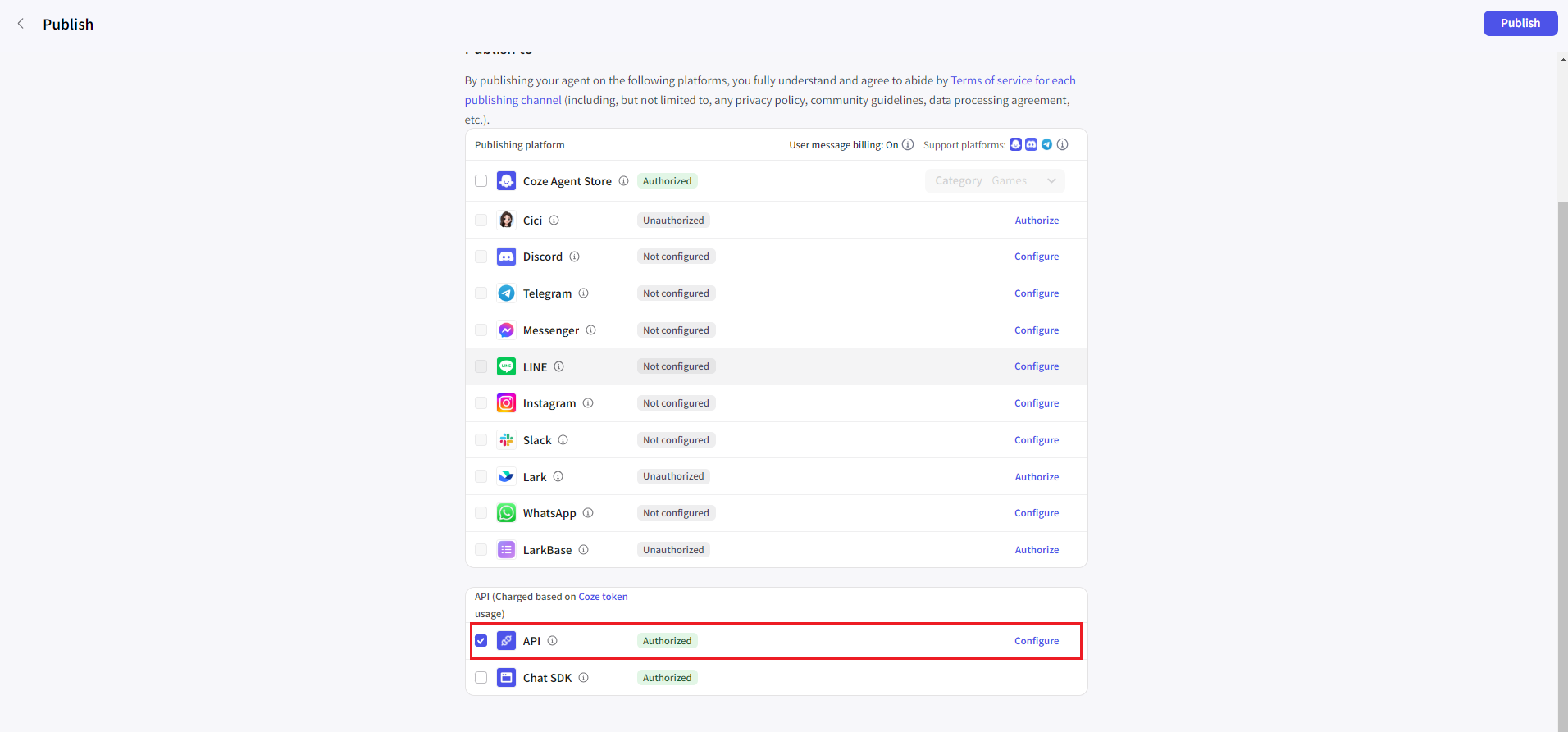
After completion, it will redirect back to the operation page, and the last part of the URL will be the "Agent ID".
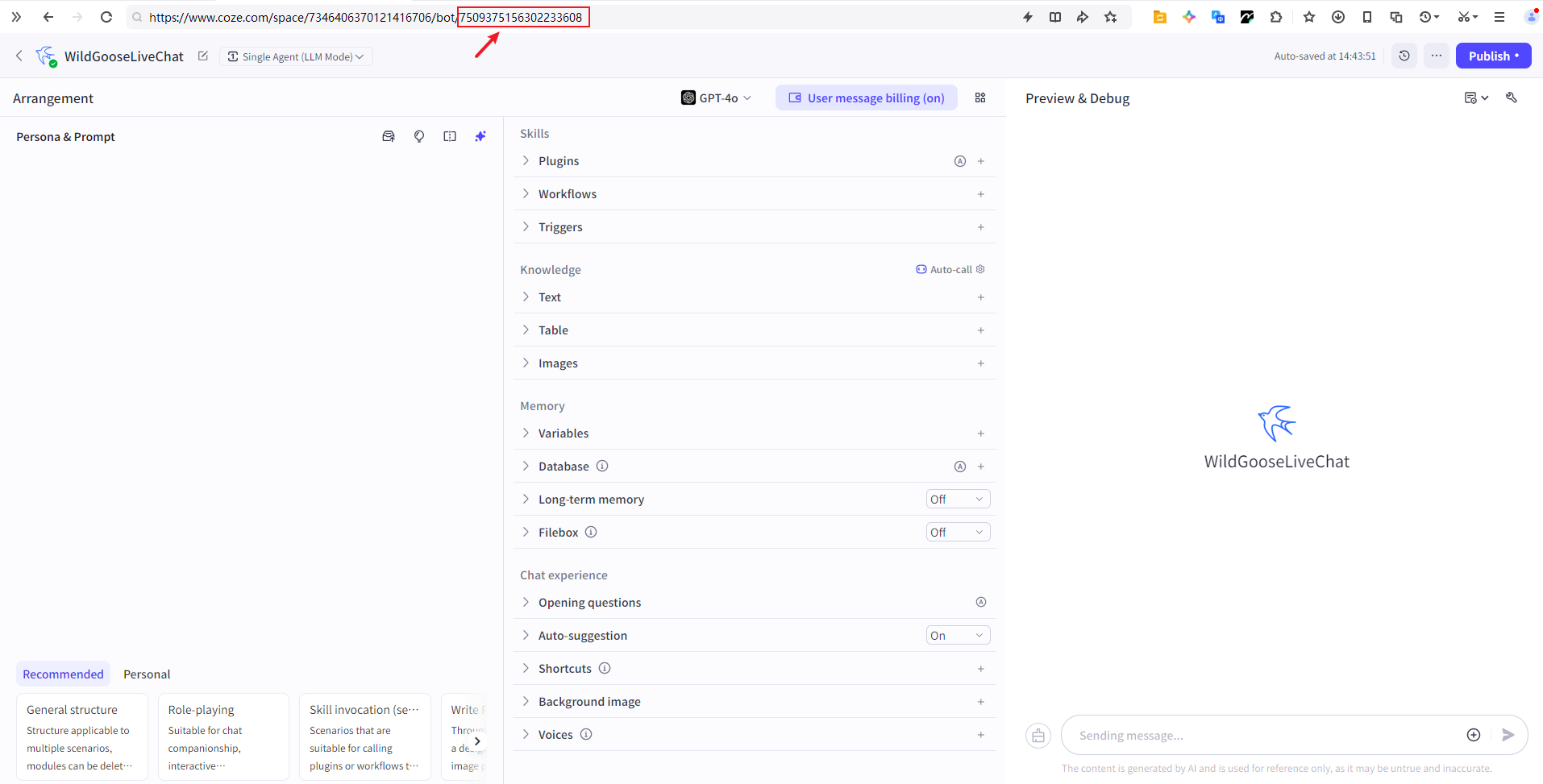
4. Fill in the obtained information into WildGoose Customer Service
Just fill in the name according to your own needs, it is not required to be consistent with Coze platform; For other information, follow the tutorial above.