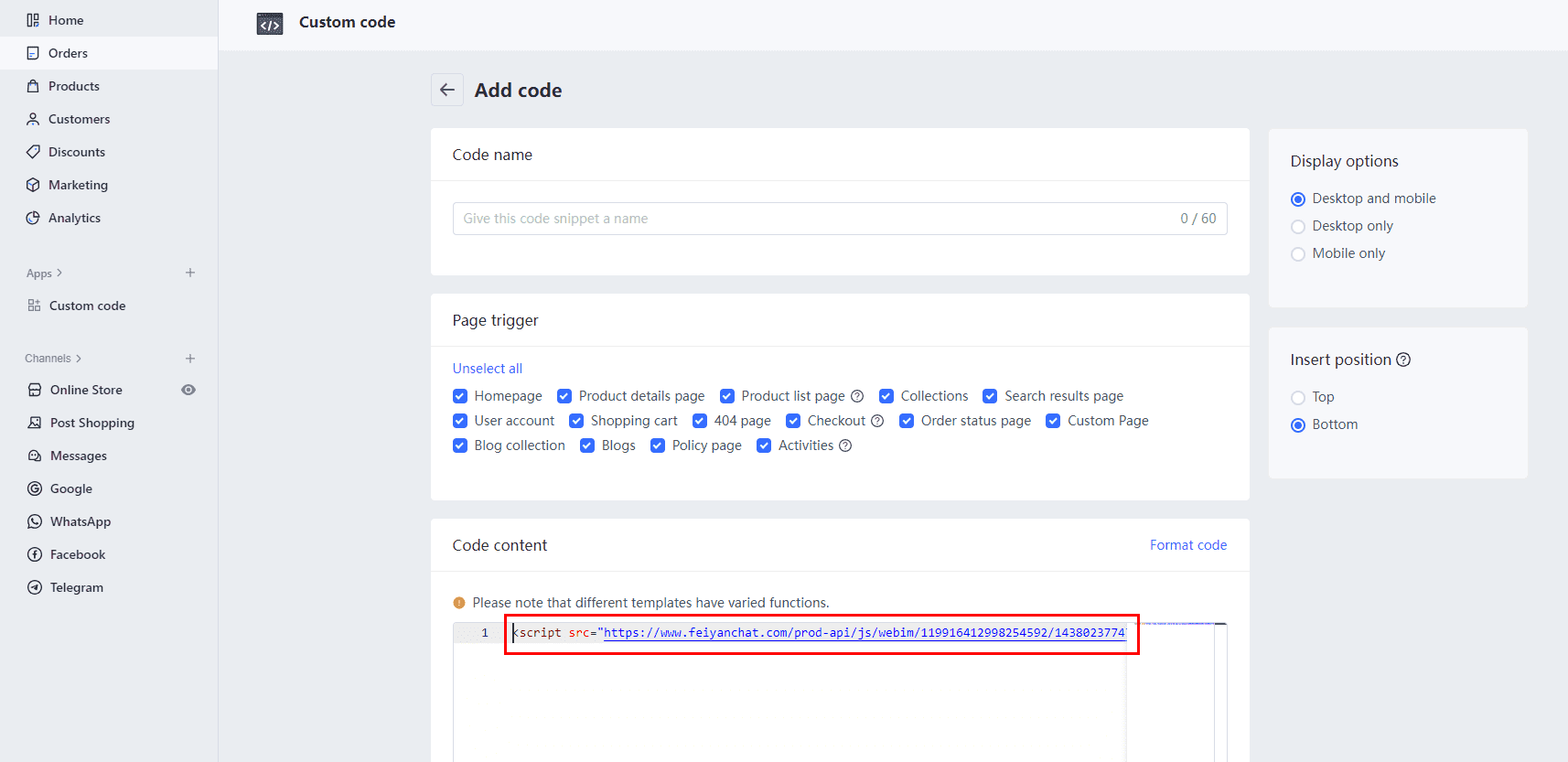Install chat plugin to ShopLine
Function Introduction
Installing WildGoose Live Chat in ShopLine stores allows merchants to manage and respond to customer inquiries from various channels on the same platform. At the same time, it also provides functions such as automatic translation, quick replies, statistical analysis, etc., which can help you improve marketing conversion rate, repurchase rate, customer satisfaction, and reduce service costs.
Installation method
Method 1: Install through the ShopLine application
You can install the WildGoose chat plugin through ShopLine's app store. The installation steps are as follows:
1. Search for the "WildGoose AI Customer Service" app
After logging into the ShopLine store, click on the "Apps" option in the left navigation bar, search for the app “WildGoose AI Customer Service”, and click to enter the app page.
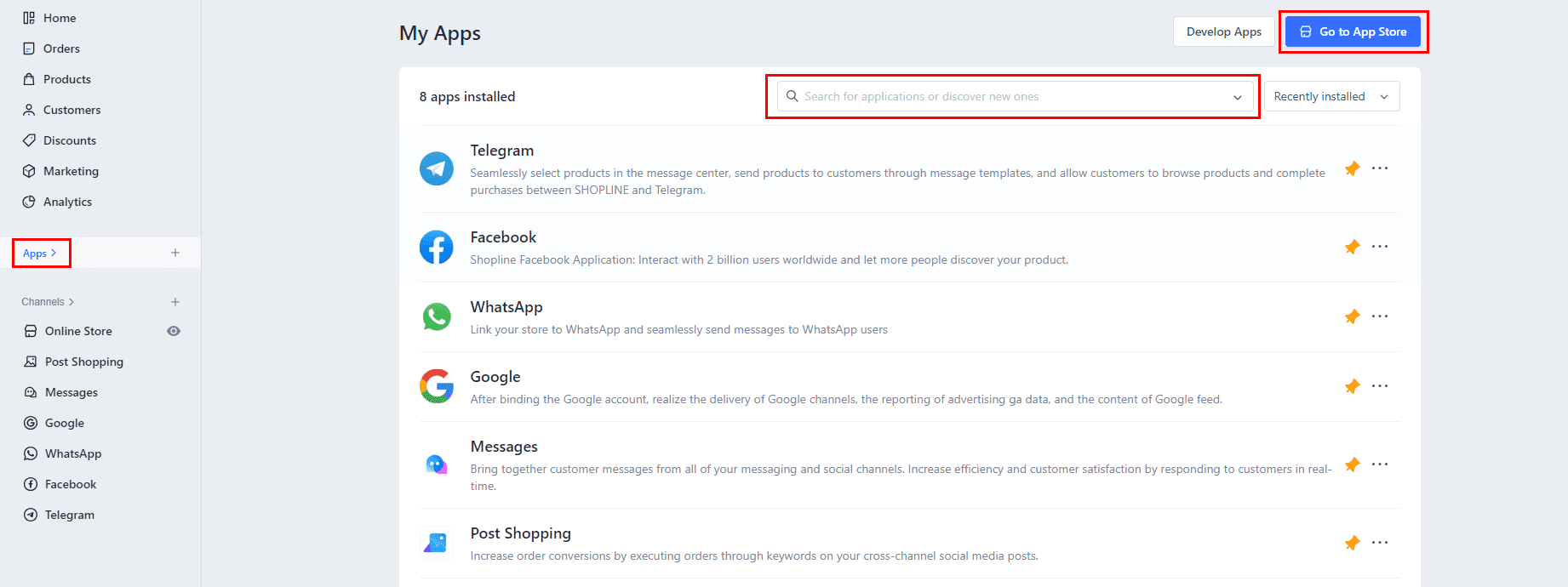
2. Install the application
On the application installation page, click [Authorize and Install], go to the login registration page of WildGoose customer service, and then select the chat plugin that needs to be installed to successfully install it.
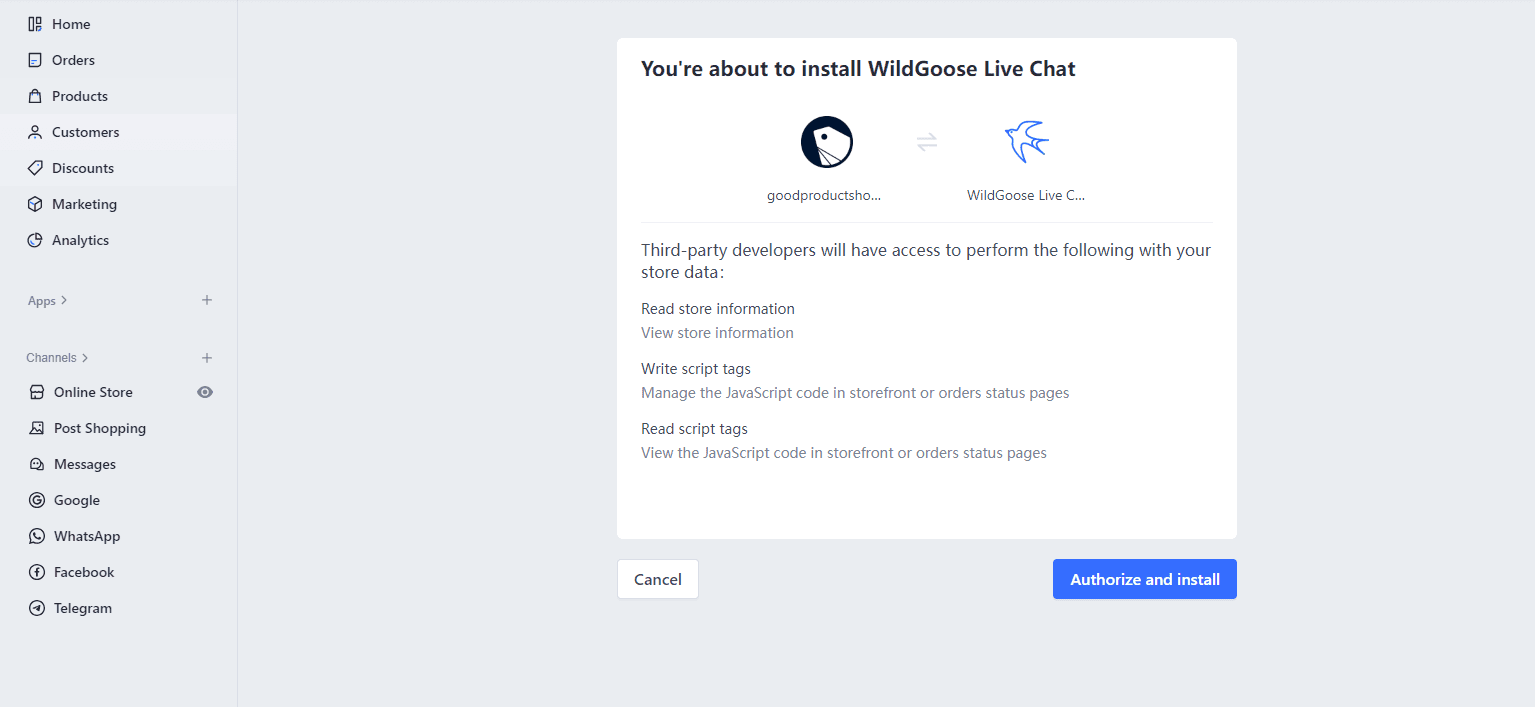
Method 2: Install through JavaScript code
You can install the WildGoose customer service chat plugin in ShopLine store by copying JavaScript code. The installation steps are as follows:
1. Install the "Custom Code" app in the ShopLine app store
If the "Custom Code" app is not installed in the ShopLine Store, you can install the "Custom Code" app in the "Store Management" section of the ShopLine App Store.
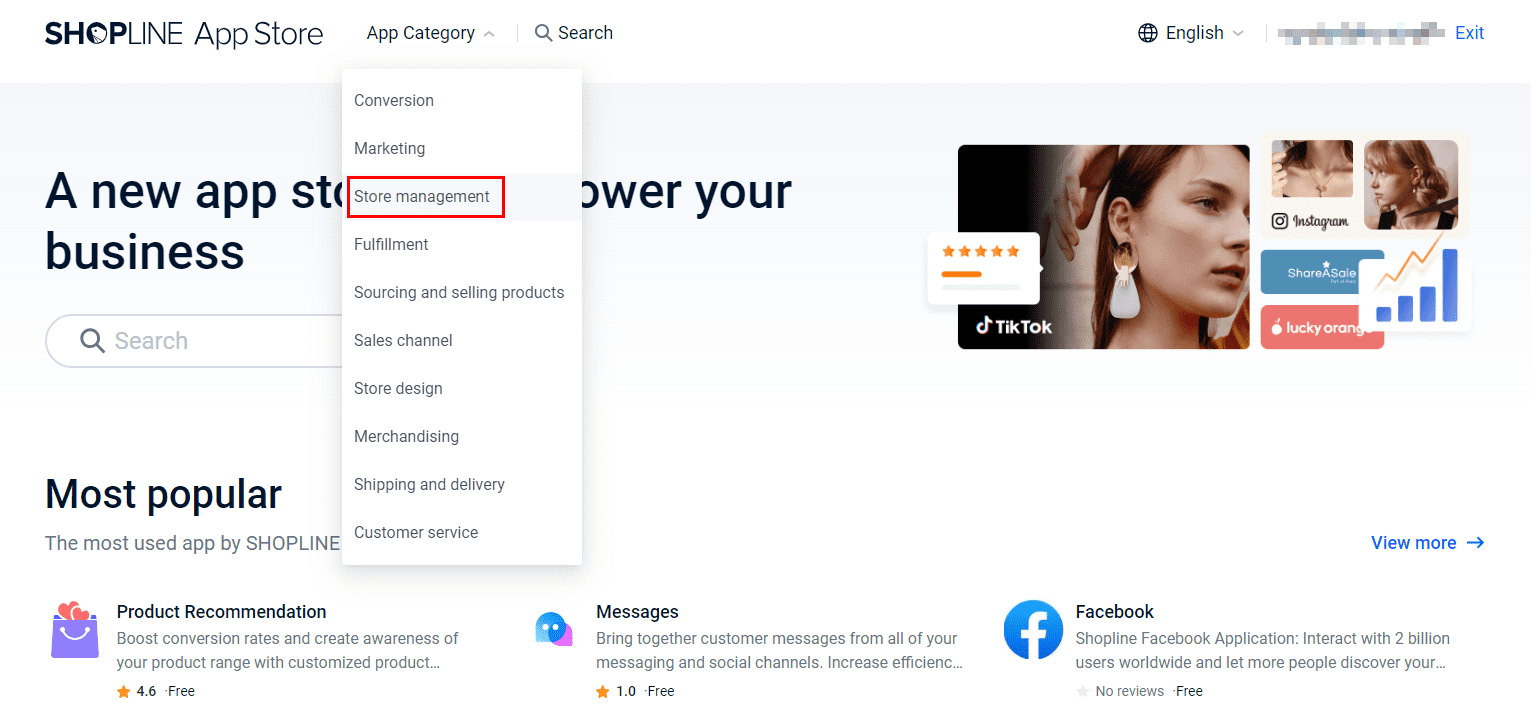
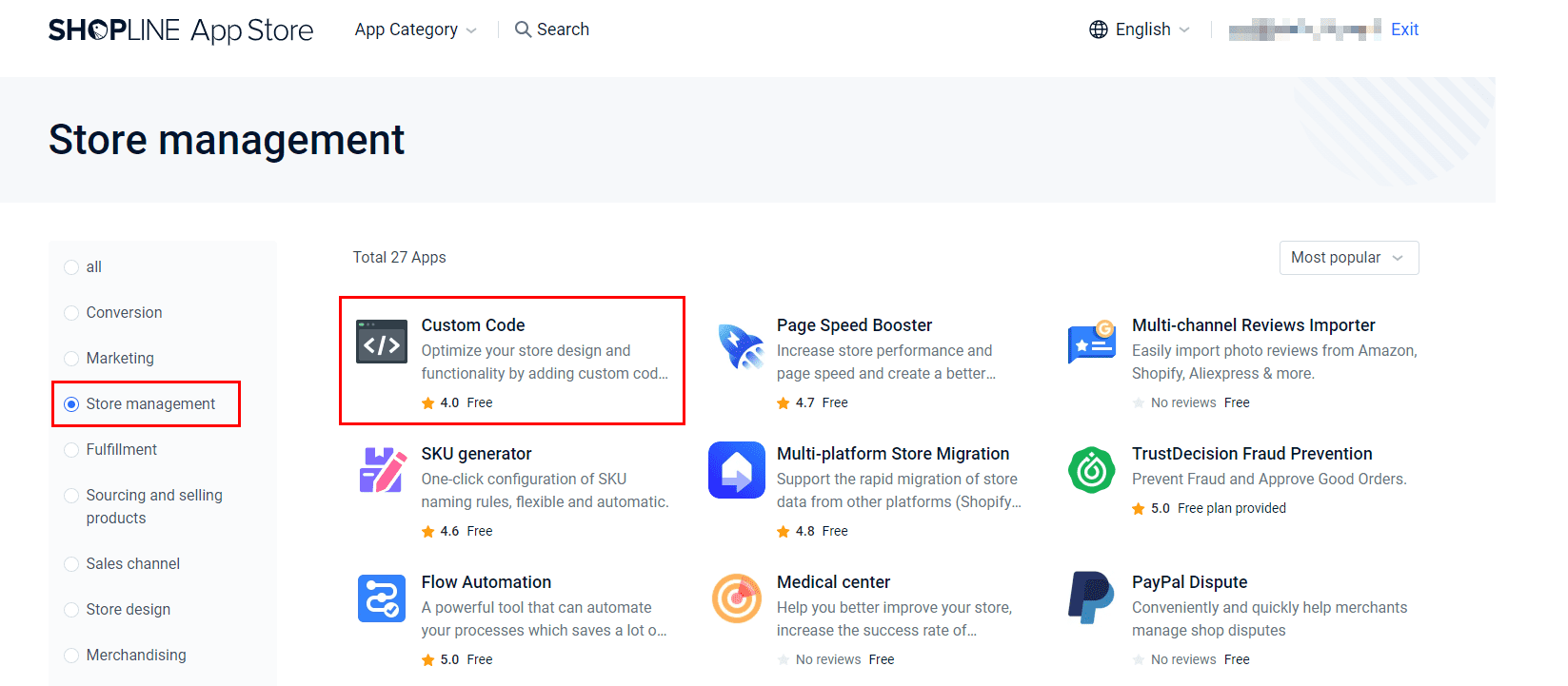
2. Copy the code to install the chat plugin
(1) Go to [Channel Integration] - [Website], select the chat plugin you need to install from the list, click the [Copy] button in the [Installation Code] column, and copy the installation code. (If there is no integrated chat plugin in the list, please create it first)

(2) On the "Custom Code" application page, click the "Add code" button, paste the copied code in the code content box, and click Save to successfully install it.