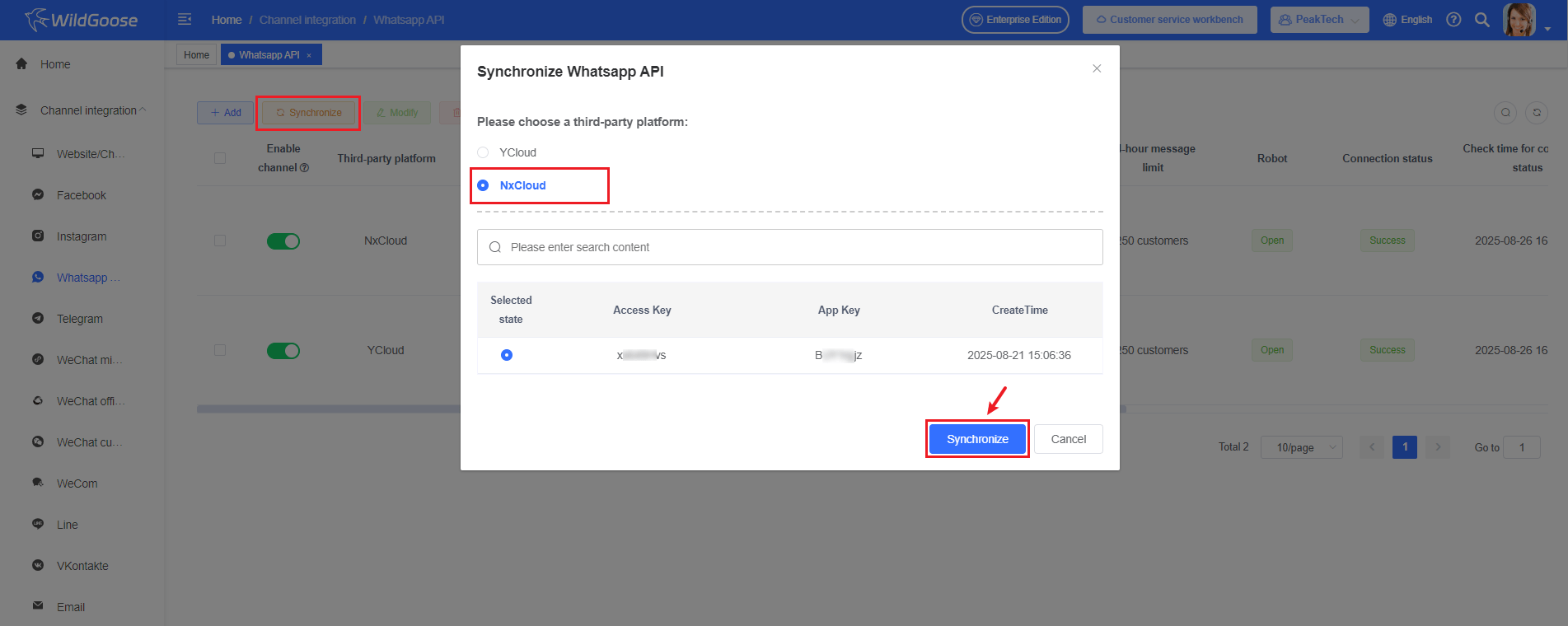Integrate Whatsapp API channel
Function Introduction
After integrating the Whatsapp API into WildGoose customer service, it is possible to view and respond to Whatsapp customer inquiries in real-time in the WildGoose customer service backend. Enable enterprises to manage and operate Whatsapp in real-time on the same platform, achieving centralized operation of communication with multi-channel customers on the same platform. At the same time, WildGoose customer service also provides AI robots, automatic translation, quick replies, statistical analysis and other functions, which can help you improve marketing conversion rates, repurchase rates, customer satisfaction and reduce service costs.
Whatsapp Business API Introduction
WhatsApp has three types of accounts: WhatsApp personal account, WhatsApp Business, and WhatsApp Business API. The difference between them is shown in the following figure:
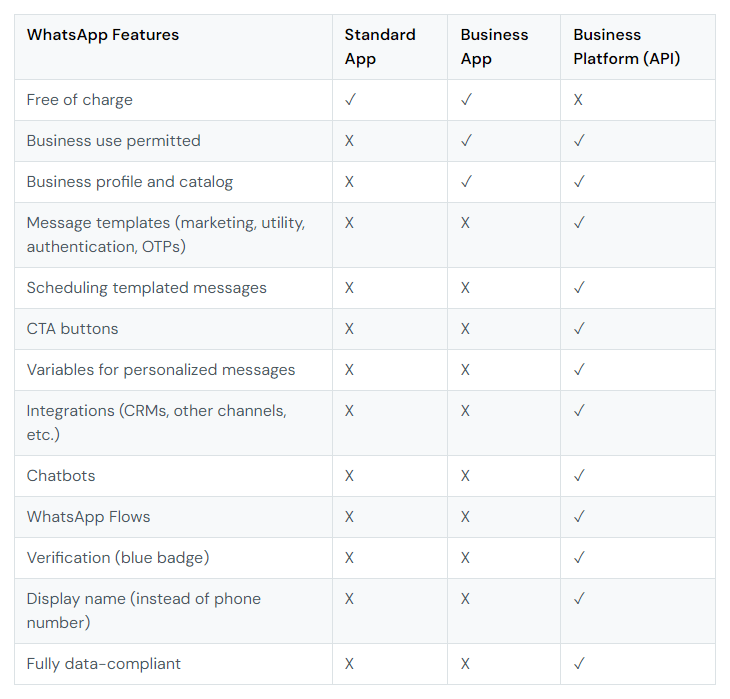
Integrate YCloud Business API Number
First, you need to register YCloud, then log in to the YCloud backend and add the Whatsapp API number. Afterwards, you can associate YCloud's Whatsapp in WildGoose customer service.
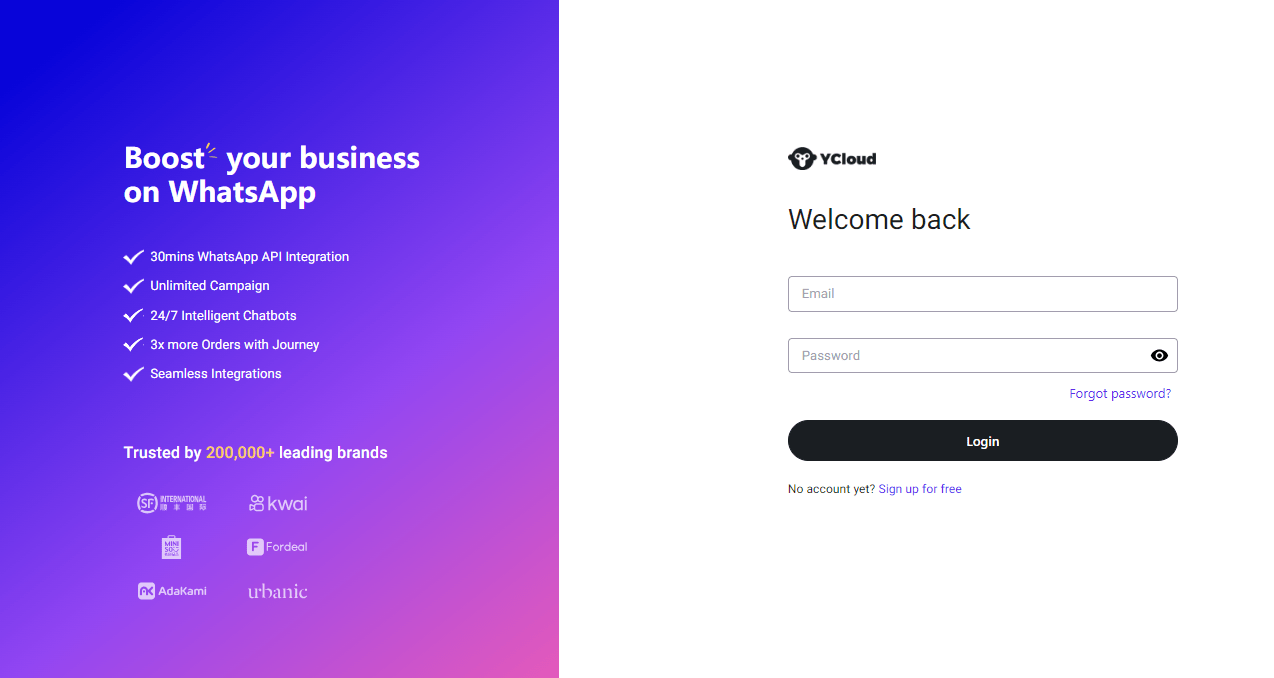
1. Register Whatsapp API number on YCloud platform
You can refer to the following documents or videos to integrate Whatsapp API numbers:
- YCloud official website: https://www.ycloud.com/whatsapp-business-api
- YCloud help document: https://helpdocs.ycloud.com/help-center/whatsapp-accounts-management/create-a-whatsapp-api-account/create-waba-via-embedded-sign-up
- Video tutorial: https://www.youtube.com/watch?v=KUm9ciS_n8M
2. Fill in the API Key into WildGoose customer service backend
Enter the YCloud backend, click on the left navigation bar [Developers] - [API Key], and copy the API key from the right page.
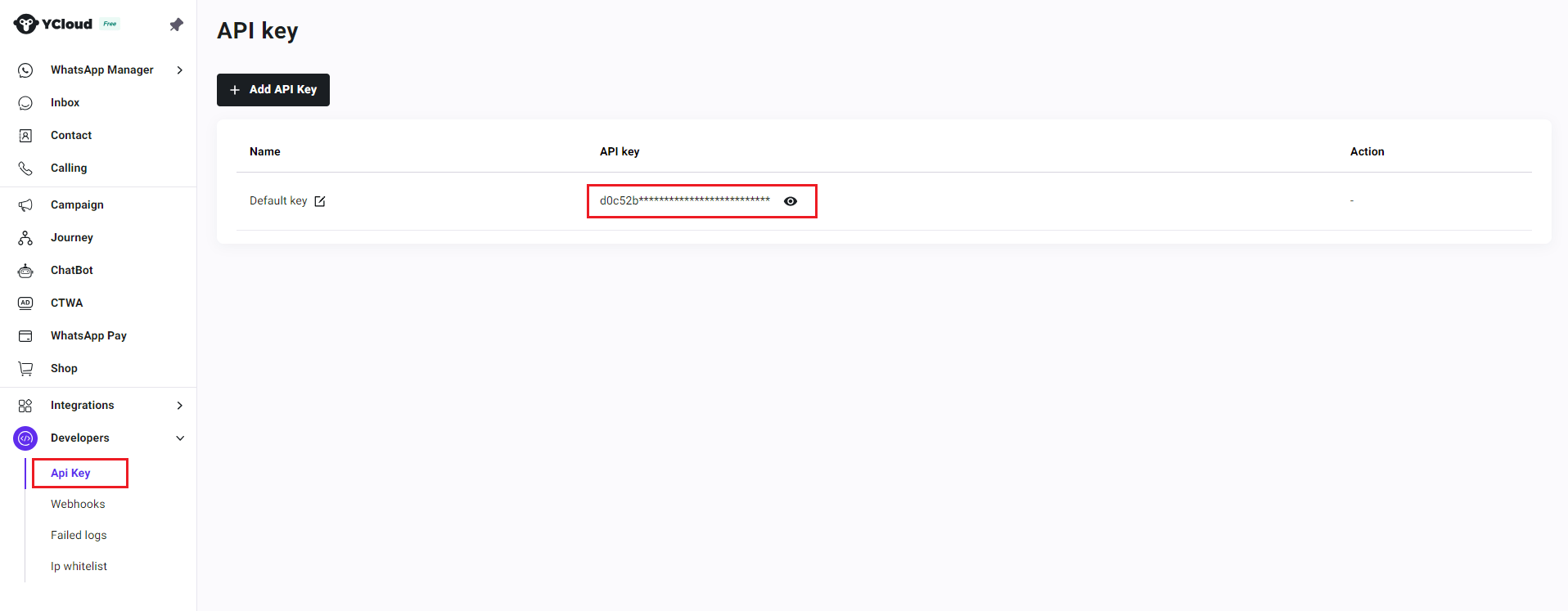
In Management Workbench of WildGoose customer service, click on the left navigation bar [Channel Integration] - [Whatsapp API], click on the [Add] button on the right page, select the YCloud platform, fill in the copied API key in the dialog box, and click the OK button to complete the YCloud access.
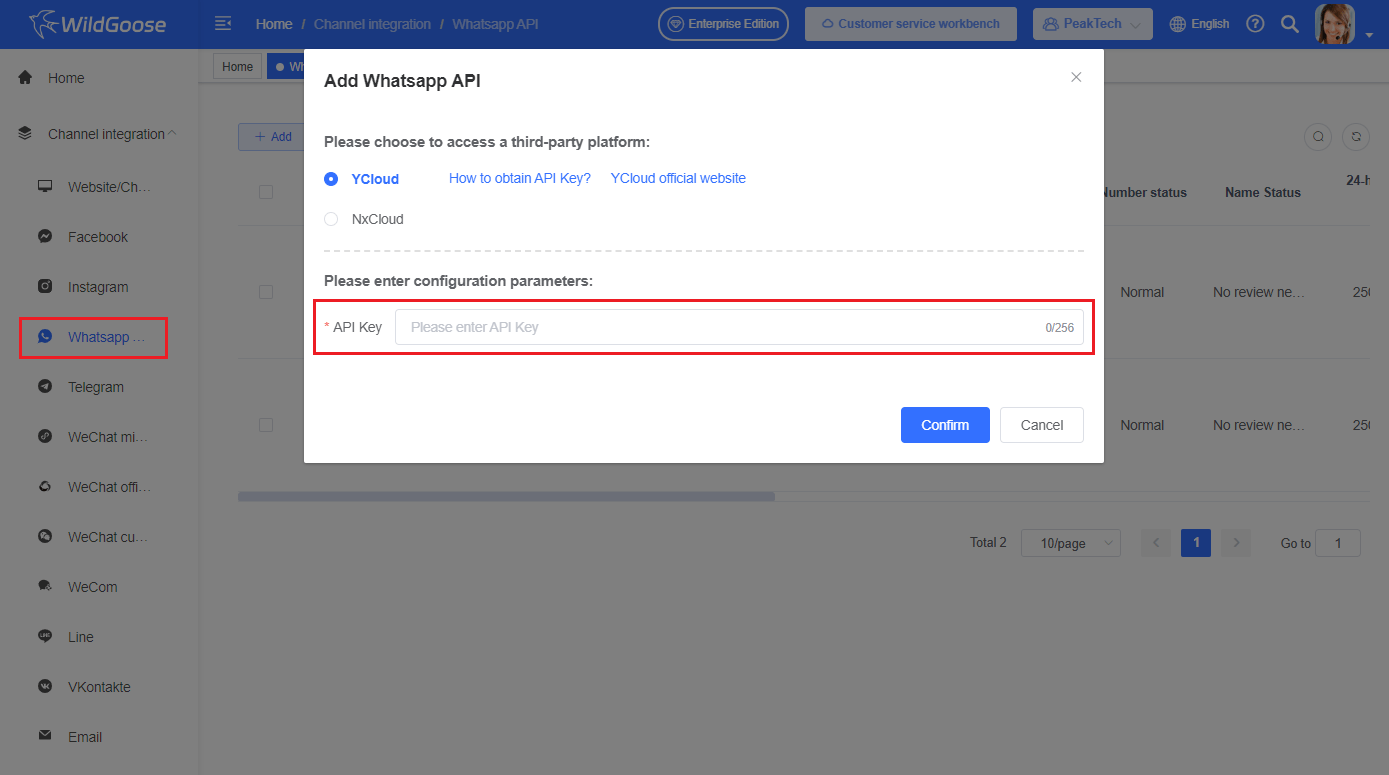
3. Synchronize newly added numbers in YCloud
If you have added or modified Whatsapp numbers in YCloud, you can click the [Synchronize] button on the [Channel Integration] - [Whatsapp API] page of Management Workbench in WildGoose customer service to synchronize the newly added or modified Whatsapp numbers:
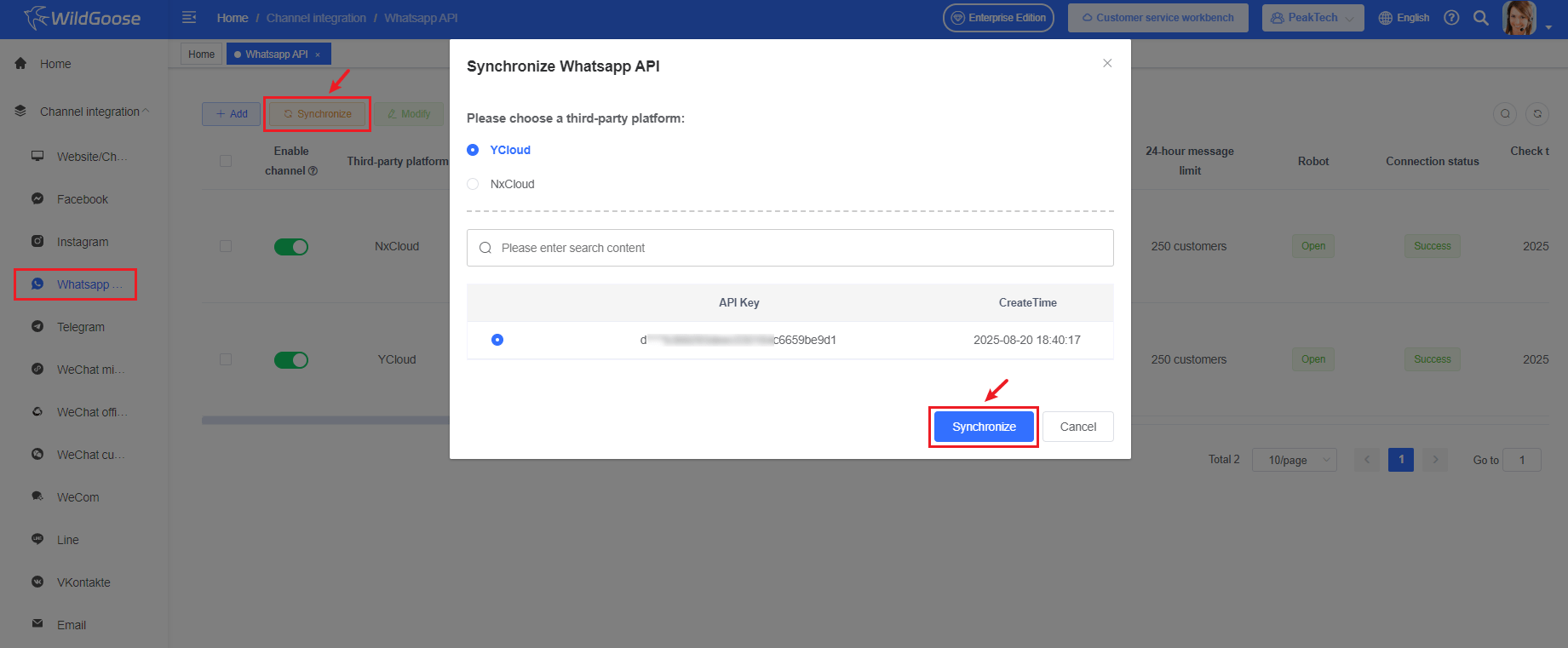
Integrate NxCloud Business API Number
First, you need to register NxCloud, then log in to the NxCloud backend and add the Whatsapp API number. Afterwards, you can associate NxCloud's Whatsapp in WildGoose customer service.
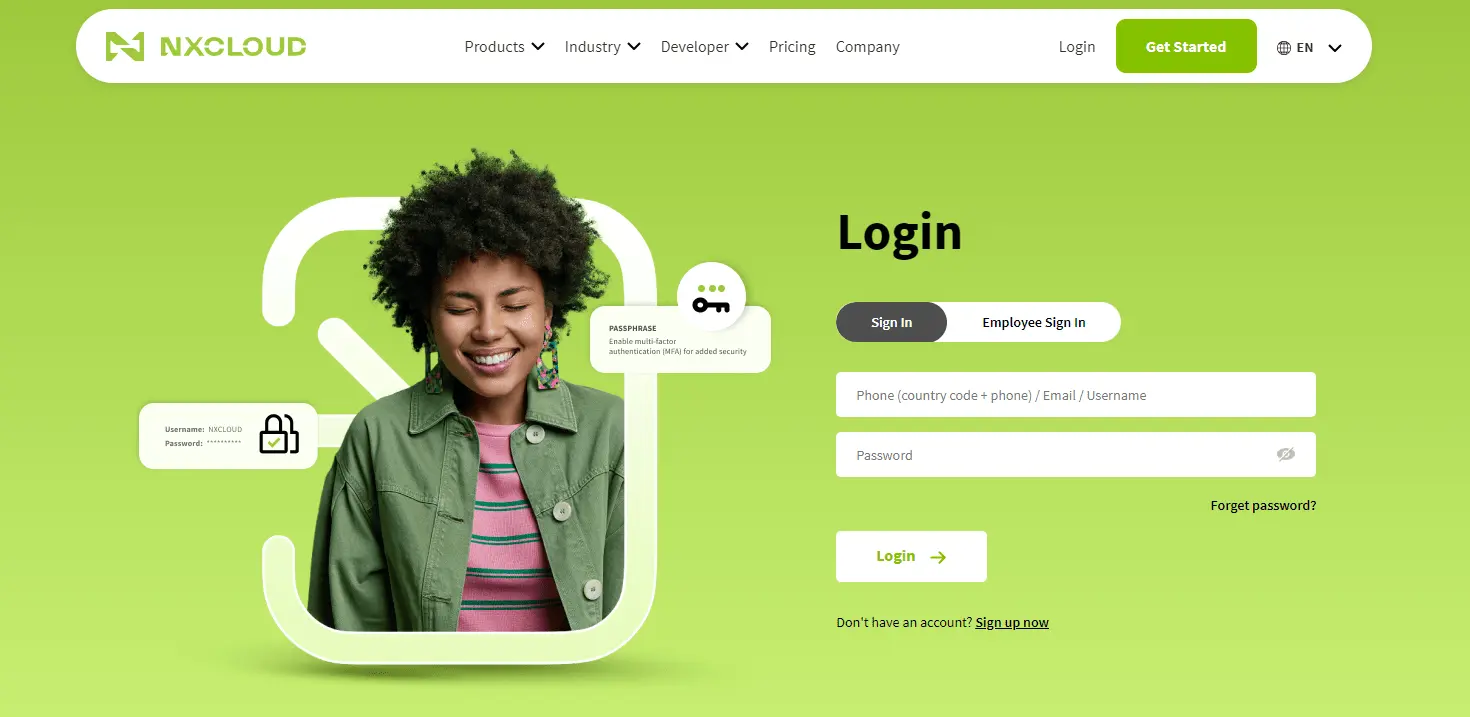
1. Fill in the configuration parameters of NxCloud platform in WildGoose customer service
Login to NxCloud on the platform, copy the AccessKey and AccessSecret on the homepage.
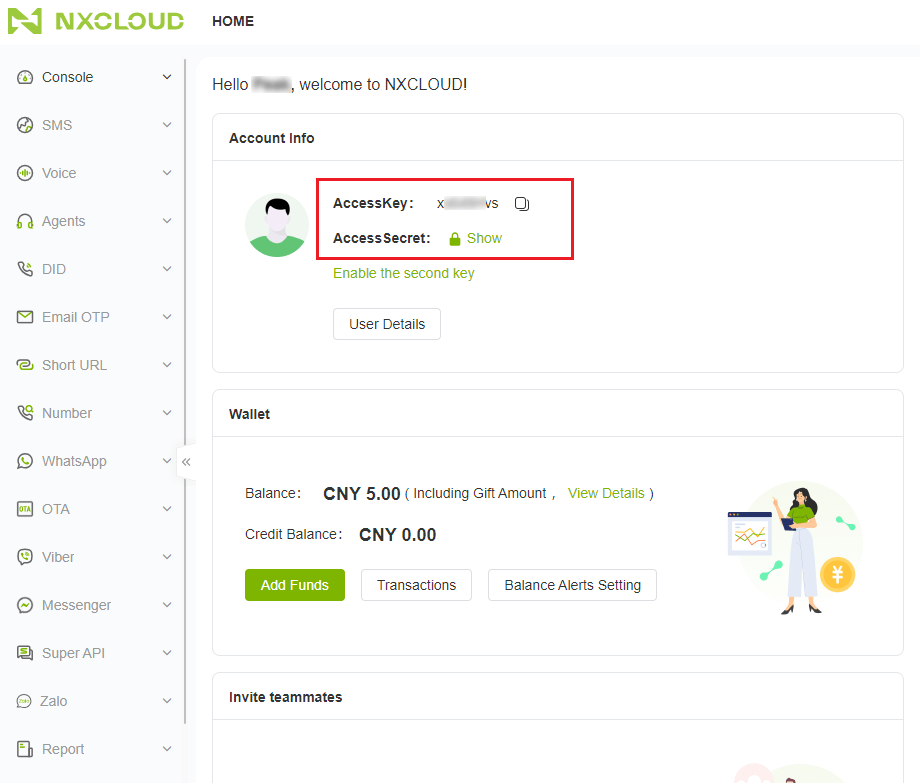
Enter the management workbench of WildGoose customer service, click on the left navigation bar [Channel Integration] - [Whatsapp API], click on the [Add] button on the right page, select NxCloud platform, and fill in the copied AccessKey and AccessSecret into the dialog box of WildGoose customer service.

2. Add WhatsApp application on NxCloud platform
In NxCloud background, click on the left navigation bar [Whatsapp] - [WhatsApp Application], and on the right page, click the [Add] button to add NxCloud applications.
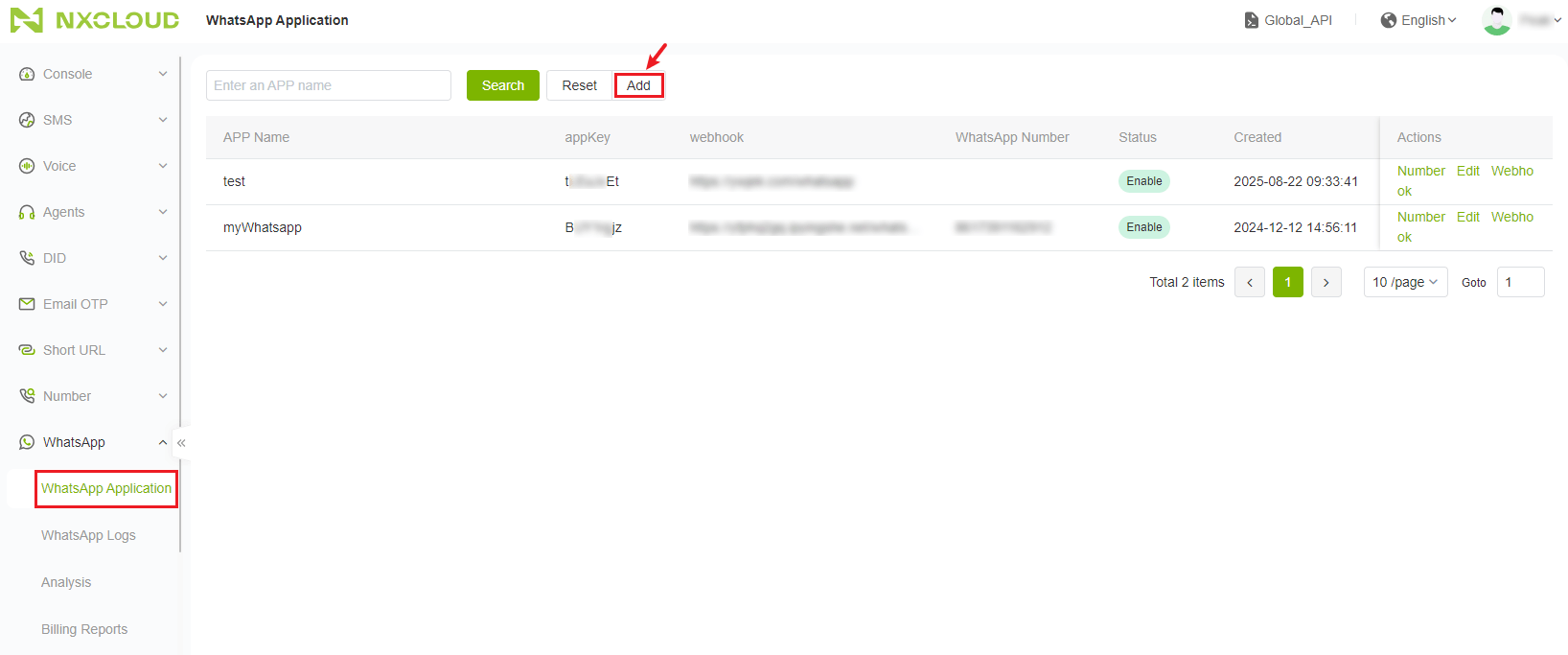
In the opened dialog box, the "Application Name" can be custom filled in, and the "Webhook" needs to be copied from the address of WildGoose customer service dialog box in the first step.
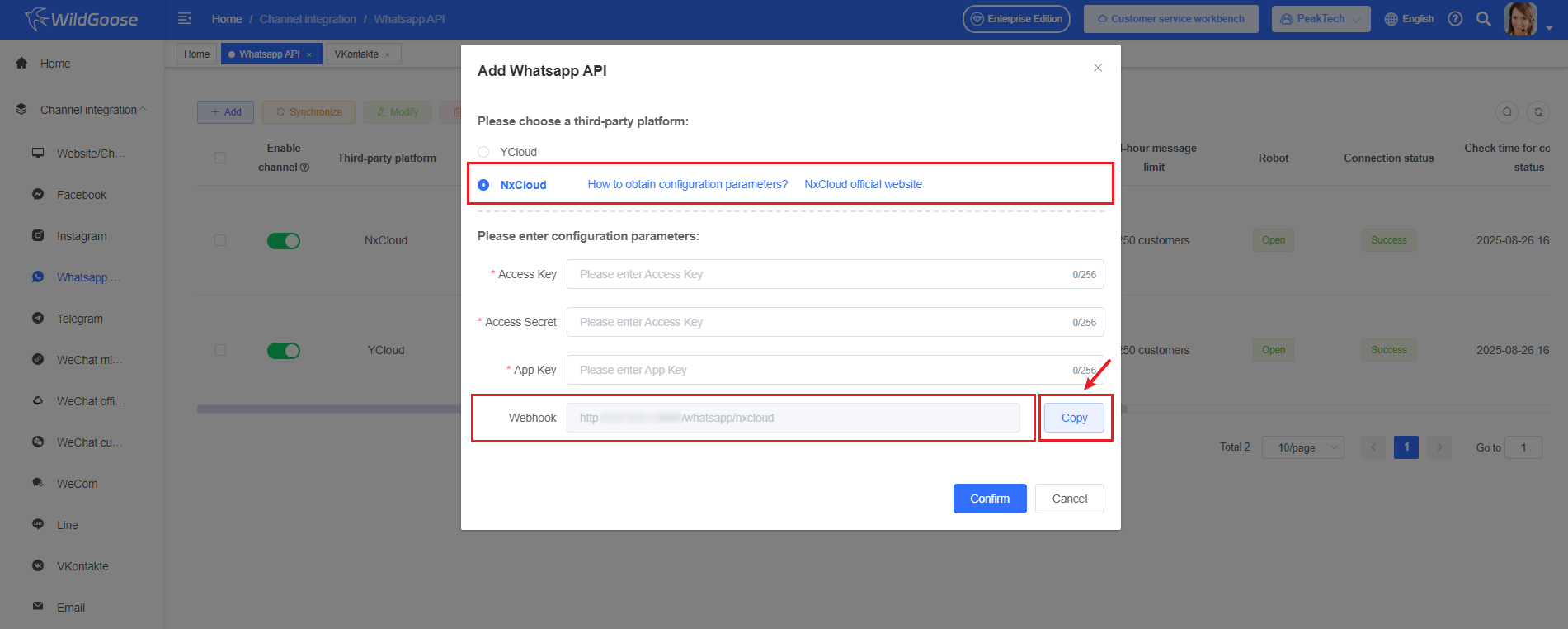
Fill in the input box for the newly added NxCloud application above with the copied webhook address.
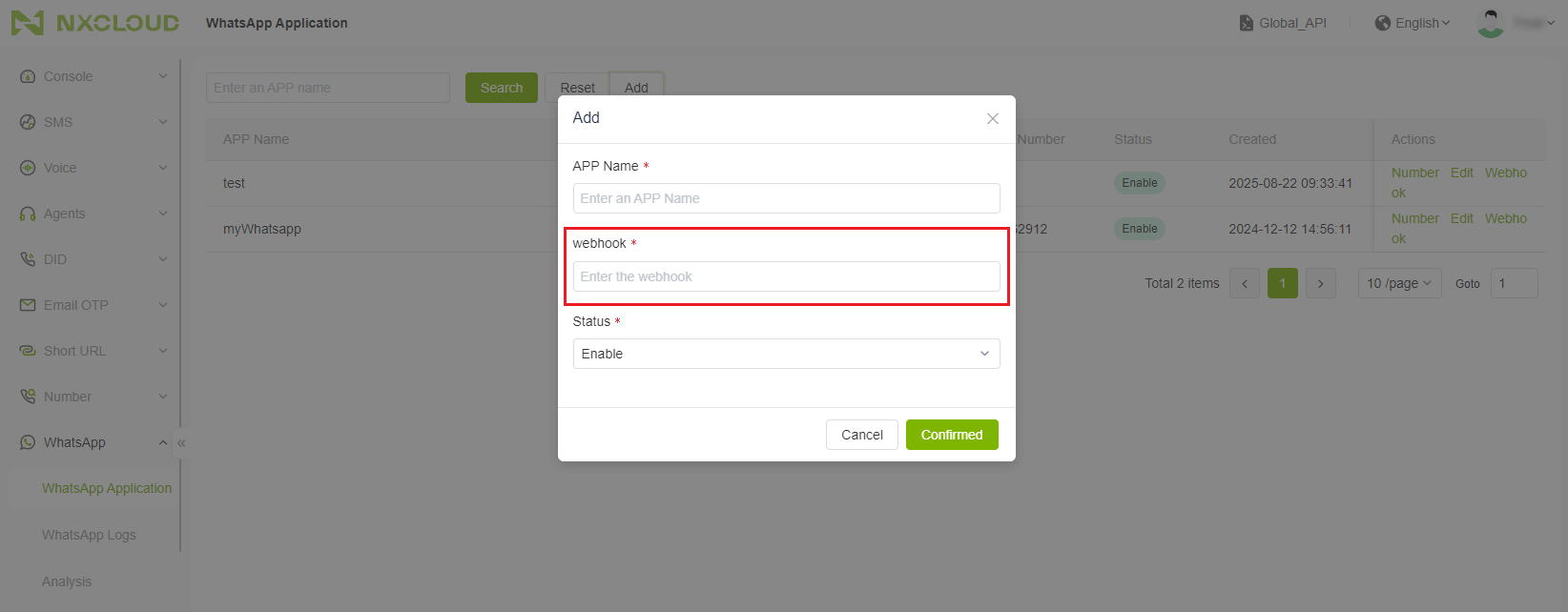
After successfully adding the NxCloud application, copy the AppKey of the NxCloud application.
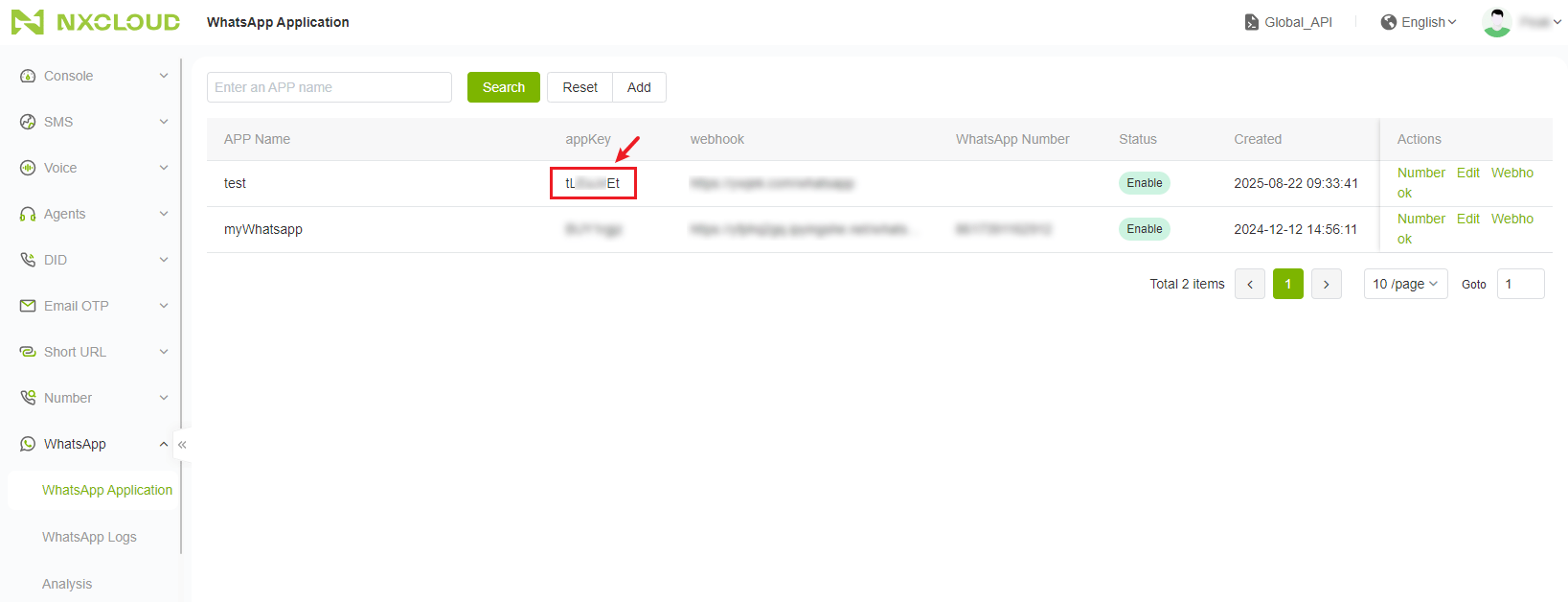
Fill in the copied AppKey into the dialog box for adding new channels on WildGoose customer service, and click the OK button to complete the NxCloud access.
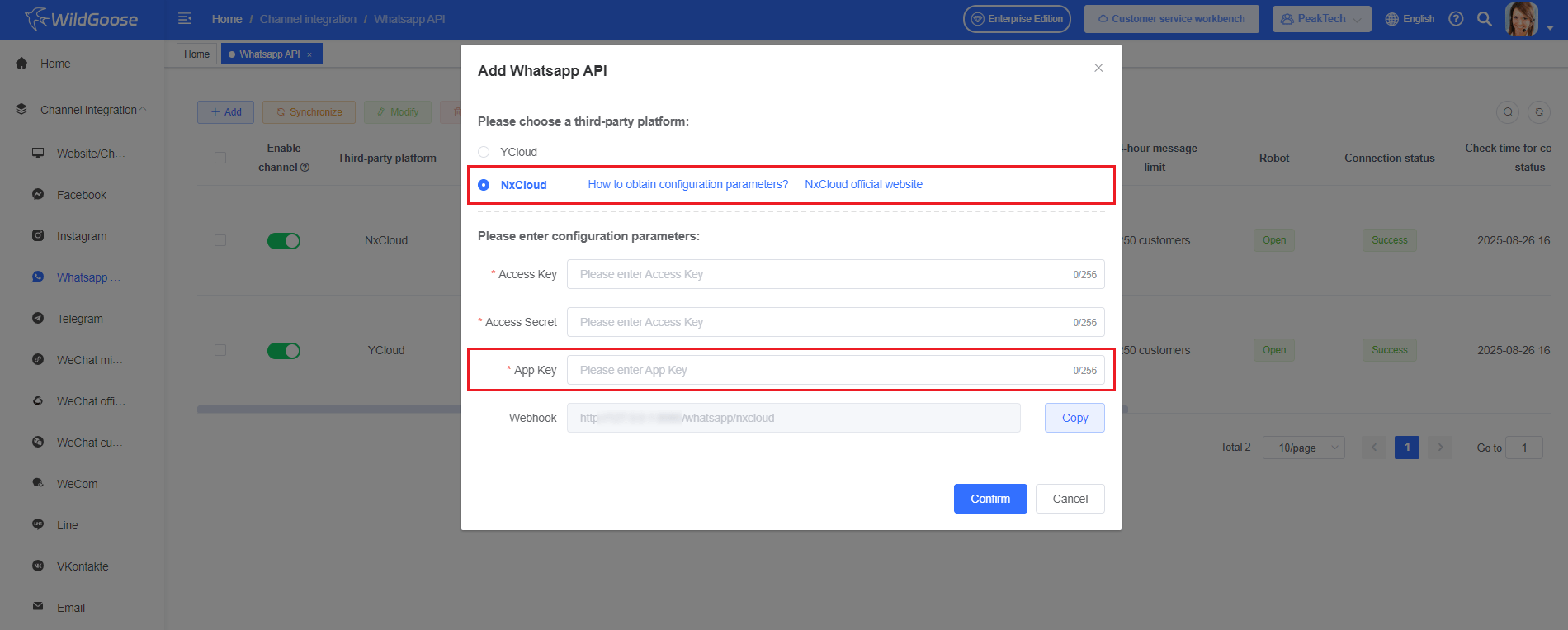
3. Register Whatsapp API number on NxCloud platform
On the [Whatsapp] - [WhatsApp Application] page of NxCloud backend, click on the operation item "Number" in the application list to perform embedded registration of Whatsapp API number.
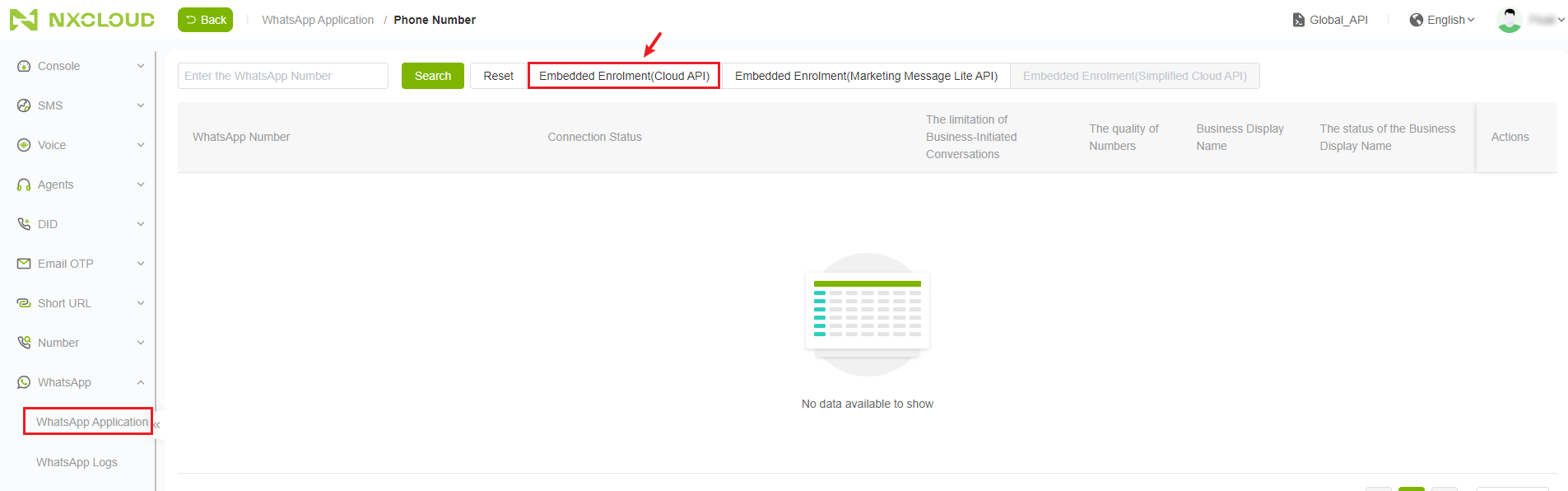
After registering the Whatsapp API, click the 'Synchronize' button in WildGoose customer service backend to synchronize the latest Whatsapp API numbers registered on NxCloud.